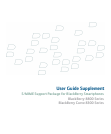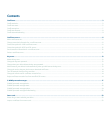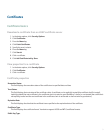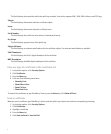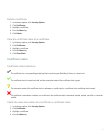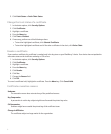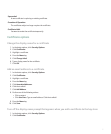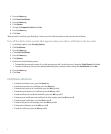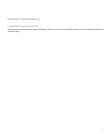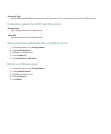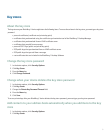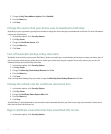This field displays the standard to which the public key complies. Your device supports RSA®, DSA, Diffie-Hellman, and ECC keys.
Subject:
This field displays information about the certificate subject.
Issuer:
This field displays information about the certificate issuer.
Serial Number:
This field displays the certificate serial number in hexadecimal format.
Key Usage:
This field displays approved uses of the public key.
Subject Alt Name:
This field displays an alternate email address for the certificate subject, if an alternate email address is available.
SHA1 Thumbprint:
This field displays the SHA-1 digital thumbprint of the certificate.
MD5 Thumbprint:
This field displays the MD5 digital thumbprint of the certificate.
View one type of certificate in the certificate list
1. In the device options, click Security Options.
2. Click Certificates.
3. Press the Menu key.
4. Click one of the following menu items:
• Show My Certs
• Show Others Certs
• Show CA Certs
• Show Root Certs
To view all the certificates on your BlackBerry® device, press the Menu key. Click Show All Certs.
Send a certificate
When you send a certificate, your BlackBerry® device sends the public key, but does not send the corresponding private key.
1. In the device options, click Security Options.
2. Click Certificates.
3. Highlight a certificate.
4. Press the Menu key.
5. Click Send via Email or Send via PIN.
4