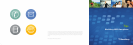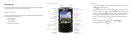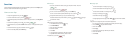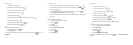Browser tips
• To follow a link, click the link.
•
To move to a specific web page, press
.
•
To return to the home page, press .
•
To open the bookmark list, press
.
•
To add a bookmark, press .
•
To view a list of web pages that you have visited recently, press
.
•
To refresh a web page, press
.
•
To stop loading a web page, press the
key.
•
To close the browser, hold the key.
Try this
Move through a web page line by line.
1.
On a web page, press the key.
2. Click Select Mode.
To select only links and fields as you move through a web page, press the
key. Click
View Mode.
Organizer tips
• To move to the next day, week, or month in the calendar, press the
key.
•
To move to the previous day, week, or month in the calendar, press a Shift
key
and the
key.
•
To convert a measurement in the calculator, type a number. Press the key.
Click To Metric or From Metric. Click a conversion type.
• To search for a contact in a list of contacts, type the contact name or initials separated
by a space.
Try this
Assign a ring tone to a contact.
1. In the address book, highlight a contact.
2.
Press the
key.
3. Click Edit.
4. Click the trackball.
5. Click Add Custom Phone Tune.
6. Set a ring tone.
7.
Press the
key.
8. Click Save.
Media tips
•
To zoom in to a picture, press
.
•
To zoom out from a picture, press
.
•
To zoom to the original picture size, press
.
•
To rotate a picture, press
.
• To pause a slide show, press the
key.
• To resume a slide show, press the
key again.
• To pause a video or song, press the Mute key.
• To resume playing a video or song, press the Mute key again.
Try this
Use a picture as your Home screen background.
1. In the media application, click Pictures.
2. Click My Pictures.
3. Highlight a picture.
4.
Press the key.
5. Click Set As Home Screen Image.
To clear the picture from the Home screen, press the
key. Click Reset Home Screen
Image.