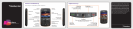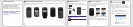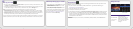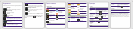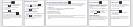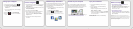Send an email
1. On the Home screen, click the Messages icon.
2. Press the key > Compose Email.
3. In the To field, type an email address.
4. Type a message.
5. Press the key > Send.
BlackBerry Messenger
Stay connected with friends or colleagues who
have a BlackBerry® device! Send instant messages,
update your status, and create groups so that you
can share pictures, appointments, and more with
family and friends.
Change your ring tone
1. From the Home screen, press the key.
2. Press the key > Phone Ring Tones.
3. In the Ring Tone field, click a preloaded ring
tone or click All Music or All Alerts.
4. Press the key > Save.
Download a ring tone
1. On the Home screen, click the Media icon > Ring
Tones icon.
2. Press the key > Download Ring Tones.
Additional data charges might apply. For information, contact your
wireless service provider. If this feature is not available, you can
download ring tones from other web sites.
Pair with a Bluetooth enabled device
You must pair your BlackBerry® device with the Bluetooth® enabled device before you can connect to it. For
information about preparing a Bluetooth enabled device for pairing, see the instructions for that device.
1. On the Home screen, click the connections area at the top of the screen, or click the Manage
Connections icon.
2. In the Setup, Services, and Options section, click Bluetooth Connections.
3. If necessary, change the Bluetooth field to On.
4. Click Add New Device > Search.
5. Click the Bluetooth enabled device.
6. If necessary, do one of the following:
•If the Bluetooth enabled device doesn't have a keyboard, on your BlackBerry device, type the pairing
passkey found in the instructions for your Bluetooth enabled device.
•If the Bluetooth enabled device has a keyboard, type a pairing passkey of your own choosing on both
devices.
Browse websites
Depending on your wireless service provider, your
BlackBerry® device might have multiple browsers.
For information about the fees associated with
each browser, contact your wireless service
provider.
1. On the Home screen, click the Browser icon.
2. Type a web address. If an address bar doesn't
appear, press the key > Go To.
3. Press the key, or click the trackpad.
Tabbed browsing
With the new tabbed browsing feature, you can
easily switch between websites that you have
open. For more info, on the Home screen, click the
Help icon and search for tabbed browsing.
Take a picture
1. On the Home screen, click the Camera icon.
2. To zoom in to or out from a subject, slide your
finger up or down on the trackpad.
3. Click the trackpad.
Record a video
1. On the Home screen, click the Media icon >
Video Camera icon.
2. Click the trackpad.
3. To pause recording, click the trackpad again.
Depending on your BlackBerry® device model, the camera or video
camera might not be supported or some camera or video camera
features might not be available.