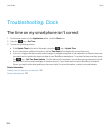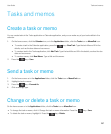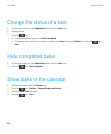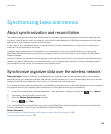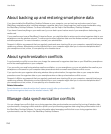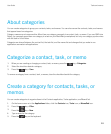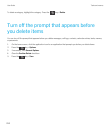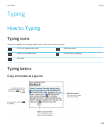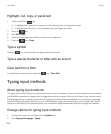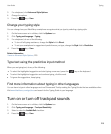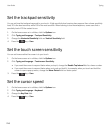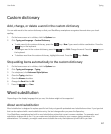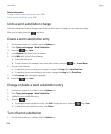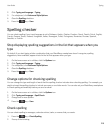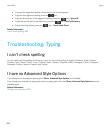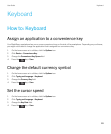Highlight, cut, copy, or paste text
1.
Press and hold the key.
• To highlight text character by character, on the trackpad, slide your finger left or right.
• To highlight text line by line, on the trackpad, slide your finger up or down.
2.
Press the key.
3. Click Cut or Copy.
4. Place the cursor where you want to insert the cut or copied text.
5.
Press the key > Paste.
Type a symbol
Press the key. Type the letter that appears below the symbol.
Type a special character or letter with an accent
Clear text from a field
In a field that you typed text into, press the key > Clear Field.
Typing input methods
About typing input methods
The typing input method that you use determines how you type. For example, if you're using the predictive input method,
your
BlackBerry smartphone displays a list of suggested words as you type so that you don't have to type the entire word.
The language that you're typing in determines the typing input methods that are available. If you're typing in a language
that has multiple typing input methods, you can switch between typing input methods when you're typing. When you're
typing in certain fields such as password fields, your smartphone might automatically switch your typing input method.
Change options for typing input methods
1. On the home screen or in a folder, click the Options icon.
2. Click Typing and Language > Typing.
User Guide Typing
214