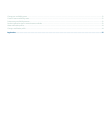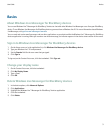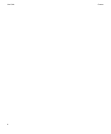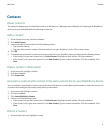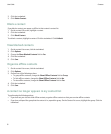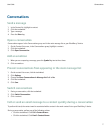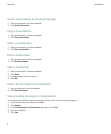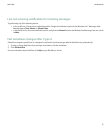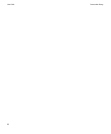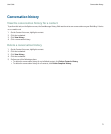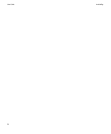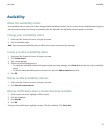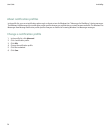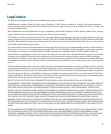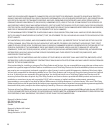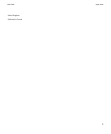Availability
About the availability status
Your availability status is made up of a status message and an availability indicator. You can create a custom availability status by typing
your own status message and choosing an availability indicator. By default, the availability indicator appears as available.
Change your availability status
1. At the top of the Contact list screen, click your user name.
2. Click an availability status.
Note: If you change your availability status to offline, your contacts cannot send you messages.
Create a custom availability status
1. At the top of the Contact list screen, click your user name.
2. Click Custom status.
3. Type a status message.
4. Perform any of the following actions:
• To change the availability indicator that appears beside your status message, in the Show As drop-down list, click an availability
option.
• To add the custom availability status to the status list, select the Add to status list check box.
5. Click OK.
Delete custom availability statuses
1. At the top of the Contact list screen, click your user name.
2. Click Clear all custom statuses.
Receive notification when a contact becomes available
1. On the contact list screen, highlight an offline contact.
2. Click the trackwheel.
3. Click Alert Me.
4. Click OK.
To stop receiving notifications, highlight a contact. Click the trackwheel. Click Clear Alert.
User Guide
Availability
13