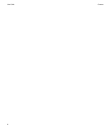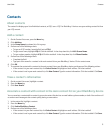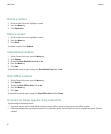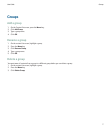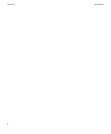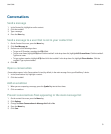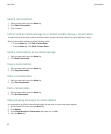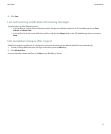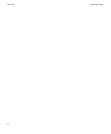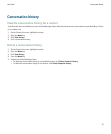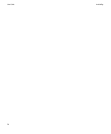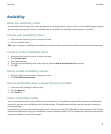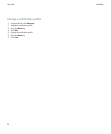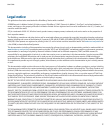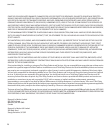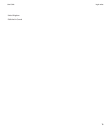Availability
About the availability status
Your availability status is made up of a status message and an availability indicator. You can create a custom availability status by typing
your own status message and choosing an availability indicator. By default, the availability indicator appears as available.
Change your availability status
1. At the top of the Contact list screen, click your user name.
2. Click an availability status.
Note: If you change your availability status to invisible, you appear as offline to your contacts and they cannot send you instant messages.
Create a custom availability status
1. At the top of the Contact list screen, click your user name.
2. Click Personal Status.
3. Type a status message.
4. To add the custom availability status to the status list, select the Add to personal status list check box.
5. Click OK.
Delete custom availability statuses
1. At the top of the Contact list screen, click your user name.
2. Click Clear All Personal Statuses.
Receive notification when a contact becomes available
1. In the contact list, highlight an offline contact.
2. Press the Menu key.
3. Click Set Alert.
About notification profiles
You can set notification options such as vibrate or tone in the profile list. The notification option specifies how you are notified when a
contact that you have set an availability alert for becomes available. The New Message notification specifies how you are notified of
incoming messages.
In the profile list, you can change notification options such as vibrate or tone for ICQ® for BlackBerry® devices messages. The ICQ Alert
notification profile specifies how you are notified when a contact becomes available. The ICQ New Message notification profile specifies
how you are notified of incoming ICQ messages.
User Guide
Availability
15