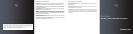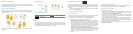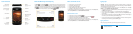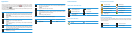Learn the basics
The Menu key and Escape key on your BlackBerry® device are designed to help you
navigate screens and complete tasks quickly and easily. If you want to complete an action in an
application or on the Home screen, you can find it in the menu that appears when you press the
Menu
key. To select a highlighted menu item, press the Menu key again. If you want
to close the menu or move back a screen, press the Escape key.
About the Menu key and Escape key
• To select an item, click (press) the item.
• To scroll down, slide your finger up.
• To scroll up, slide your finger down.
• To stop continuous scrolling, touch the screen lightly.
• To highlight an item, touch the screen lightly.
To view video tutorials about touch screen navigation, on the Home screen, in the Set-up folder,
click the Set-up Wizard icon. Click Learn about the touch screen.
Move between screens
• To move back a screen, press the Escape key.
• To return to the Home screen, when you are not on a call, press the End
key.
• To move to the next item, slide your finger to the left quickly.
• To move to the previous item, slide your finger to the right quickly.
To view video tutorials about touch screen navigation, on the Home screen, in the Set-up folder,
click the Set-up Wizard icon. Click Learn about the touch screen.
Move around the screen
Important: When you use your BlackBerry® device, take frequent breaks. If you experience
discomfort in any part of your body when you use your device, stop using your device immediately.
If the discomfort persists, consult a physician.
For an interactive typing tutorial, on the Home screen, in the Setup folder, click the Setup
Wizard icon. Click Navigation and Typing Tutorials.
• To capitalise a letter, press and hold the letter key until the capitalised letter appears or press
the Shift key and the letter key.
• To insert an at sign (@) or a full stop (.) in an email address field, press the Space key.
• To type a symbol, press the Symbol key. To see more symbols, press the Symbol key again.
Click a symbol.
• To turn on number lock (NUM lock), press and hold the 123 key until the lock indicator appears
on the 123 key. To turn off NUM lock, press the 123 key again.
• To turn on capital letter lock (CAP lock), hold the Shift key until the lock indicator appears on
the Shift key. To turn off CAP lock, press the Shift key again.
Typing indicators
When you type, typing indicators appear at the top-right corner of the screen.
CAP lock (capital letter lock) Alt mode
NUM lock (number lock)
Typing tips