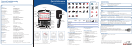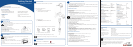Getting Started
BlackBerry Wireless Handheld™
Upgrading your software?
To upgrade your handheld software, contact your service provider.
For more information
Refer to the following resources:
• BlackBerry Wireless Handheld User Guide
• BlackBerry Desktop Software Online Help
• Mobile Email Web Site Online Help
• www.blackberry.com/support
Package contents
• handheld
• SIM card
• battery
• USB cable
• travel charger and attachment pieces
• holster
• BlackBerry® Desktop Software installation CD
CHARGE THE BATTERY
1. Connect the smaller end of the USB cable to your handheld.
2.Select one of the following options:
• Use your computer.
a) Connect the larger end of the USB cable to an
available USB port on your computer.
• Use the travel charger.
a) Connect the larger end of the USB cable to the
power adapter.
b) Slide the appropriate attachment piece into the power adapter.
c) Plug the power adapter into a power outlet.
3.Let the battery charge to full power (approximately 3 to 4 hours).
Tip: To keep the battery at a full charge, recharge it for 10 to 15 minutes every day.
North
America
Europe United
Kingdom
Australia
TURN ON THE RADIO
1. On the Home screen, click the Wireless On icon.
Tip: To turn off the radio, on the Home screen, click the Wireless Off icon.
INSTALL AND SET UP THE DESKTOP SOFTWARE
You can integrate your handheld with the following accounts:
• Enterprise email account: a corporate email account that is enabled on a BlackBerry Enterprise Server
or integrated with the BlackBerry Desktop Redirector
• New or existing ISP email account: an Internet service provider (ISP) email account that you manage
through the Mobile Email web site
ENTERPRISE EMAIL ACCOUNT
System requirements
• Intel®-compatible 486 or higher computer that is compliant with USB 1.1 or higher
• Available USB port
• Windows® 98, Windows Me, Windows 2000, or Windows XP
• One of the following email programs:
• Microsoft Outlook® (Workgroup installation), with an email account on a Microsoft® Exchange Server
version 5.5 or later
• Lotus Notes® version 4.6 or later, with an email account on a Lotus® Domino™ Server version 4.6 or later
Note: If you use Windows 98 (not Windows 98 Second Edition), you must download an update from
http://www.microsoft.com/com/dcom/dcom98/dcom1_3.asp for the USB drivers to operate as expected.
1. Install the BlackBerry Desktop Software
If you use Microsoft Outlook, ask your system administrator whether a BlackBerry Enterprise Server or BlackBerry
Desktop Redirector will redirect your email messages.
a) Insert the BlackBerry Desktop Software installation CD into your CD-ROM drive.
b)Complete the on-screen instructions.
2. Generate an encryption key
a) Verify that your handheld is connected to your computer.
b)On the Windows taskbar, click Start.
c) Select Programs > BlackBerry > Desktop Manager. The BlackBerry Desktop Manager window appears. A
dialog box appears.
d)Complete the on-screen instructions.
3. Enable email redirection
• BlackBerry Enterprise Server: Email is forwarded to your handheld automatically.
• BlackBerry Desktop Redirector: On the Windows taskbar, click Start. Select Programs > BlackBerry >
BlackBerry Desktop Redirector. The BlackBerry Desktop Redirector must be running for email to be
forwarded to your handheld.
NEW OR EXISTING ISP EMAIL ACCOUNT
System requirements
• Intel-compatible 486 or higher computer that is compliant with USB 1.1 or higher
• Available USB port
• Windows 98, Windows Me, Windows 2000, or Windows XP
• One of the following browsers:
• Netscape Navigator version 4.08, 4.58, or later (not Netscape Navigator 5.0)
• Microsoft Internet Explorer version 5.01, 5.5, 6.0, or later
1. Create a Mobile Email web site account
a) To create a Mobile Email web site account, contact your service provider.
2. Install the BlackBerry Desktop Software (optional)
a) Insert the BlackBerry Desktop Software installation CD into your CD-ROM drive.
b)Complete the on-screen instructions.
To Press
PHONE
Open the Phone screen Phone button
Dial quickly from the Phone screen Space key
Dial letters Alt key
End a call from the Active Call screen Escape button
Mute a call from the Active Call screenPhone button
MESSAGES
Page up in an open message Alt key + Enter key
Page down in an open message Enter key
Reply to sender R
Reply to all L
Forward a message F
Mark a message opened or unopened Alt key + U
Move to next date N
Move to previous date P
Move to next unread message U
Move to the last cursor position in a G
received message
ATTACHMENTS
Select a worksheet V
Move to next page or worksheet N
Move to previous page or worksheet P
Move to a specific cell G
Display contents of a specific cell Space key
To Press
BROWSER
Open the home page H
Open the Browser Bookmarks screen K
Add a bookmark A
Refresh a web page R
Page down Space key
Stop a web page from loading Escape button
Move to a specific web page G
CALENDAR*
Change to Agenda format A
Change to Day format D
Change to Week format W
Change to Month format M
Move to the next day, week, month N
Move to the previous day, week, monthP
Move to the current date T
Move to a specific date G
*The Enable Quick Entry field must be set to No
for these tips to work in Day format.
CALCULATOR
Add I
Subtract U
Multiply A
Divide G
Clear the screen Y
Display the result Enter key
Tips
Problem Possible Solution
The handheld is not on. Press the Power button.
The handheld does not turn on. Charge the handheld.
Reinsert the battery.
The handheld does not charge. Check all connections.
The date and time are incorrect. Refer to "Set the date and time" in the BlackBerry Wireless Handheld User Guide.
The handheld is PIN-locked. Contact your service provider.
Other issues. Refer to "Troubleshooting" in the BlackBerry Wireless Handheld User Guide.
Troubleshooting
INSERT THE BATTERY
Warning: Use only the battery that Research In Motion specifies for use with your BlackBerry Wireless
Handheld.
1. Press the battery cover release button.
2.Slide off the cover.
3.Insert the battery so that the connectors align.
4.Replace the battery cover. Your handheld turns on, and a dialog box
appears.*
5.Click OK.
*If your handheld does not turn on, or if the date and time are incorrect, refer to "Troubleshooting."
INSERT THE SIM CARD
Your SIM card might be inserted already.
Warning: Turn off your handheld before you insert or remove the SIM card. Do not scratch, bend, or expose the SIM
card to static electricity or wet conditions.
1. Press the battery cover release button.
2.Slide off the cover.
3.If the battery is inserted, remove it.
4.Slide the SIM card holder away from you.
5.Lift the SIM card holder.
6.Insert the SIM card into the holder so that the notches align.
7. Close the SIM card holder.
8.Slide the SIM card holder toward you to lock it.
Set up your handheld
1
2
3
4
5
©2003 Research In Motion Limited. All rights reserved. The BlackBerry and RIM families of related marks,
images and symbols are the exclusive properties of, and trademarks of Research In Motion Limited. No
representations or warranties whatsoever are made about this document, including its accuracy or
completeness. The information contained herein is subject to change without notice. Published in
Canada. MAT-06736-001
Note: Your handheld might be subject to export controls or roaming restrictions. Review your BlackBerry End-
User/Software License Agreement and contact your service provider for more information.