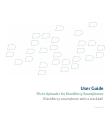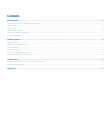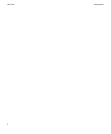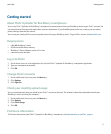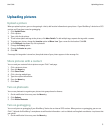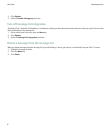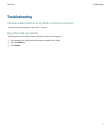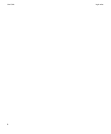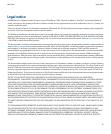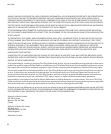Uploading pictures
Upload a picture
When you upload a picture, you can also geotag it—that is, add location information to your picture—if your BlackBerry® device has a GPS
receiver and if you have turned on geotagging.
1. Click Upload Photo.
2. Click a picture.
3. Type a title for the picture.
4. To add a description and tags to the picture, click More Details. To add multiple tags, separate the tags with a comma.
5. To geotag your picture, change the Location option to Where I am. Type a name for the location. Click OK.
6. In the Photoset drop-down list, click a photoset.
7. Change the Privacy option.
8. Change the Resize to option.
9. Click OK.
If message list integration is turned on, the upload status of your picture appears in the message list.
Share pictures with a contact
You can send your contacts links to pictures on your Flickr™ web page.
1. Click a picture to share.
2. Press the Menu key.
3. Click Share Photo.
4. Click a sharing method type.
5. Type the recipient information.
6. Press the Menu key.
7. Click Send.
Turn on photosets
You can use photosets to organize your pictures into groups based on themes.
1. On the notification list screen, press the Menu key.
2. Click Options.
3. Click Enable Photosets.
Turn on geotagging
You can only turn on geotagging if your BlackBerry® device has an internal GPS receiver. When you turn on geotagging, you can use
Flickr™ Uploader for BlackBerry® smartphones to add location information—such as latitude and longitude coordinates—to pictures that
you upload.
1. On the notification list screen, press the Menu key.
User Guide
Uploading pictures
5