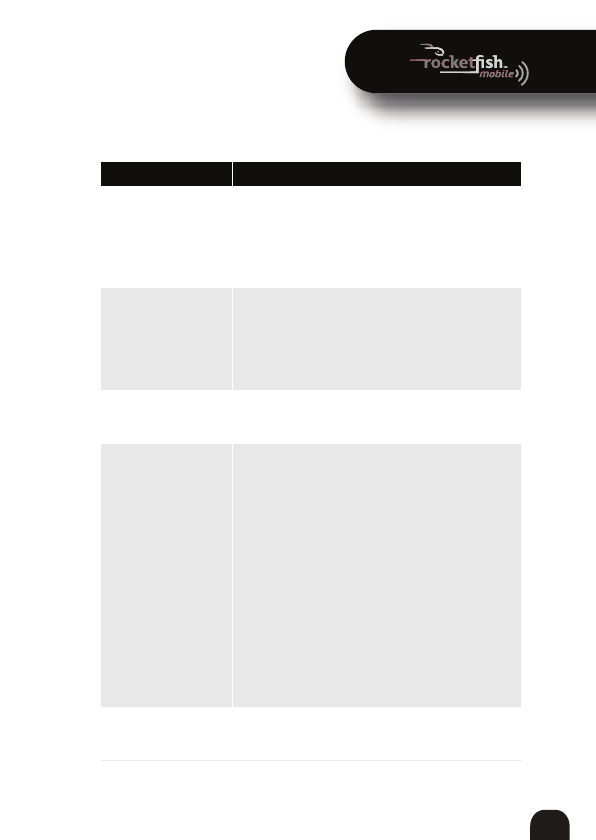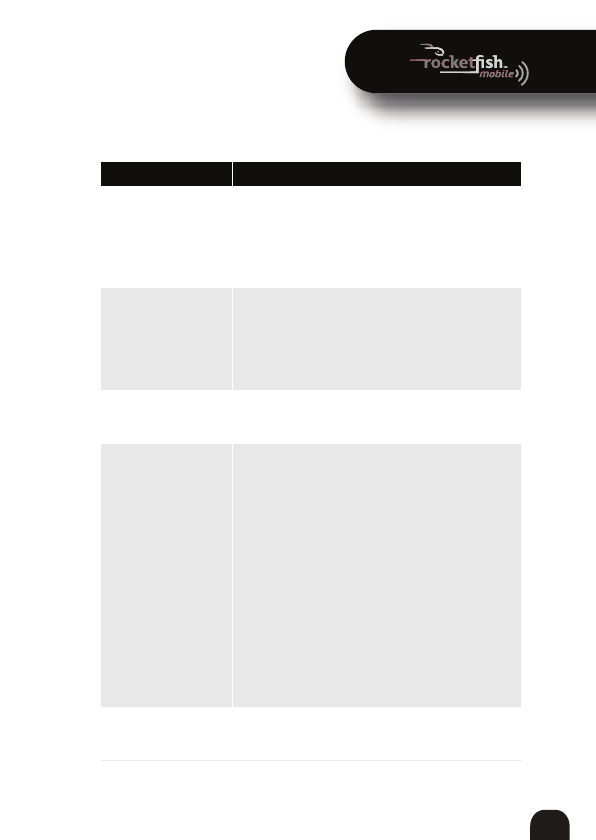
15
RF-[model#] RF-MFH2RF-[model#] RF-MFH2
RF-MFH2 3G Mobile Hotspot
Troubleshooting
Problem Solution
Limited or no service • You are outside of your coverage area.
• Check with your Internet provide to see if there is a
problem with your account.
• Move your hotspot to a different location. Walls or
nearby building may be interfering with your
reception.
No power • Make sure that the battery is charged. Connect your
hotspot to a power outlet to recharge the battery for
at least four hours.
• Make sure that the battery is inserted correctly and
securely. See “Removing the tab and charging the
battery” on page 8.
Cannot connect to MiFI • Check the service LED. See “Service status LED
indicator” on page7.
• Make sure that the connected device is turned on.
Network does not appear
in the Network List after
refreshing the list
Windows XP:
1. In the Control Panel, open Network Connections.
2. Right-click Wireless Network Connection, then click
Properties.
3. Click the Wireless Networks tab.
4. Delete any unused wireless connections from the
Preferred Networks list, then click OK.
5. Restart your computer.
Windows 7:
1. In the Control Panel. open the Network and Sharing
Center.
2. Click Manage Wireless Networks.
3. Remove any unused wireless connections from the list.
4. Restart your computer.
MAC:
Reboot your computer.
Network name is in the
Network List, but cannot
connect
Make sure that you have entered the correct username
and password. The default password is admin.