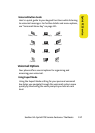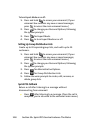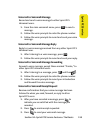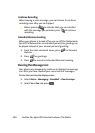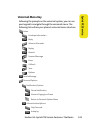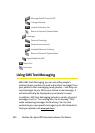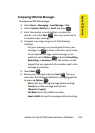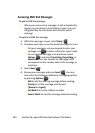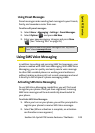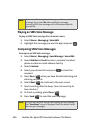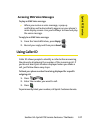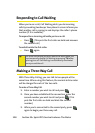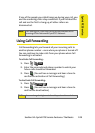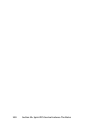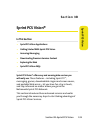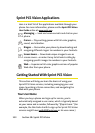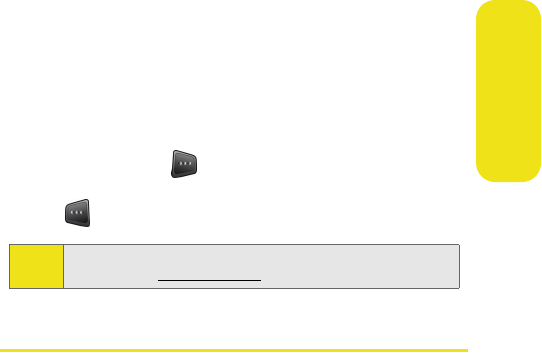
Section 3A: Sprint PCS Service Features: The Basics 125
Sprint PCS Service
Using Preset Messages
Preset messages make sending text messages to your friends,
family, and coworkers easier than ever.
To add or edit preset messages:
1. Select
Menu > Messaging > Settings > Preset Messages.
2. Select Options ( ) and press Add New.
3. Enter your new message or changes and press Done
( ). (See “Entering Text” on page 39.)
Using SMS Voice Messaging
In addition to sending and receiving SMS Text messages, your
phone is enabled with SMS Voice Messaging. With SMS Voice
Messaging, you can quickly and easily send a voice message
to other SMS-enabled phones or working email addresses
without making a phone call. Just record a message and send
it directly to the recipient’s phone messaging inbox.
Activating SMS Voice Messaging
To use SMS Voice Messaging capabilities, you will first need
to register your phone. Once you have registered, incoming
SMS Voice messages will be automatically downloaded to
your phone.
To activate SMS Voice Messages:
1. When you turn on your phone, you will be prompted to
register your phone to receive SMS Voice messages.
2. Select Ye s . (When activation is complete, an activation
confirmation screen appears.)
Note:
You may also add or edit preset messages in the “My Online
Tools” area at www .sprin t.com