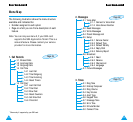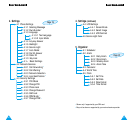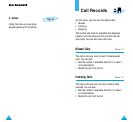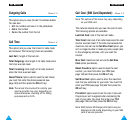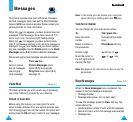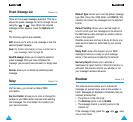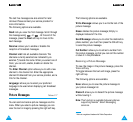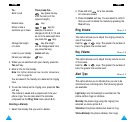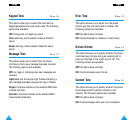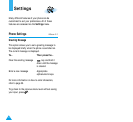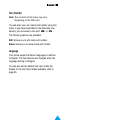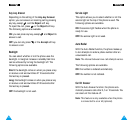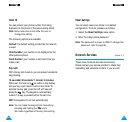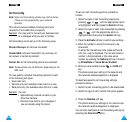71
TToonneess
If your SIM card supports the ALS feature, this option
also allows you to select a different ringing tone for each
line, and thus distinguish incoming calls.
Melody Composer Menu 3-2
This option allows you to compose your own melody to
be used as the ringing tone.
• Three octaves are available.
• A maximum of 100 notes can be entered.
• You can adjust the length of the notes and add rests,
as required.
Composing a Melody
1. When you access the menu, the names of any
melodies created are displayed. Otherwise, (Empty)
appears. Select the melody that you wish to create or
edit.
2. Press the Select soft key and compose your melody
using the following keys.
To... Then press the...
Enter C, the first note key.
in the musical scale
Enter D key.
Enter E key.
Enter F key.
Enter G key.
Enter A key.
Enter B key.
Move a note up or key.
down one octave
70
Tones
You can use the Tones menu to customize various
sound settings, such as the:
• Ringing tone or melody, volume and type
• Sounds made when you press a key, make an error
or receive a message
Note: The silent mode allows you to turn the various
tones off when discretion is required. Press and
hold down
to toggle between activating and
deactivating the silent mode.
Ring Tone Menu 3-1
This option allows you to select the required ringing
tone. You can choose between 20 different tones. Each
time you select a tone, it is played for a few seconds.
Three additional ringing tones can be created from any
ringing tone messages that you have received.
When you receive a ringing tone message, proceed as
follows.
1. To listen to the tone, press the Play soft key.
2. Press the Save soft key.
3. Select one of the ringing tone locations and
press the OK soft key.
4. To use this tone as the ringing tone, press the Yes
soft key. Otherwise No soft key.
Two additional options correspond to the melodies that
you can compose, using the Melody Composer menu
option (3-2).