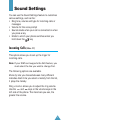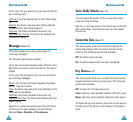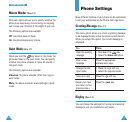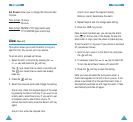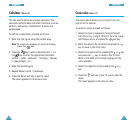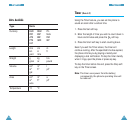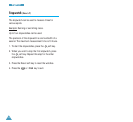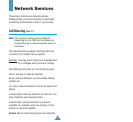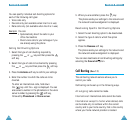97
OOrrggaanniisseerr
96
OOrrggaanniisseerr
The following options are available when you press
the soft key.
Add: allows you to add a new memo. For further
information on how to add a memo, see page 93.
Delete: allows you to delete the current memo.
Edit: allows you to edit the current memo.
Move: allows you to move the current memo to a
different date.
Copy: allows you to copy the current memo to a
different date.
To-Do List (Menu 6-3)
This menu allows you to view a list of tasks.
To create a new memo of the To-do list type, refer to
page 93. When you are asked to specify the memo
type, select To-do list.
Once you have defined a task, it is listed with a
status mark ( for Done or for Not Done)
within the To-do list menu.
To scroll to a specific task, press the or key,
and press the soft key. The task is displayed with
the deadline, alarm setting, job details and status
mark.
Creating a New Memo
1. Select the required date in the calendar, referring
to page 95.
2. Write your memo of up to 100 characters and
press the soft key.
For further information on how to enter
characters, see page 37.
3. When you press the soft key, you can select a
memo type. Four types are available.
Scheduler: general schedule events, such as
appointments or meetings
To-do list: tasks you need to do
Call: calls you need to make
Anniversary: anniversaries to be remembered,
such as wedding anniversaries, birthdays or other
special days
4. Follow the procedure from Step 4 on page 94
onwards to save the memo.
A date that has a memo associated with it is
highlighted in a box. If you select a date for which
events have already been scheduled, the number of
memos of each type is shown in the bottom right
corner of the calendar: for general schedule
events, for tasks, for calls and for
anniversaries.
Press the soft key to view the memos.
If you have created more than one memo on the
same day, you can scroll to the required event by
pressing the or key.