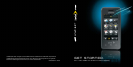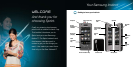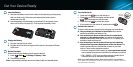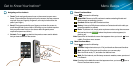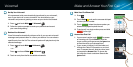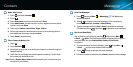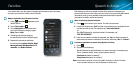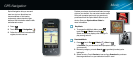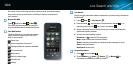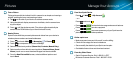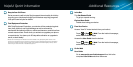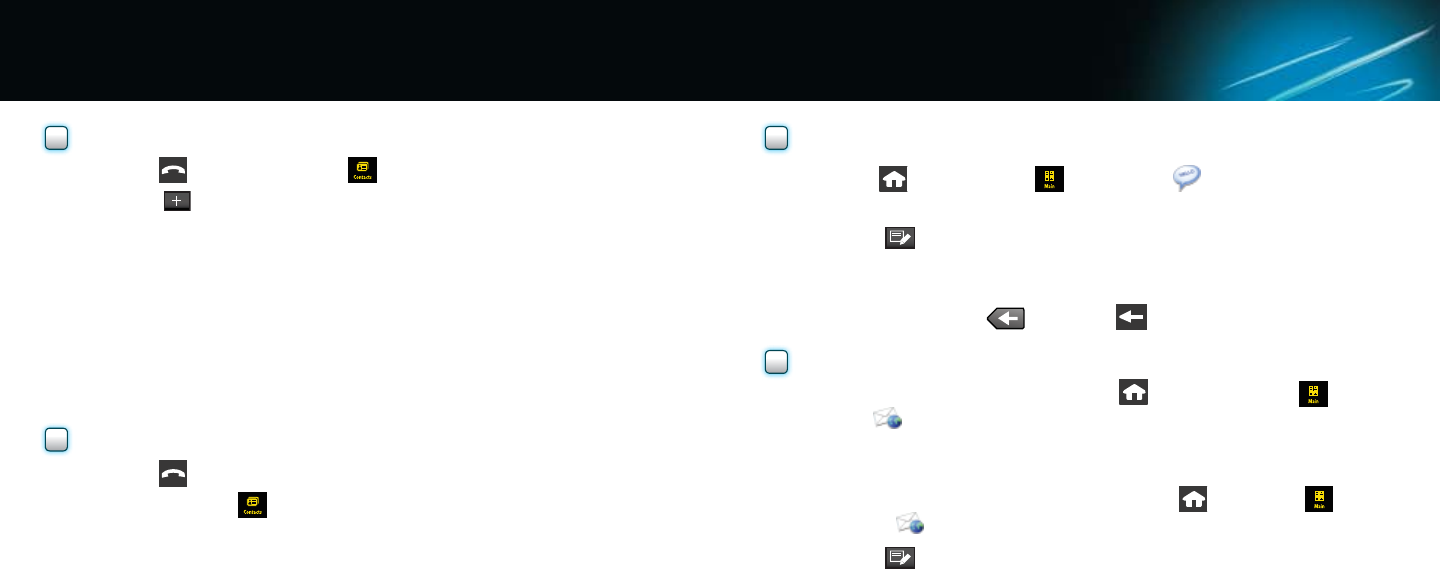
SendTextMessages
1. Press
and touch Main >Messaging . The Text screen
appears by default.
2. Touch
to compose a new text message. Enter a recipient by
choosing RecentList, Contactsor ManualEntry.
3. Type the message and touch Done> Send to send the text message.
(To delete text, press
. Hold down to delete the entire message.)
SetUpandSendEmail
Set up Email on your device by pressing
and touching Main
>Email
>Next. (The Email setup wizard will guide you through the
setup process. See your Explore More Guide and User Guide
for details.)
1. To create and send an Email message, press
, touch Main
>Email
and touch the desired email account.
2. Touch
to begin creating a new email message.
3. Follow the onscreen prompts and touch Sendto deliver the email message.
Messaging
AddaNewContact
1. Press
and touch Contacts .
2. Touch
.
3. Touch EnterName, enter the name and touch Done.
4. Touch AddNumber, use the onscreen numeric keypad to enter a phone
number, and press Done.
5. Touch a label (Mobile,Home, Work,Pager, Others).
6. Scroll up and down the screen and touch any of the remaining elds to
enter additional information and press Done.
7. Touch Done to save the entry.
FindaContacttoMakeaCall
1. Press
.
2. Touch Contacts
.
3. Scroll down through the list by sliding your nger up or down through the
Contacts entries.
4. Touch the entry to display the contact’s phone number(s). To dial, touch
the number you would like to call.
Note: See the Explore More Guide for how to transfer your Contacts from your
old device to your Instinct.
Contacts