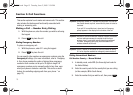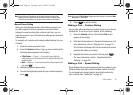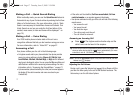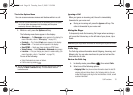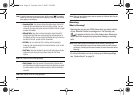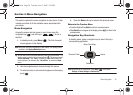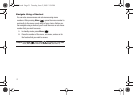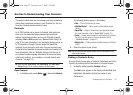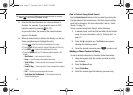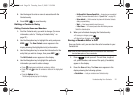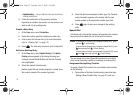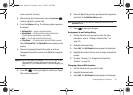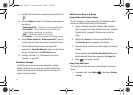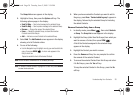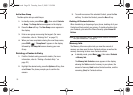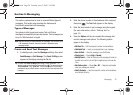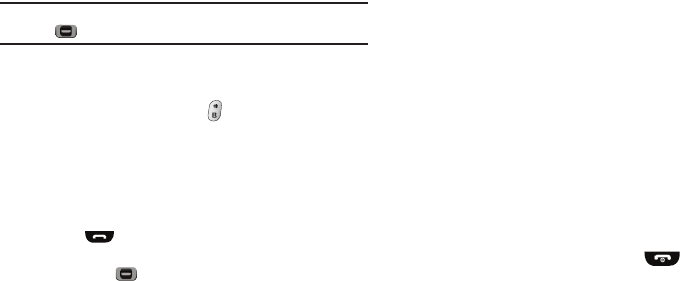
23
Tip:
You can also access the
Find
screen from standby mode by pressing
Menu
( ), then selecting
Contacts
➔
Find
.
2. Enter the first few characters of a name as entered in
Contacts. For example, if you saved the name as “Bill”,
begin the search by pressing (for “B”).
As you enter letters, the names of the closest matches
appear in the display.
3. When the desired entry is listed in the display, use the Up/
Down navigation keys to highlight the entry.
•
Press to dial the number associated with the name.
•
Press the
Edit
soft key to add or change information for this entry.
•
Press
VIEW
( ) to show information about the entry.
•
Press the
Options
soft key. The following options appear in the
display:
–
New Contact
— Add a new entry to Contacts.
–
Erase
— Erase the name and associated information.
–
Send Txt Msg
— Create and send a text message to the selected
Contact.
–
Send Pic Msg
— Create and send a Picture message to the selected
Contact.
–
Call
— Dial the number associated with the name.
–
Send Name Card Via Bluetooth
— Send selected Contacts to
another Bluetooth device.
Find a Contact Using Quick Search
Use the Quick Search feature to find a contact by entering the
first few letters of the contact name. The Quick Search setting
must first be turned on. For more information, refer to “Quick
Search” on page 74.
To find a contact using Quick Search, do the following:
1. In standby mode, enter the first few letters of the Contact
name. For more information, refer to “Entering Text” on
page 13.
2. Press the
Up
navigation key. The Find screen appears
showing the matching names.
3. Select the desired name and press to make a call.
Adding a New Contacts Entry
To add an entirely new entry to Contacts, follow these steps:
1. Using the keypad, enter the number you wish to add to
your Contacts.
2. Press the
Save
soft key.
3. Select
Create New
.
4. Select the number type that matches your new entry.
r350.book Page 23 Tuesday, June 2, 2009 2:34 PM