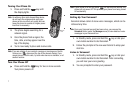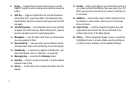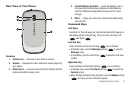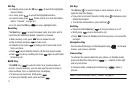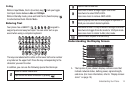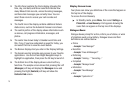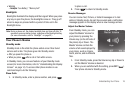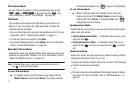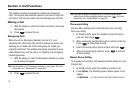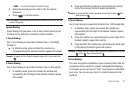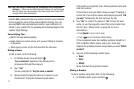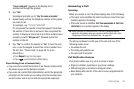15
2.
The Info Panel contains the Clock display (showing the
time, day, and date) and three icons that indicate how
many Missed Calls records, unread Incoming messages,
and Voicemail messages you currently have. You can
select these icons to access your call records and
messages.
3. The fourth line in the display contains additional feature
status icons, such as the Automatic Answer icon shown.
4. The central portion of the display shows information such
as menus, call progress information, messages, and
photos.
5. The center line shows today’s Calendar event time and
title, if any. If you have scheduled an event for today, you
can select this line to view the event details.
6. The Banner displays text you enter in the Display Settings.
7. The Quick Launcher provides easy access to your favorite
applications. Use the Left and Right Navigation keys to
highlight an application, then press the OK key to launch it.
8. The bottom line of the display shows current soft key
functions. The sample screen shows that pressing the Left
(
Messages
) soft key will display the
Messages
menu and
pressing the Right (
Contacts
) soft key will show the
Contacts
-
Find
screen.
Display Screen Icons
Your phone can show you definitions of the icons that appear on
the top line of the display.
To access the Icon Glossary:
ᮣ
In Standby mode, press
Menu
, then select
Settings
➔
Phone Info
➔
Icon Glossary
. A list appears showing the
icons that can appear on the top line of the displays.
Dialogue Boxes
Dialogue boxes prompt for action, inform you of status, or warn
of situations such as low battery. Dialogue boxes and their
definitions are outlined below.
•
Choice
–
Example:
“Save Message?”
•
Reconfirm
–
Example:
“Erase All Messages?”
•
Performing
–
Example:
“Sending...” “Connecting...”
•
Completed
–
Example:
“Message Saved”
•
Information
–
Example:
“New Message”
•
Error
–
Example:
“System Error!”