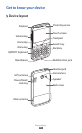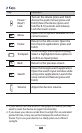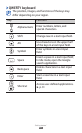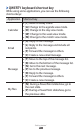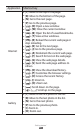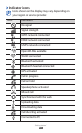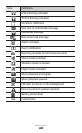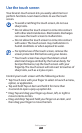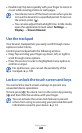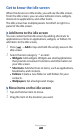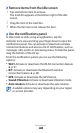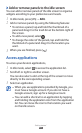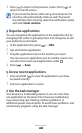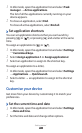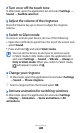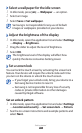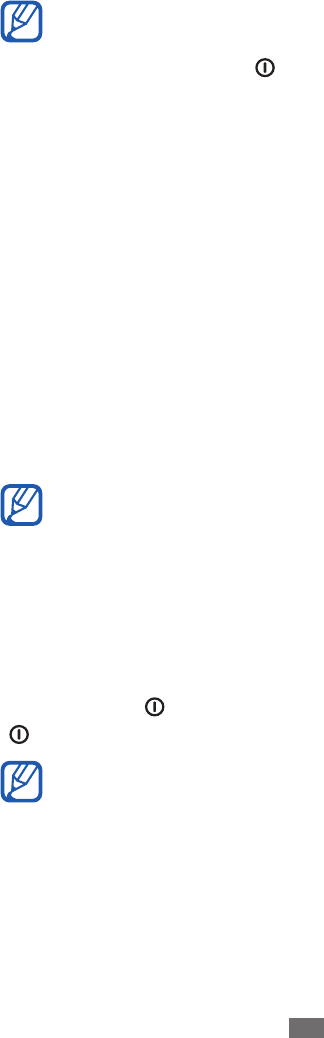
Getting started
26
Double-tap: Tap twice quickly with your finger to zoom in
●
or out while viewing photos or web pages.
Your device turns off the touch screen when you do
●
not use the device for a specified period. To turn on
the screen, press [
].
You can also adjust the backlight time. In Idle mode,
●
open the application list and select Settings
→
Display
→
Screen timeout.
Use the trackpad
Your device’s trackpad lets you easily scroll through menu
options or select items.
Control your trackpad with the following actions:
Drag: Tap and drag your finger up, down, left, or right to
●
scroll through menu options.
Press: Press once to select a highlighted menu option or
●
confirm an input.
For optimal use, you can set the sensitivity of the
trackpad.
► p. 109
Lock or unlock the touch screen and keys
You can lock the touch screen and keys to prevent any
unwanted device operations.
To lock, press [
]. To unlock, turn on the screen by pressing
[
] and then flick the window with your finger.
You can activate the screen lock feature to prevent
others from using or accessing your personal data and
information saved in your device.
► p. 33