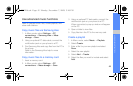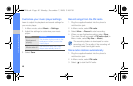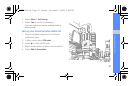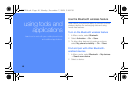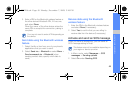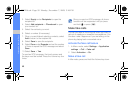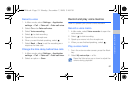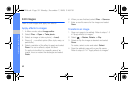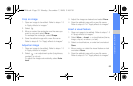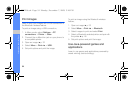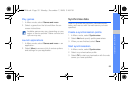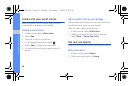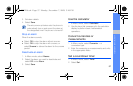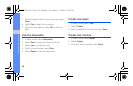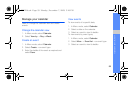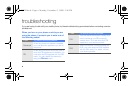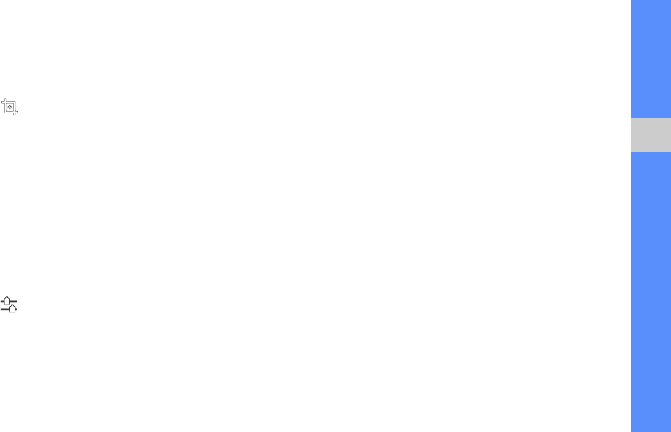
53
using tools and applications
Crop an image
1. Open an image to be edited. Refer to steps 1-3
in “Apply effects to images.”
2. Select .
3. Move or resize the rectangle over the area you
want to crop and select Done.
To reshape the rectangle, select Shape.
4. Save the edited image with a new file name.
Refer to steps 6-7 in “Apply effects to images.”
Adjust an image
1. Open an image to be edited, Refer to steps 1-3
in “Apply effects to images.”
2. Select → an adjustment option (brightness,
contrast, or colour).
To adjust the image automatically, select Auto
level.
3. Adjust the image as desired and select Done.
4. Save the edited image with a new file name.
Refer to steps 6-7 in “Apply effects to images.”
Insert a visual feature
1. Open an image to be edited. Refer to steps 1-3
in “Apply effects to images.”
2. Select More → Insert → a visual feature (frame,
image, clip art, emoticon, or text).
3. Select a visual feature, or enter text and select
Save.
4. Move, resize, or rotate the visual feature or text
and select Done.
5. Save the edited image with a new file name.
Refer to steps 6-7 in “Apply effects to images.”
B5722.book Page 53 Monday, December 7, 2009 3:48 PM