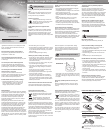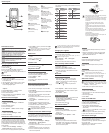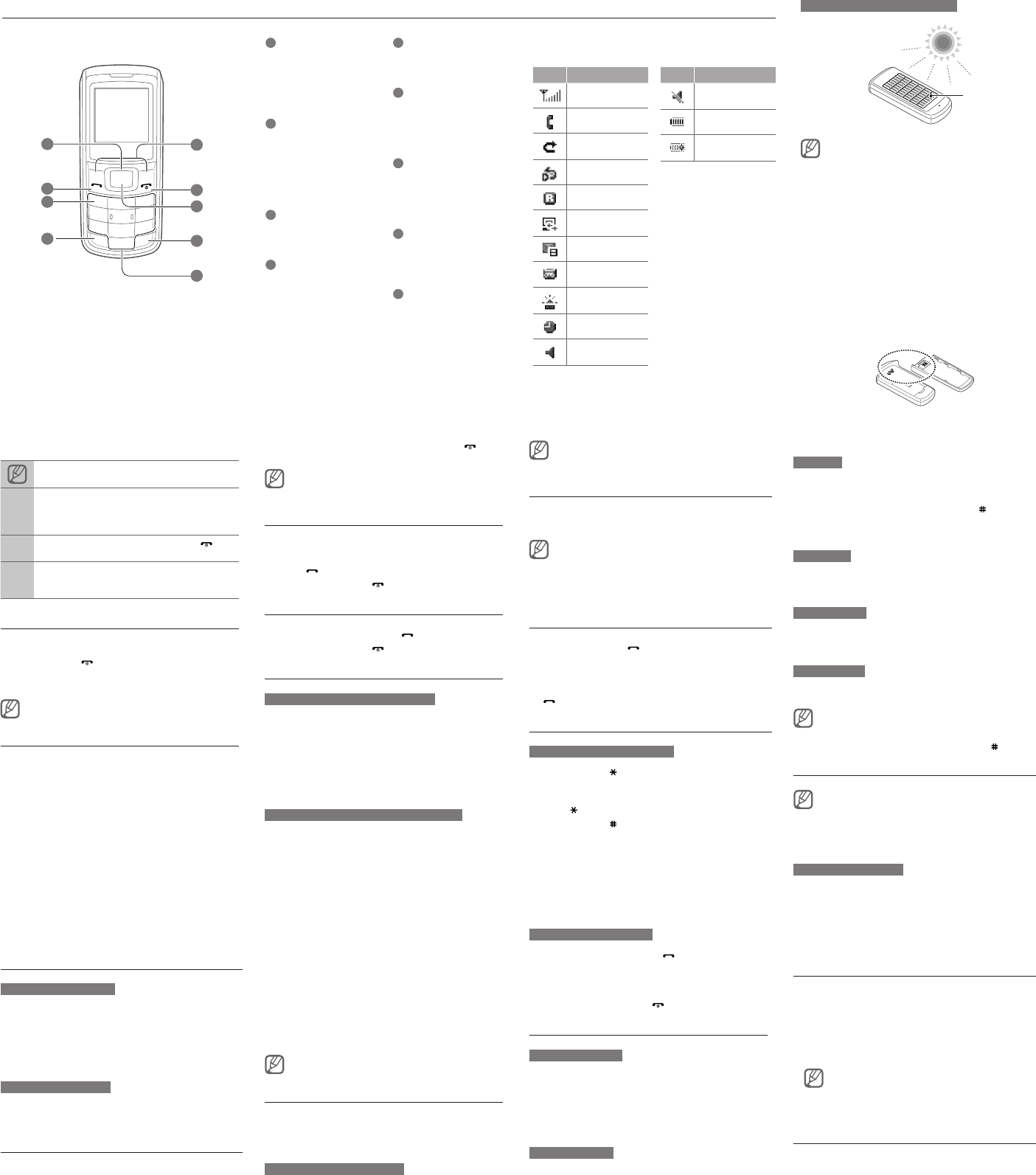
Phone layout
Your phone has the following status indicators on the top
of the screen:
1
4-way navigation key
In ldle mode, access user-
dened menus; In Menu mode,
scroll through menu options
►
Activate and deactivate Torch
light function
2
Dial key
Make or answer a call; In Idle
mode, retrieve recently dialled,
missed, or received numbers;
Send an SOS message
►
Activate and send an SOS
message
3
Voice mail service key
In ldle mode, access voice mails
(press and hold)
4
Keypad lock key
In ldle mode, lock the keys
(press and hold)
5
Softkeys
Perform actions indicated at the
bottom of the display
6
Power/Menu exit key
Turn the phone on and off
(press and hold); End a call;
In Menu mode, cancel input and
return to Idle mode
7
Conrm key
In ldle mode, access Menu
mode; In Menu mode, select
the highlighted menu option or
conrm an input
8
Silent mode key
In ldle mode, activate or
deactivate the silent prole
(press and hold)
9
Alphanumeric keys
Icon Description
Signal strength
Call in progress
Call diverting
activated
FM radio on
Roaming network
Synchronised with
PC
New message
New voice mail
message
SOS message
feature activated
Alarm activated
Normal prole
activated
Icon Description
Silent prole
activated
Battery power level
Charging the battery
by sunlight
To charge the battery by sunlight
With the battery inserted, expose the solar panel directly
to sunlight and prevent it from shade.
When the phone is off, 1 hour of sunlight at about 80,000
lux charging will provide approximately 5-10 minutes of
talk time. Talk time may vary depending on the charging
environment.
Sunlight is the secondary power source. To take
advantage of the battery, use the travel adapter to
charge it.
Sunlight charging may change the colour of the solar
panel. This will not affect the performance of the solar
panel.
The battery will not be charged by articial light.
Do not expose the solar panel to sunlight for a long time
to avoid very hot temperatures. Refer to Safety and
usage information.
Keep the solar charging point clean.
Do not attach any protective lm to the solar panel. This
may block sunlight while charging.
•
•
•
•
•
•
•
•
9
6
7
8
3
1
2
5
4
Instructional icons
Note: notes, usage tips, or additional information
→
Followed by: the order of options or menus you must
select to perform a step; for example: In Menu mode,
select Messages → Create new message (represents
Messages, followed by Create new message)
[ ]
Square brackets: phone keys; for example: [ ]
(represents the Power/Menu exit key)
< >
Angled brackets: softkeys that control different
functions at each screen; for example: <OK>
(represents the OK softkey)
Turn your phone on or off
To turn your phone on,
1. Press and hold [ ].
2. Enter your PIN and press <OK> (if necessary).
To turn your phone off, repeat step 1 above.
If you remove the battery after setting Time and date, it will
be reset.
Access menus
To access your phone’s menus,
1. In Idle mode, press <Menu> or the Conrm key to
access Menu mode.
2. Use the navigation key to scroll to a menu or option.
3. Press <Select>, <Save>, or the Conrm key to
conrm the highlighted option.
T9 mode
1. Press the appropriate alphanumeric keys to enter an
entire word.
2. When the word displays correctly, press [ ] to insert
a space. If the correct word does not display, press
[0] to select an alternate word.
ABC mode
Press the appropriate alphanumeric key until the
character you want appears on the display.
Number mode
Press the appropriate alphanumeric key to enter a
number.
Symbol mode
Press the appropriate alphanumeric key to select a
symbol.
To move the cursor, press the Navigation key.
To delete characters one by one, press <Clear>. To
delete all of the characters, press and hold <Clear>.
To insert a space between characters, press [ ].
•
•
•
Add a new contact
Your phone is preset to save contacts to the phone memory.
To change the memory location, in Menu mode, select
Settings → Application → Phonebook → Save new
contacts to → a memory location.
1. In Idle mode, enter a phone number and press
In noisy environments, you may have difculty hearing the
calls while using the speakerphone feature. For better audio
performance, use the normal phone mode.
Change your ringtone
1. In Menu mode, select Settings → Proles.
2. Scroll to the prole you are using.
If you are using the silent or offline profile, you are not
allowed to change the ringtone.
3. Press <Options> → Edit → Call ringtone.
4. Select a ringtone.
To switch to another prole, select it from the list.
Call a recently dialled number
1. In Idle mode, press [ ].
2. Scroll left or right to select a call type.
3. Scroll up or down to select a number or name.
4. Press the Conrm key to view details of the call or
[ ] to dial the number.
Enter text
To change the text input mode
Press and hold [ ] to switch to an input mode.
Depending on your region, you may be able to
access an input mode for your specic language.
Press [ ] to change case.
Press and hold [ ] to switch to Symbol mode.
•
•
•
4. Press <Back> to move up one level; Press [ ] to
return to Idle mode.
When you access a menu requiring the PIN2, you must
enter the PIN2 supplied by the SIM card. For details,
contact your service provider.
Make a call
1. In Idle mode, enter an area code and a phone
number.
2. Press [ ] to dial the number.
3. To end the call, press [
].
Answer a call
1. When a call comes in, press [ ].
2. To end the call, press [ ].
Adjust the volume
To adjust the volume of the ringtone
1. In Menu mode, select Settings → Proles.
2. Scroll to the phone prole you are using.
3. Press <Options> → Edit.
4. Select Volume.
5. Scroll left or right to adjust the volume level.
6. Press <Save>.
To adjust the volume of voice during a call
While a call is in progress, press the Navigation key up
or down to adjust the earpiece volume.
<Options>.
2. Select Create contact → a memory location.
3. Select a number type (if necessary).
4. Enter contact information.
5. Press the Conrm key or press <Options> → Save
to add the contact to memory.
Send and view messages
To send a text message
1. In Menu mode, select Messages → Create new
message.
2. Enter a destination number.
3. Enter the message text.
4. Press <Options> → Send to send the message.
To view text messages
1. In Menu mode, select Messages → Inbox.
2. Select a text message.
Activate the mobile tracker 2.0
This feature helps track your phone when it is stolen
or when someone tries to use your phone using other
SIM card, the phone will automatically send the preset
tracking message to family or friends. This feature may
be unavailable due to certain features supported by your
service provider.
1. In Menu mode, select Settings → Security →
Mobile Tracker 2.0 and press the Conrm key.
2. Enter a new 4- to 8-digit password and press <OK>.
3. Enter the new password again and press <OK>.
4. Select Settings.
5. Enter a new 8-digit password for the mobile tracker
and press <OK>.
6. Enter the new password again and press <OK>.
7. Scroll left or right to On.
8. Scroll down and press the Conrm key to open the
recipient list.
9. Press <Options> → Phonebook to open your
contact list.
10. Scroll to a contact and press the Conrm key.
11. Press <Options> → Save to save the recipients.
12. Scroll down and enter the sender's name.
13. Press the Conrm key → <Accept>.
To change the password for the mobile tracker, select
Change mobile tracker 2.0 password.
Activate and send an SOS message
In an emergency, you can send SOS messages to
your family or friends for help. This feature may not be
available depending on your region or service provider.
To activate the SOS message
1. In Menu mode, select Messages → Settings →
SOS messages → Sending options.
2. Scroll left or right to On.
3. Scroll down and press the Conrm key to open the
recipient list.
4. Press the Conrm key to open your contact list.
5. Scroll to a contact and press the Conrm key to
return to the recipient list.
6. Press <Options> → Save to save the recipients.
7. Scroll down and set the number of times to repeat
the SOS message.
8. Press <Save> → <Yes>.
To send an SOS message
1. With the keys locked, press [ ] four times to send
an SOS message to preset numbers.
The phone switches to SOS mode and sends the
preset SOS message.
2. To exit SOS mode, press [ ].
Set and use alarms
To set a new alarm
1. In Menu mode, select Alarms.
2. Scroll to an empty alarm location and press the
Conrm key.
3. Set alarm details.
4. Press <Save>, or press <Options> → Save.
To stop an alarm
When the alarm sounds,
Press any key to stop the alarm without snooze.
Press <OK> or the Conrm key to stop the alarm
with snooze, or press <Snooze> or to silence the
alarm for the snooze period.
•
•
To deactivate an alarm
1. In Menu mode, select Alarms.
2. Scroll to the alarm you want to deactivate and press
the Conrm key.
3. Scroll left or right to Off.
4. Press <Save>.
Listen to the FM radio
1. Plug the supplied headset into the phone.
2. In Menu mode, select FM radio.
3. Press the Conrm key to start the radio.
4. Press <Yes> to start automatic tuning.
The radio scans and saves available stations
automatically.
The rst time you access FM radio, you will be prompted
to start automatic tuning.
5. Scroll left or right to a radio station (press and hold).
6. To turn off the FM radio, press the Conrm key.
Activate the torch light
The torch light feature helps you see in dark places by
making the backlight as bright as possible.
To activate the torch light, press and hold the Navigation
key up in Idle mode.
To deactivate the torch light, press and hold the
Navigation key up in Idle mode.
Solar panel