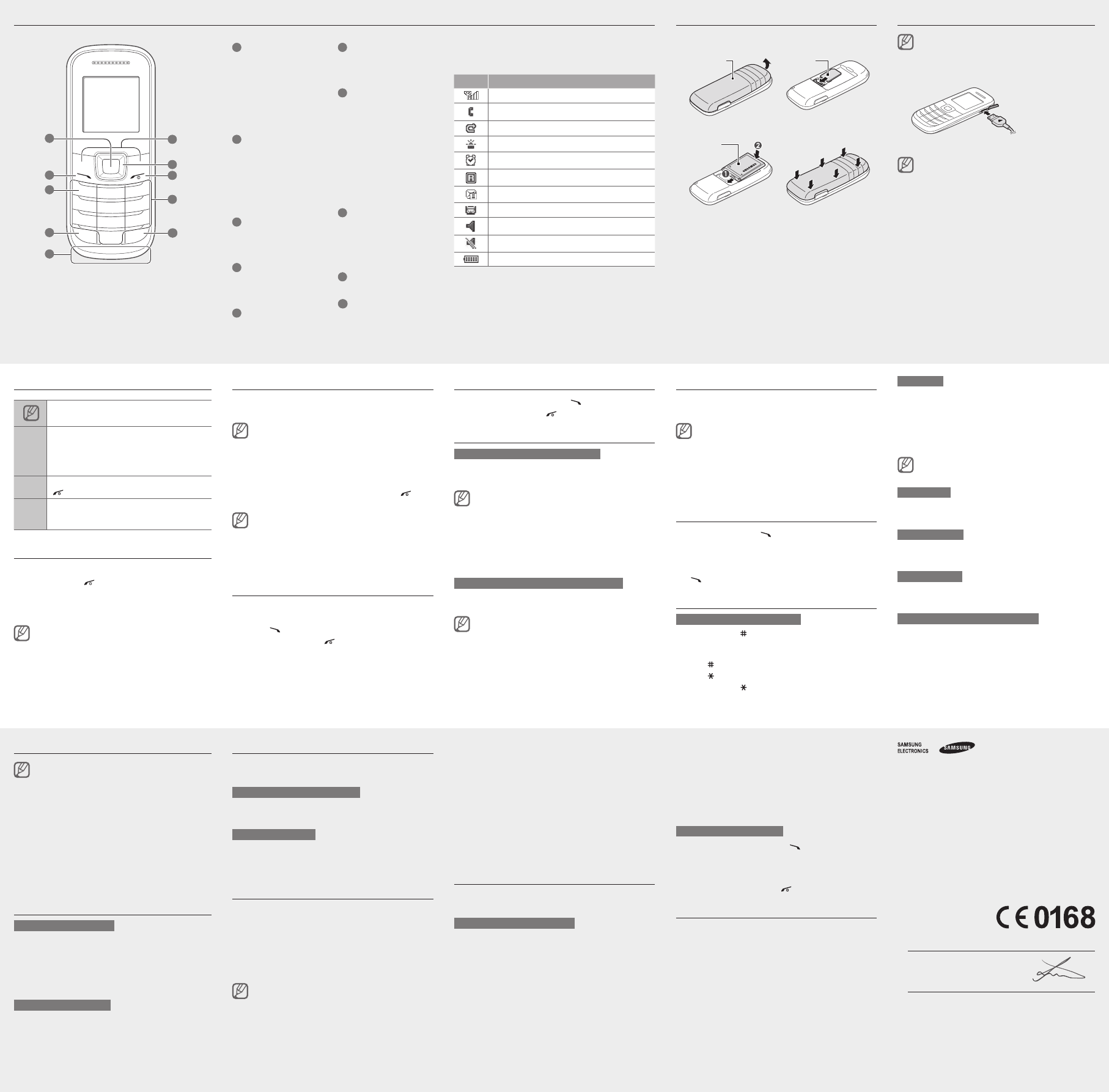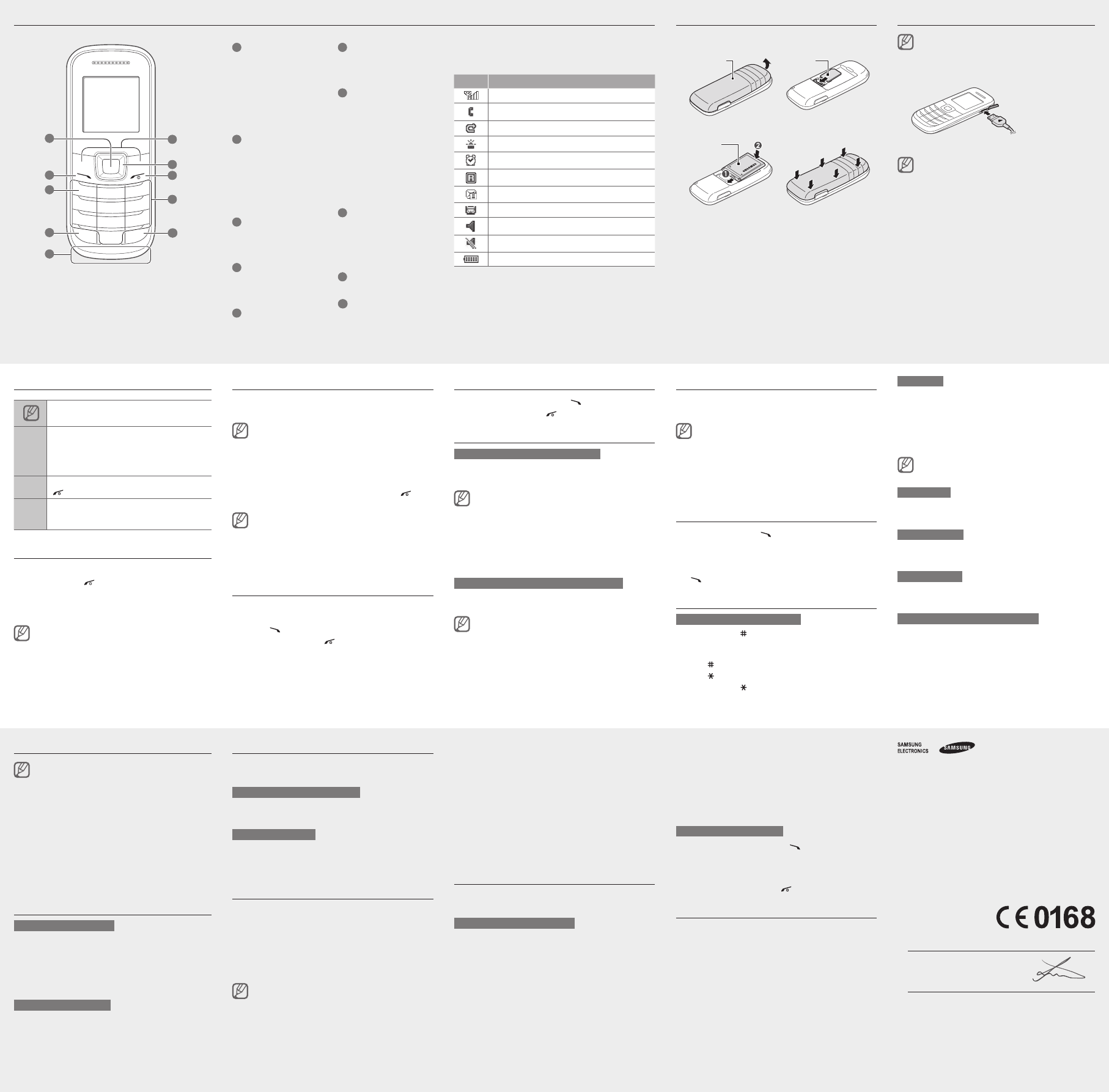
Instructional icons
Note: notes, usage tips, or additional
information
→
Followed by: the order of options or menus
you must select to perform a step; for example:
In Menu mode, select Messages → Create
message (represents Messages, followed by
Create message)
[ ]
Square brackets: phone keys; for example:
[
] (represents the Power/End key)
< >
Angled brackets: softkeys that control different
functions at each screen; for example: <Save>
(represents the Save softkey)
Turn your phone on or off
To turn your phone on,
Press and hold [1.
].
Enter your PIN and press <2. OK> (if necessary).
Whenthesetupwizardopens,customiseyour3.
phone as desired by following the screen.
If the battery remains fully discharged or removed
from the phone, the time and date will be reset.
To turn your phone off, repeat step 1 above.
Access menus
To access your phone’s menus,
In Idle mode, press <1. Menu> to access Menu mode.
YoumayneedtopresstheConrmkeytoaccess
Menu mode depending on your region or service
provider.
Use the Navigation key to scroll to a menu or option.2.
Press <3. Select>ortheConrmkeytoconrmthe
highlighted option.
Press <4. Back> to move up one level; Press [
] to
return to Idle mode.
WhenyouaccessamenurequiringthePIN2,you•
must enter the PIN2 supplied with the SIM card.
For details, contact your service provider.
Samsung is not responsible for any loss of •
passwords or private information or other
damages caused by illegal software.
Make a call
In Idle mode, enter an area code and a phone 1.
number.
Press [2.
] to dial the number.
To end the call, press [3.
].
Answer a call
When a call comes in, press [1. ].
To end the call, press [2.
].
Adjust the volume
To adjust the volume of the ringtone
In Menu mode, select 1. Settings → Proles.
Scrolltotheproleyouareusing.2.
Ifyouareusingthesilentorofineprole,youare
not allowed to adjust the volume of the ringtone.
Press <3. Options> →Edit.
Select 4. Volume.
Scroll to 5. Call alert.
Scroll left or right to adjust the volume level and 6.
press <Save>.
To adjust the volume of voice during a call
While a call is in progress, press the Navigation key up
or down to adjust the volume.
Innoisyenvironments,youmayhavedifculty
hearing some calls while using the speakerphone
feature. For better audio performance, use the
normal phone mode.
T9 mode
Press appropriate alphanumeric keys to enter an 1.
entire word.
When the word displays correctly, press [2. 0] to
insert a space. If the correct word does not display,
press the Navigation key up or down to select an
alternative word.
This feature may be unavailable depending on the
selected input language.
ABC mode
Press an appropriate alphanumeric key until the
character you want appears on the display.
Number mode
Press an appropriate alphanumeric key to enter a
number.
Symbol mode
Press an appropriate alphanumeric key to enter a
symbol.
To use other features for text input
To move the cursor, press the Navigation key.•
To delete characters one by one, press <• Clear>. To
deletewordsquickly,pressandhold<Clear>.
To insert a space between characters, press [• 0].
To enter punctuation marks or emoticons, press [• 1]
repeatedly.
To start a new line, press [• 0] three times.
Charge the battery
If the battery is completely discharged, you cannot
turn on the phone, even with the travel adapter
connected. Allow a depleted battery to charge for a
few minutes before you try to turn on the phone.
Plug a travel adapter.1.
ToAC
power outlet
When charging is 2.
nished,unplug
the travel adapter.
Do not remove the battery before removing the •
travel adapter. Doing this may cause damage to
the phone.
To save energy, unplug the travel adapter when •
not in use. The travel adapter does not have
a power switch, so you must unplug the travel
adapter from the outlet when not in use to avoid
wasting power. The travel adapter should remain
close to the socket when in use.
Add a new contact
The memory location to save new contacts may
be preset depending on your service provider. To
change the memory location, in Menu mode, select
Contacts → Management →Save new contacts
to → a memory location.
In Idle mode, enter a phone number and press 1.
<Options>.
Select2. Create contact.
Select a number type (if necessary).3.
Enter contact information.4.
PresstheConrmkeytoaddthecontactto5.
memory.
Send and view messages
To send a text message
In Menu mode, select 1. Messages → Create
message.
Enter a recipient number and scroll down.2.
Enter your message text. 3.
See "Enter text."
PresstheConrmkeytosendthemessage.4.
To view text messages
In Menu mode, select 1. Messages →Inbox.
Select a text message.2.
Make fake calls
You can simulate an incoming call when you want to get
out of meetings or unwanted conversations.
To activate the fake call feature
In Menu mode, select Settings →Applications →Call
→Fake call→Fake call hot key →On.
To make a fake call
In Idle mode, press and hold the Navigation key down.•
When the keys are locked, press the Navigation key •
down four times.
Activate the mobile tracker
When someone inserts a new SIM card in your phone,
the mobile tracker feature will automatically send the
contactnumbertospeciedrecipientstohelpyoulocate
and recover your phone. To activate the mobile tracker,
In Menu mode, select 1. Settings → Security →
Mobile tracker.
Enter your password and press <2. OK>.
ThersttimeyouaccessMobile tracker, you will be
promptedtocreateandconrmapassword.
Scroll left or right to 3. On.
ScrolldownandpresstheConrmkeytoopenthe4.
recipient list.
Press <5. Options> → Contacts to open your contact
list.
You can also enter phone numbers including a
country code (with +) in the recipient list. Skip to
step 8.
Select a contact.6.
Select a number (if necessary).7.
Whenyouarenishedsettingcontacts,pressthe8.
Conrmkeytosavetherecipients.
Scroll down and enter the sender’s name.9.
PresstheConrmkey
10.
→ <Accept>.
Activate and send an SOS message
In an emergency, you can send SOS messages to your
family or friends for help.
To activate the SOS message
In Menu mode, select 1. Messages →Settings→
SOS messages → Sending options.
Scroll left or right to 2. On.
ScrolldownandpresstheConrmkeytoopenthe3.
recipient list.
Press <4. Options> → Contact list to open your
contact list.
You can also enter phone numbers in the recipient
list. Skip to step 7.
Change your ringtone
In Menu mode, select 1. Settings → Proles.
Scrolltotheproleyouareusing.2.
Ifyouareusingthesilent,meeting,orofineprole,
you are not allowed to change the ringtone.
Press <3. Options> →Edit.
Select 4. Call ringtone.
Select 5. a ringtone.
Toswitchtoanotherprole,selectitfromthelist.
Call a recently dialled number
In Idle mode, press [1. ].
Scroll left or right to a call type.2.
Scroll up or down to a number or name.3.
PresstheConrmkeytoviewdetailsofthecallor4.
[
] to dial the number.
Enter text
To change the text input mode
Press and hold [• ]toswitchbetweenT9andABC
modes. Depending on your region, you may be able to
accessaninputmodeforyourspeciclanguage.
Press [•
] to change case or switch to Number mode.
Press [•
] to switch to Symbol mode.
Press and hold [•
] to select an input mode or change
the input language.
Select a contact.5.
Select a number (if necessary).6.
Whenyouarenishedselectingcontacts,pressthe7.
Conrmkey→ Save to save the recipients.
Scroll down and set the number of times to repeat 8.
the SOS message.
Press <9. Save> → <Yes>.
To send an SOS message
With the keys locked, press [1. ] four times to send
an SOS message to preset numbers.
The phone switches to SOS mode and sends the
preset SOS message.
To exit SOS mode, press [2.
].
Activate the torch light
The torch light feature helps you see in dark places by
making the display and backlight as bright as possible.
In Idle mode, press and hold the Navigation key
up to activate the torch light mode. The torch light
automatically turns on.
To turn off the torch light, press <Off>. To deactivate the
torch light mode, press <Back>.
Install the SIM card and battery
Remove the back cover and battery and insert the 1.
SIM card.
Back cover SIM card
Insert the battery and replace the back cover.2.
Battery
Declaration of Conformity (R&TTE)
We,
Samsung Electronics
declare under our sole responsibility that the product
GSM Mobile Phone : GT-E1200
to which this declaration relates, is in conformity with the following standards and/or other
normative documents.
SAFETY EN60950-1:2006+A1:2010
SAR EN50360:2001/AC2006
EN62209-1:2006
EN62209-2:2010
EN62311:2008
EMC EN301489-01V1.8.1(04-2008)
EN301489-07V1.3.1(11-2005)
RADIO EN301511V9.0.2(03-2003)
We hereby declare that [all essential radio test suites have been carried out and that]
theabovenamedproductisinconformitytoalltheessentialrequirementsofDirective
1999/5/EC.
TheconformityassessmentprocedurereferredtoinArticle10anddetailedinAnnex[IV]
ofDirective1999/5/EChasbeenfollowedwiththeinvolvementofthefollowingNotied
Body(ies):
BABT, Forsyth House,
ChurcheldRoad,
Walton-on-Thames,
Surrey, KT12 2TD, UK*
Identicationmark:0168
The technical documentation kept at :
Samsung Electronics QA Lab.
whichwillbemadeavailableuponrequest.
(Representative in the EU)
Samsung Electronics Euro QA Lab.
Blackbushe Business Park, Saxony Way,
Yateley,Hampshire,GU466GG,UK*
2012.02.06 Joong-HoonChoi/LabManager
(place and date of issue) (name and signature of authorised person)
*ItisnottheaddressofSamsungServiceCentre.Fortheaddressorthephonenumberof
SamsungServiceCentre,seethewarrantycardorcontacttheretailerwhereyoupurchased
your product.
Icon Description
Signal strength
Callinprogress
Calldivertingactivated
SOS message feature activated
Alarm activated
Roaming (outside of normal service area)
New text message (SMS)
New voice mail message
Normalproleactivated
Silentproleactivated
Battery power level
Your phone displays the following status indicators on
the top of the screen:
Phone layout
1
2
8
3
7
6
9
10
4
5
1
Conrm key
Select the highlighted menu
optionorconrmaninput;
In Idle mode, access Menu
mode
Depending on your service
provider or region, the key
may perform differently
2
Dial key
Make or answer a call; In
Idle mode, retrieve logs of
your calls and messages;
Send an SOS message
See "Activate and send an
SOS message"
3
Voice mail service key
In Idle mode, access voice
mails (press and hold)
4
Keypad lock key
In Idle mode, lock or unlock
the keypad (press and hold)
5
Internal antenna
6
Softkeys
Perform actions indicated at
the bottom of the display
7
4-way navigation key
In Idle mode, access user-
denedmenus(depending
on your service provider,
pre-denedmenusmay
differ), activate the torch
light (up), and make a fake
call (down); In Menu mode,
scroll through menu options
See "Activate the torch light"
See "Make fake calls"
8
Power/End key
Turn the phone on and off
(press and hold); End a call;
In Menu mode, cancel input
and return to Idle mode
9
Alphanumeric key
10
Silent prole key
In Idle mode, activate or
deactivatethesilentprole
(press and hold)