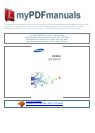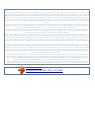Manual abstract:
You can purchase additional accessories from your local Samsung dealer. The supplied accessories perform best for your device. Accessories other than the
supplied ones may not be compatible with your device. Install the SIM or USIM card and battery When you subscribe to a cellular service, you will receive a
Subscriber Identity Module (SIM) card, with subscription details, such as your personal identification number (PIN) and optional services. To use UMTS or
HSDPA services, you can purchase a Universal Subscriber Identity Module (USIM) card. Assembling 9 To install the SIM or USIM card and battery, 1 2 If
the device is on, press and hold the Power key and select Power off OK to turn it off. remove the back cover. Be careful not to damage your fingernails when
you remove the back cover. 3 Insert the SIM or USIM card with the gold-coloured contacts facing down. The antenna is located in the upper area on the back
of the device.
Do not remove the protective tape covering the antenna, as this can damage the antenna. Charge the battery Before using the device for the first time, you
must charge the battery. You can charge the device with a travel adapter or by connecting the device to a PC with a USB cable. use only Samsung-approved
chargers and cables. Unauthorised chargers or cables can cause batteries to explode or damage your device.
Assembling 11 When your battery is low, the device will emit a warning tone and display a low battery message. the battery icon will also be empty. If the
battery level becomes too low, the device will automatically power off. Recharge your battery to continue using your device. If the battery is completely
discharged, you cannot turn on the device, even with the travel adapter connected.
Allow a depleted battery to charge for a few minutes before you try to turn on the device. ] Charge with a travel adapter 1 Plug the small end of the travel
adapter into the multifunction jack. Connecting the travel adapter improperly may cause serious damage to the device. Any damage caused by misuse is not
covered by the warranty. Assembling 12 2 Plug the large end of the travel adapter into a power outlet. You can use the device while it is charging, but it may
take longer to fully charge the battery. While the device is charging, the touch screen may not function due to an unstable power supply. If this happens,
unplug the travel adapter from the device. While charging, the device may heat up. This is normal and should not affect your device's lifespan or performance.
If your device is not charging properly, bring your device and the charger to a Samsung Service Centre. When the battery is fully charged, first unplug the
travel adapter from the device and then from the power outlet. Do not remove the battery before removing the travel adapter. Doing this may cause damage to
the device. To save energy, unplug the travel adapter when not in use. The travel adapter does not have a power switch, so you must unplug the travel adapter
from the outlet when not in use to avoid wasting power. The device should remain close to the electrical socket while charging. 3 Assembling 13 ] Charge
with a USB cable 1 2 Before charging, ensure that your PC is turned on. Plug one end (micro-USB) of the USB cable into the multifunction jack. Plug the
other end of the USB cable into a USB port on a PC.
Depending on the type of USB cable you are using, it may take some time before charging begins. When the battery is fully charged, first unplug the USB
cable from the device and then from the PC. 3 Insert a memory card (optional) To store additional multimedia files, you must insert a memory card. Your
device accepts microSDTM or microSDHCTM memory cards with maximum capacities of 32 GB (depending on memory card manufacturer and type).
Samsung uses approved industry standards for memory cards, but some brands may not be fully compatible with your device.
Using an incompatible memory card may damage your device or the memory card and can corrupt data stored on the card. Your device supports only the
FAT file structure for memory cards. If you insert a card formatted with a different file structure, your device will ask you to reformat the memory card..
Your user manual
SAMSUNG GALAXY ACE 2 GT-I8160
Powered by TCPDF (www.tcpdf.org)