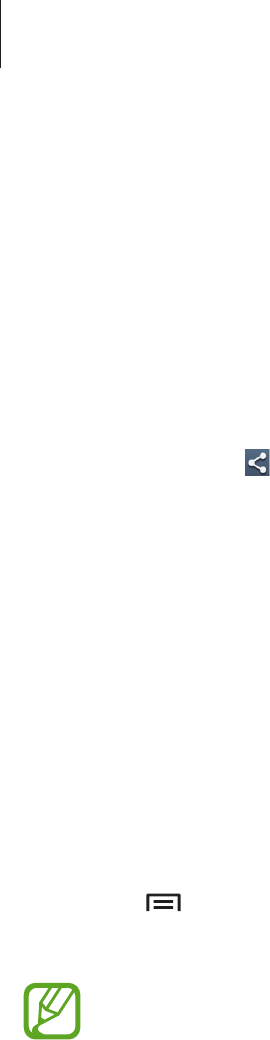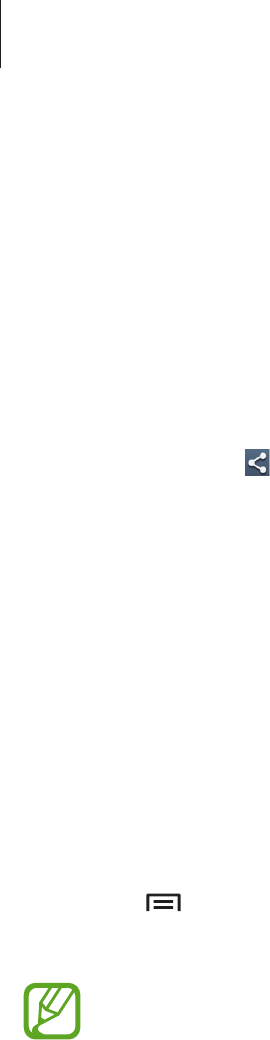
Web & network
65
Pairing with other Bluetooth devices
On the Applications screen, tap
Settings
→
Connections
→
Bluetooth
→
Scan
, and
detected devices are listed. Select the device you want to pair with, and then accept the auto-
generated passkey on both devices to confirm.
Sending and receiving data
Many applications support data transfer via Bluetooth. An example is
Gallery
. Open
Gallery
,
select an image, tap
→
Bluetooth
, and then select one of the Bluetooth devices. After
that, accept the Bluetooth authorisation request on the other device to receive the image.
The transferred file is saved in the
Bluetooth
folder. If a contact is received, it is added to the
contacts list automatically.
Samsung Link
Use this application to play contents saved on various devices over the Internet. You can play
and send any file on any device to another device or web storage server.
To use this application, you must sign in to your Samsung account and register two or more
devices. The registration methods may vary depending on the device type. To get more
details, tap
→
Settings
→
Customer support
.
Tap
Samsung Link
on the Applications screen.
This application may not be available depending on the region or service provider.
When opening this application, recent contents from all your registered devices will appear.
You can browse and play them. To start sharing files, scroll to
DEVICES & STORAGE
and select
an option.