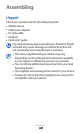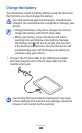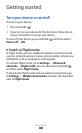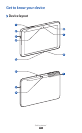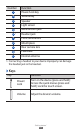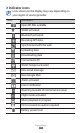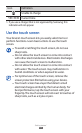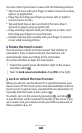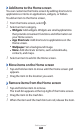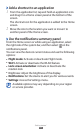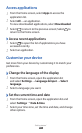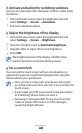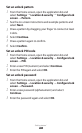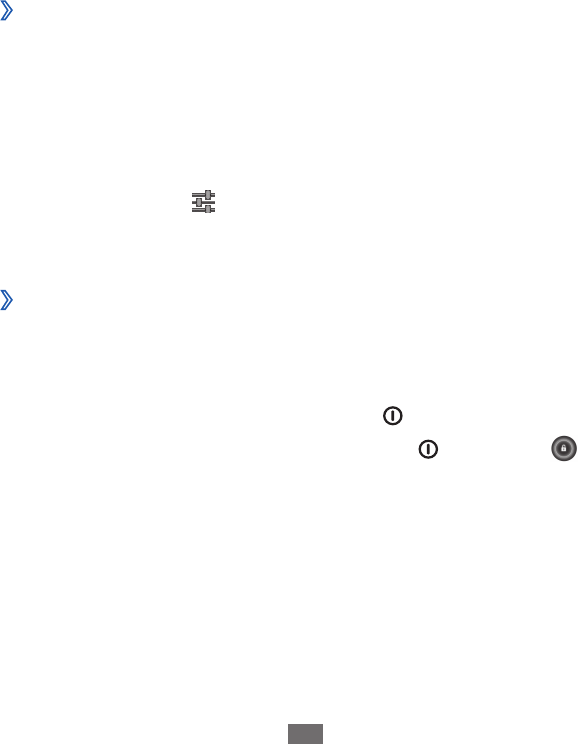
Getting started
16
You can control your touch screen with the following actions:
Tap: Touch once with your finger to select or launch a menu,
●
option, or application.
Drag: Tap and drag your finger up, down, left, or right to
●
move to items on lists.
Tap and hold: Tap an item and hold it for more than 2
●
seconds to open a pop-up option list.
Drag and drop: Tap and hold your finger on an item, and
●
then drag your finger to move the item.
Double-tap: Tap twice quickly with your finger to zoom in
●
or out while viewing photos.
Rotate the touch screen
›
Your device has a built-in motion sensor that detects its
orientation. If you rotate the device, the interface will
automatically rotate according to the orientation.
To set the interface to keep the orientation,
Select the system bar at the bottom right of the screen
1
and then select .
Next to
2
Lock screen orientation, drag ON to the right.
Lock or unlock the touch screen
›
When you do not use the device for a specified period, your
device turns off the touch screen and automatically locks the
touch screen to prevent any unwanted device operations. To
manually lock the touch screen, press [
].
To unlock, turn on the screen by pressing [
], and drag
in any direction until it reaches the border of the circle. If you
set a screen lock, you need to enter your PIN or password, or
draw a pattern.
► p. 22