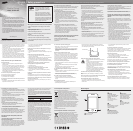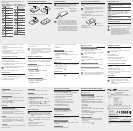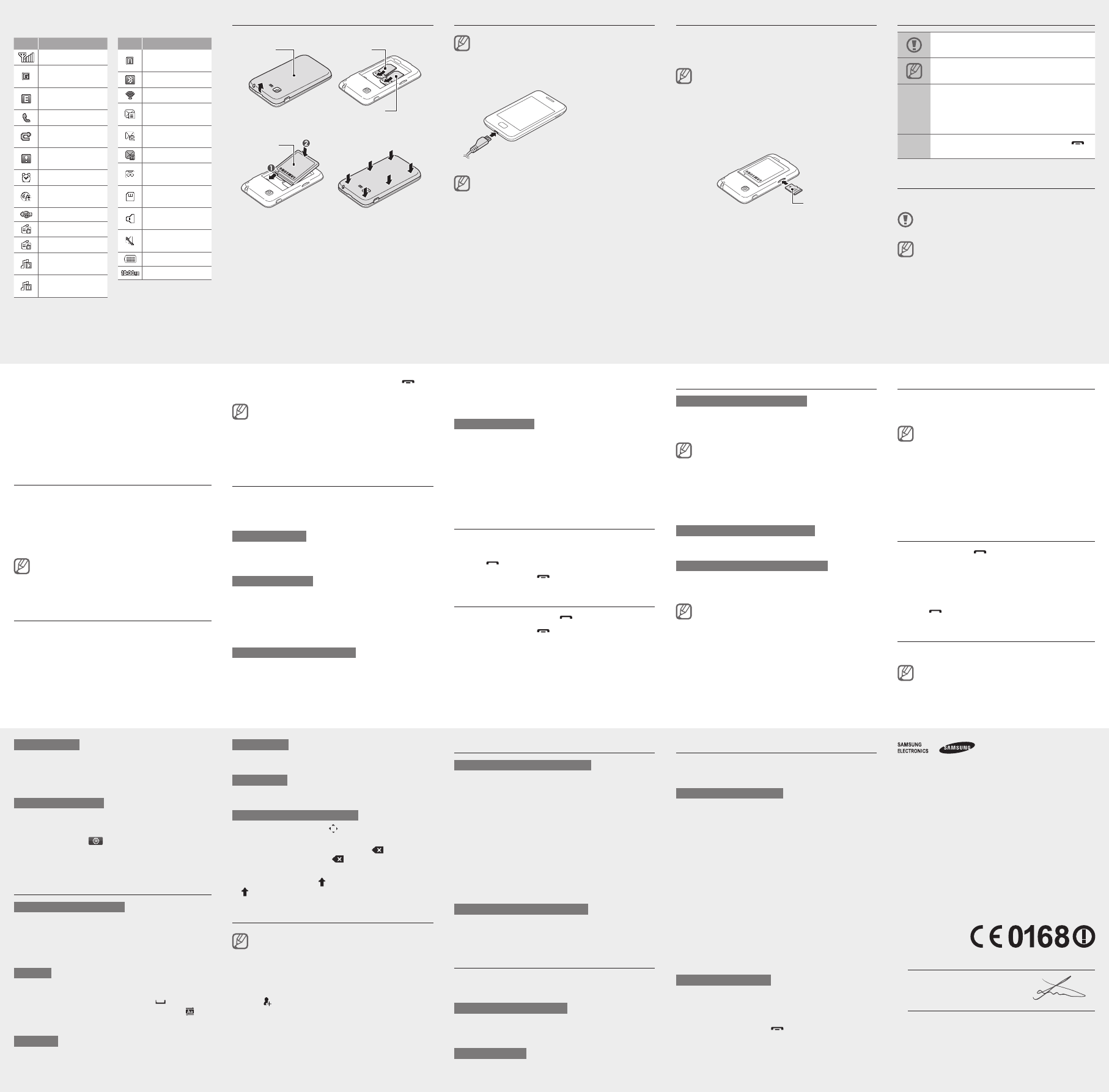
Declaration of Conformity (R&TTE)
We, Samsung Electronics
declare under our sole responsibility that the product
GSM BT/Wi-Fi Mobile Phone : GT-S5222
to which this declaration relates, is in conformity with the following standards and/or other
normative documents.
SAFETY EN 60950-1 : 2006 + A1 : 2010
SAR EN 50360 : 2001 / AC2006
EN 62209-1 : 2006
EN 62209-2 : 2010
EN 62479 : 2010
EN 62311 : 2008
EMC EN 301 489-01 V1.8.1 (04-2008)
EN 301 489-07 V1.3.1 (11-2005)
EN 301 489-17 V2.1.1 (05-2009)
RADIO EN 301 511 V9.0.2 (03-2003)
EN 300 328 V1.7.1 (10-2006)
We hereby declare that [all essential radio test suites have been carried out and that]
the above named product is in conformity to all the essential requirements of Directive
1999/5/EC.
The conformity assessment procedure referred to in Article 10 and detailed in Annex[IV]
ofDirective1999/5/EChasbeenfollowedwiththeinvolvementofthefollowingNotied
Body(ies):
BABT, Forsyth House,
ChurcheldRoad,
Walton-on-Thames,
Surrey, KT12 2TD, UK*
Identicationmark:0168
The technical documentation kept at :
Samsung Electronics QA Lab.
which will be made available upon request.
(Representative in the EU)
Samsung Electronics Euro QA Lab.
Blackbushe Business Park, Saxony Way,
Yateley, Hampshire, GU46 6GG, UK*
2012.01.03 Joong-Hoon Choi / Lab Manager
(place and date of issue) (name and signature of authorised person)
* It is not the address of Samsung Service Centre. For the address or the phone number of
Samsung Service Centre, see the warranty card or contact the retailer where you purchased
your product.
Activate and send an SOS message
In an emergency, you can send SOS messages to your
family or friends for help.
To activate the SOS message
1. In Menu mode, select Messages→Settings→SOS
messages→Sending options.
2. Select Sending SOS to activate the SOS message
feature.
3. Select Recipients→Add recipients→Contacts.
You can also enter phone numbers in the recipient list.
Skip to step 6.
4. Select Multiple.
5.Selectcontacts→Add.
6.Whenyouarenishedsettingtherecipients,selectSave
to save the recipients.
7. Select Repeat, set the number of times to repeat the
SOS message, and select Save.
8.PresstheBackkey→Yes.
To send an SOS message
1. With the touch screen and the keys locked, press the
Volume key four times to send an SOS message to
preset numbers.
2. To exit SOS mode, press [
].
Adjust the volume
To adjust the volume of the ringtone
1. In Menu mode, select Settings→Sound proles.
2.Selecttheproleyouareusing.
Ifyouareusingthesilentprole,youarenotallowedto
adjust the volume of the ringtone.
3. Select a SIM card.
4. Select Volume → Call alert.
5. Drag the slider to adjust the volume level and select
Save.
To adjust the volume of the touch tone
In Idle mode, press the Volume key to adjust the volume.
To adjust the volume of voice during a call
While a call is in progress, press the Volume key to adjust
the volume.
Innoisyenvironments,youmayhavedifcultyhearing
the calls while using the speakerphone feature. For better
audio performance, use the normal phone mode.
Insert a memory card (optional)
Your phone accepts microSD™ or microSDHC™ memory
cards up to 16 GB (depending on memory card manufacturer
and type).
Formatting the memory card on a PC may cause •
incompatibility with your phone. Format the memory
card only on the phone.
Frequent writing and erasing of data will shorten the •
lifespan of memory cards.
1. Remove the back cover.
2. Insert a memory card with the gold-coloured contacts
facing down.
Memory card
3. Push the memory card in the memory card slot until it
locks in place.
4. Replace the back cover.
Change your ringtone
1. In Menu mode, select Settings→Sound proles.
2.Selecttheproleyouareusing.
Ifyouareusingthesilentprole,youarenotallowedto
change the ringtone.
3. Select a SIM card.
4. Select Voice call ringtone.
5. Select a memory location (if necessary).
6. Select a ringtone and select Set.
Toswitchtoanotherprole,selectitfromthelist.
Call a recently dialled number
1. In Idle mode, press [ ] to display a list of recent
numbers.
2. Select
◄or ►to a call type.
3. Scroll up or down to a number or name.
4. Select the number or name to view details of the call or
press [
] to dial the number.
Use widgets
Learn to use widgets on the idle screen.
Some of your widgets connect to web services.•
Selecting a web-based widget may incur additional
charges.
Available widgets may vary depending on your region •
or service provider.
Instructional icons
Caution: situations that could cause damage to
your phone or other equipment
Note: notes, usage tips, or additional information
→
Followed by: the order of options or menus you
must select to perform a step; for example: In
Menu mode, select Messages→Create message
(represents Messages, followed by Create
message)
[ ]
Square brackets: phone keys; for example: [
]
(represents the End key)
Use the touch screen
Learn basic actions to use the touch screen.
To avoid scratching the touch screen, do not use sharp
tools.
For the optimal use of the touch screen, remove the •
protectionlmbeforeusingyourphone.
Your touch screen has a layer that detects small •
electrical charges emitted by the human body. For
best performance, tap the touch screen with your
ngertip.Thetouchscreenwillnotreacttotouchesof
sharp tools, such as a stylus or pen.
Send and view messages
To send a text or multimedia message
1. In Menu mode, select Messages→Create message.
2.Selecttherecipienteld→Enter manually.
3. Enter a recipient number and select Done.
4.Selectthetextinputeld.
5. Enter your message text and select Done.
See “Enter text.”
For sending as a text message, skip to step 7.
For attaching multimedia, continue with step 6.
6. Select Add media and add an item.
7. Select Send to send the message.
To view text or multimedia messages
1. In Menu mode, select Messages→Inbox.
2. Select a text or multimedia message.
Make fake calls
You can simulate an incoming call when you want to get out
of meetings or unwanted conversations.
To activate the fake call feature
In Menu mode, select Settings→Call→Fake call→Fake
call hot key.
To make a fake call
Press and hold the Volume key down.
3. Set the starting and ending time to switch to the SIM
card.
4. Select Save.
To register SIM cards
1. In Menu mode, select Settings→SIM cards
management→Register card.
2. Select a SIM card and change the name and the icon of
the card.
3. Select Save.
4. Repeat steps 2-3 for another SIM card.
Make a call
1. In Idle mode, select Keypad and enter an area code and
a phone number.
2. Press [
] to dial the number.
3. To end the call, press [
].
Answer a call
1. When a call comes in, press [ ].
2. To end the call, press [
].
Charge the battery
If the battery is completely discharged, you cannot turn
on the device, even with the travel adapter connected.
Allow a depleted battery to charge for a few minutes
before you try to turn on the device.
1. Plug a travel adapter.
To AC power outlet
2. When charging is
nished,unplugthe
travel adapter.
While the phone is charging, the touch screen may •
not function due to an unstable power supply. If this
happens, unplug the travel adapter from the phone.
Do not remove the battery before removing the travel •
adapter. Doing this may cause damage to the phone.
To save energy, unplug the travel adapter when not in •
use. The travel adapter does not have a power switch,
so you must unplug the travel adapter from the outlet
when not in use to avoid wasting power. The travel
adapter should remain close to the socket when in use.
Number mode
Press an appropriate virtual key to enter a number.
Symbol mode
Press an appropriate virtual key to enter a symbol.
To use other features for text input
To move the cursor, select • and then the virtual
navigation key.
To delete characters one by one, select •
. To delete
words quickly, tap and hold
.
To enter punctuation marks, select • 1 repeatedly.
To change case, select •
. To set Caps lock, double-tap
.
Add a new contact
The memory location to save new contacts may be
preset depending on your service provider. To change
the memory location, in Menu mode, select Contacts→
Settings→Save new contact to→amemorylocation
→Save.
1. In Idle mode, select Keypad and enter a phone number.
2. Select
→Create contact→amemorylocation(if
necessary).
3. Select a number type (if necessary).
4. Enter contact information.
5. Select Save to add the contact to memory.
4. Press the Back key to move up one level; Press [ ] to
return to Idle mode.
When you access a menu requiring the PIN2, you must •
enter the PIN2 supplied with the SIM card. For details,
contact your service provider.
Samsung is not responsible for any loss of passwords •
or private information or other damages caused by
illegal software.
Manage your SIM cards
Your phone supports Dual SIM mode that enables you to
use two SIM cards at the same time without changing them.
Learn to activate SIM cards and change the card settings.
To switch networks
In Idle mode, press and hold the Back key and select a SIM
card to switch between networks.
To activate SIM cards
1. In Menu mode, select Settings→SIM cards
management→Network.
2.SelectaSIMcard→On.
3. Select Save.
To switch SIM cards automatically
1. In Menu mode, select Settings→SIM cards
management→SIM auto switch.
2. Select SIM auto switch.
Install the SIM card and battery
1. Remove the back cover and insert the SIM cards.
Back cover
SIM card 1
SIM card 2
2. Insert the battery and replace the back cover.
Battery
To open a widget
1. In Idle mode, scroll left or right to a panel of the idle
screen.
2. Select a widget to activate on the idle screen.
To organise your widget
You can organise each panel of the idle screen with your
favourite widgets.
1. In Idle mode, select
at the top left of the screen to
open the widget toolbar.
2. Select a widget for each panel.
Enter text
To change the text input mode
Select • EN to change the input language.
Select • T9 to switch between T9 and ABC modes. The
dot turns green in T9 mode.
Select • 123 or sym to switch to Number or Symbol mode.
T9 mode
1. Press appropriate virtual keys to enter an entire word.
2. When the word displays correctly, select
to insert a
space. If the correct word does not display, select
to
select an alternate word.
ABC mode
Press an appropriate virtual key until the character you want
appears on the display.
Tap: Touch once to select or launch a menu, option, or •
application.
Tap and hold: Tap an item and hold it for more than •
2 seconds.
Drag:Tapanddragyourngerup,down,left,orrightto•
move to items on lists.
Draganddrop:Tapandholdyourngeronanitem,and•
thendragyourngertomovetheitem.
Turn your phone on or off
To turn your phone on,
1. Press and hold the Power key.
2. Enter your PIN and select OK (if necessary).
3.Whenthesetupwizardopens,customiseyourphoneas
desired by following the screen.
If the battery remains fully discharged or removed from
the device, the time and date will be reset.
To turn your phone off, repeat step 1 above.
Access menus
To access your phone’s menus,
1. In Idle mode, select Menu to access Menu mode.
2. Scroll left or right to a main menu screen.
3. Select a menu or application.
Icon Description
Signal strength
GPRS network
connected
EDGE network
connected
Call in progress
Call diverting
activated
SOS message
feature activated
Alarm activated
Connecting to
secured web page
Connected to PC
FM radio on
FM radio suspended
Music playback in
progress
Music playback
paused
Icon Description
Roaming (outside of
normal service area)
Bluetooth activated
Wi-Fi AP activated
New text message
(SMS)
New multimedia
message (MMS)
New email message
New voice mail
message
Memory card
inserted
Normalprole
activated
Silentprole
activated
Battery power level
Current time
Your phone displays the following status indicators on the
top of the screen: