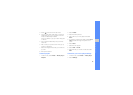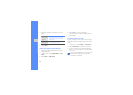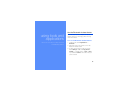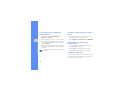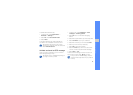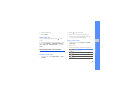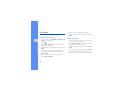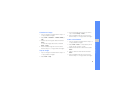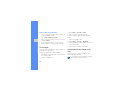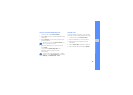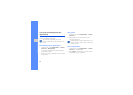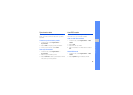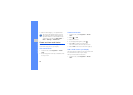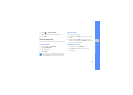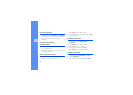51
using tools and applications
Transform an image
1. Open an image to be edited. Refer to steps 1-2
of “Apply effects to images”.
2. Select Edit → Transform → Resize, Rotate, or
Flip.
3. Rotate or flip the image as desired and select
Done.
To resize the image, select a size and select
Save → Done.
4. Save the edited image with a new file name.
Refer to steps 5-7 of “Apply effects to images”.
Crop an image
1. Open an image to be edited. Refer to steps 1-2
of “Apply effects to images”.
2. Select Edit → Crop.
3. Draw the rectangle over the area you want to
crop and select Crop → Done.
4. Save the edited image with a new file name.
Refer to steps 5-7 of “Apply effects to images”.
Insert a visual feature
1. Open an image to be edited. Refer to steps 1-2
of “Apply effects to images”.
2. Select Edit → Insert → a visual feature (frame,
image, clip art, emoticon, or text).
3. Select a visual feature or enter text and select
Done.
4. Move or resize the visual feature and select
Done.
5. Save the edited image with a new file name.
Refer to steps 5-7 of “Apply effects to images”.