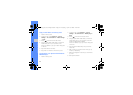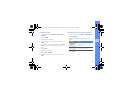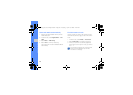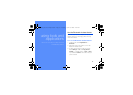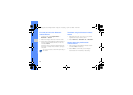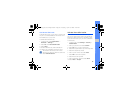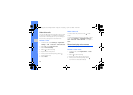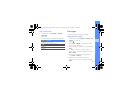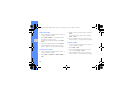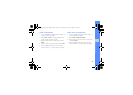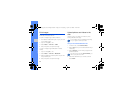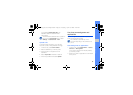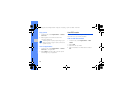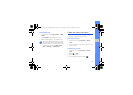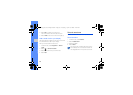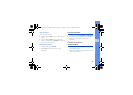52
using tools and applications
Adjust an image
1. Open an image to be edited. Refer to steps 1-2
of “Apply effects to images”.
2. Select Edit → Adjust → an adjustment option
(brightness, contrast, or color).
To adjust the image automatically, select Auto
level.
3. Adjust the image as desired and select Done.
4. Save the edited image with a new file name.
Refer to steps 5-7 of “Apply effects to images”.
Transform an image
1. Open an image to be edited. Refer to steps 1-2
of “Apply effects to images”.
2. Select Edit → Transform → Resize, Rotate, or
Flip.
3. Rotate or flip the image as desired and select
Done.
To resize the image, select a size and select
Save → Done.
4. Save the edited image with a new file name.
Refer to steps 5-7 of “Apply effects to images”.
Crop an image
1. Open an image to be edited. Refer to steps 1-2
of “Apply effects to images”.
2. Select Edit → Crop.
3. Draw the rectangle over the area you want to
crop and select Crop → Done.
4. Save the edited image with a new file name.
Refer to steps 5-7 of “Apply effects to images”.
S5233S_East Asia English.book Page 52 Tuesday, April 14, 2009 2:23 PM