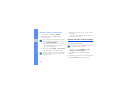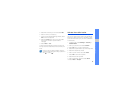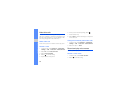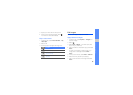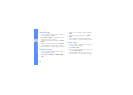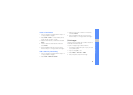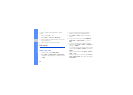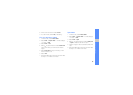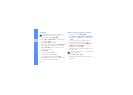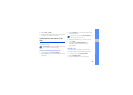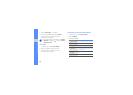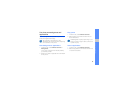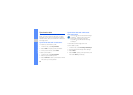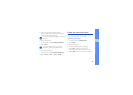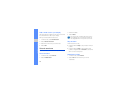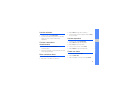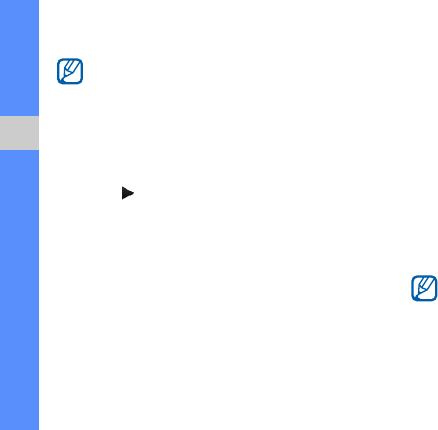
64
using tools and applications
Insert text
1. In Menu mode, select Video editor.
2. Select Files → Import video → a video category
→ a video → Add.
3. Select Edit → Insert → Text.
4. Select to play the video and select Start mark
at the point where you want the text to appear.
5. Select End mark at the point where you want
the text to disappear.
6. Select Insert.
7. Enter text and select Done.
8. Move the text and select Done.
To change the text colour, select Colour.
9. Save the edited video with a new file name. Refer
to steps 7-9 in “Make a new video.”
Make or copy components in a video
1. In Menu mode, select Video editor.
2. Select Files → Import image or Import video →
an image or video category → an image or video
→ Add.
3. If you choose to add an image, select the
duration for which the image will appear.
4. To add a new audio track, select Additional
audio track → Import sound → a sound
category → a sound → Add.
5. Select the video or audio component you want
to move or copy.
6. Select Edit → Cut or Copy.
7. Select the point where you want to insert the
component.
Inserting text to a video may be unavailable
depending on your service provider.
For audio, you can copy or move only imported
audio components.