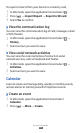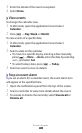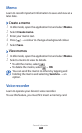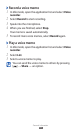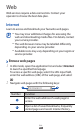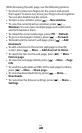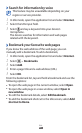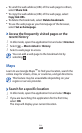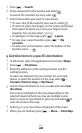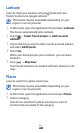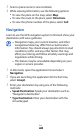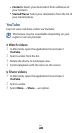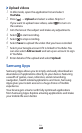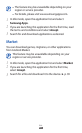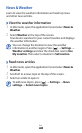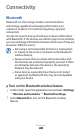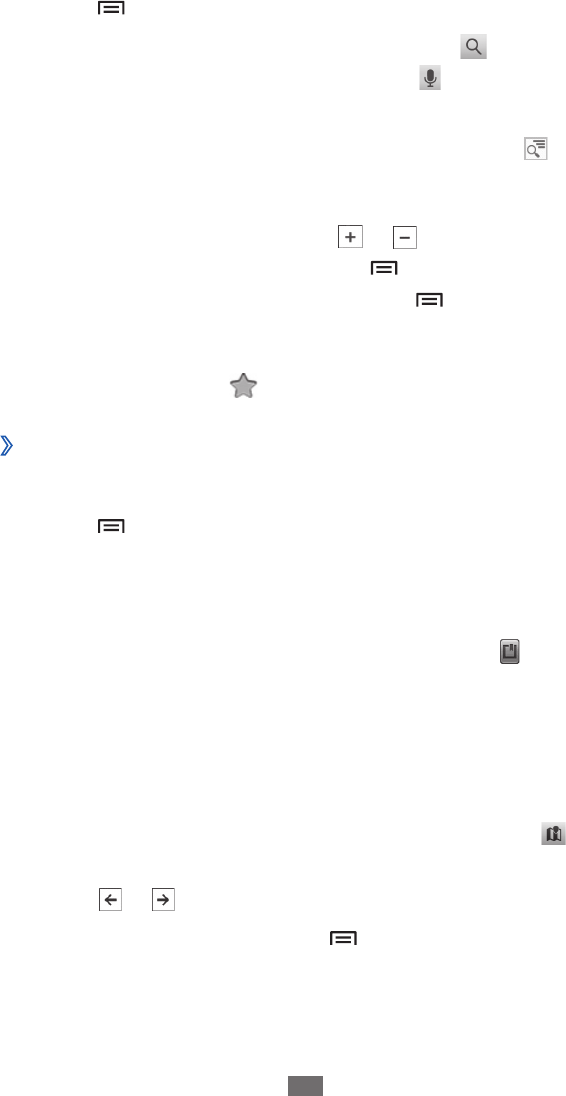
Web
84
Press [
3
]
→
Search.
Enter a keyword for the location and select
4
.
To search for a location by voice, select
.
Select the location you want to view details.
5
To view a list of all results for your search, select
●
.
To zoom in, place two fingers on the screen and spread
●
them apart. To zoom out, move your fingers closer
together. You can also select
or .
To add layers to the map, press [
●
]
→
Layers.
To view your current location, press [
●
]
→
My
Location.
To add a star to the location, select the balloon of the
●
location name
→
.
Get directions to a specific destination
›
In Idle mode, open the application list and select
1
Maps.
Press [
2
]
→
Directions.
Enter the addresses of the starting location and the
3
ending location.
To select an address from your contact list or starred
places, or point the location on the map, select
→
Contacts, Point on map, or My Places.
Select a travel method (car, bus, or walk) and select
4
Get
directions.
The route is indicated on the map. Depending on the
selected travel method, you may see multiple routes.
Select a route to view details of your trip and select
to
view the route on the map.
Select
5
or to view only a single part of the route.
When you are finished, press [
6
]
→
More
→
Clear Map.