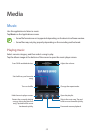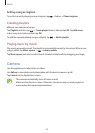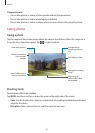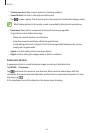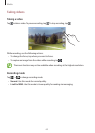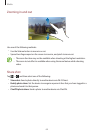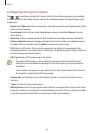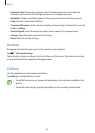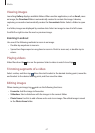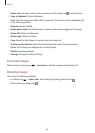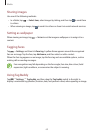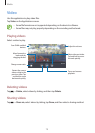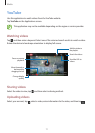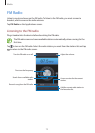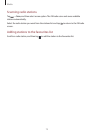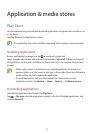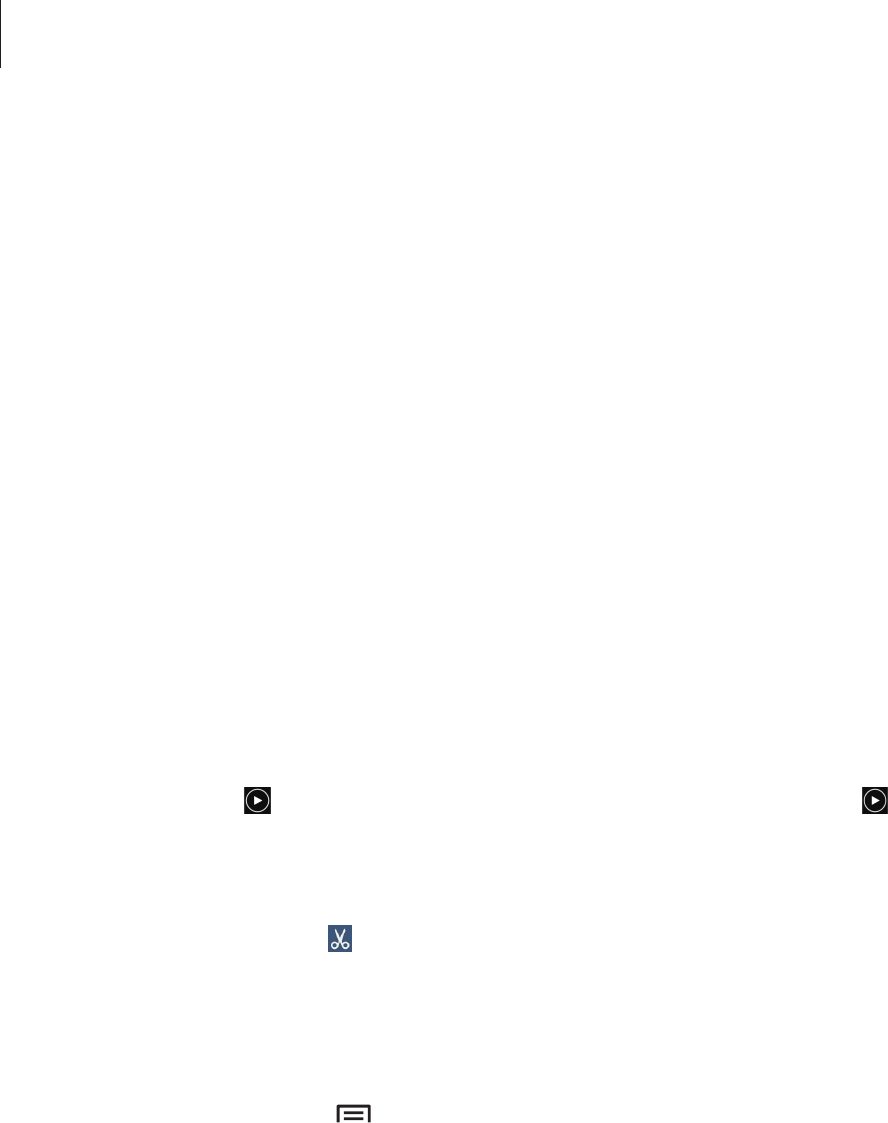
Media
67
Viewing images
Launching
Gallery
displays available folders. When another application, such as
Email
, saves
an image, the
Download
folder is automatically created to contain the image. Likewise,
capturing a screenshot automatically creates the
Screenshots
folder. Select a folder to open
it.
In a folder, images are displayed by creation date. Select an image to view it in full screen.
Scroll left or right to view the next or previous image.
Zooming in and out
Use one of the following methods to zoom in an image:
•
Double-tap anywhere to zoom in.
•
Spread two fingers apart on any place to zoom in. Pinch to zoom out, or double-tap to
return.
Playing videos
Video files show the icon on the preview. Select a video to watch it and tap .
Trimming segments of a video
Select a video, and then tap . Move the start bracket to the desired starting point, move the
end bracket to the desired ending point, and then save the video.
Editing images
When viewing an image, tap and use the following functions:
•
Favourite
: Add the image to favourites.
•
Slideshow
: Start a slideshow with the images in the current folder.
•
Photo frame
: Use this to add a frame and a note to an image. The edited image is saved
in the
Photo frame
folder.