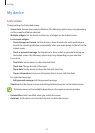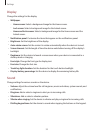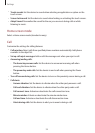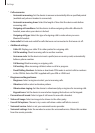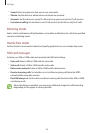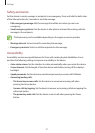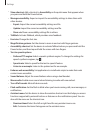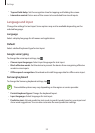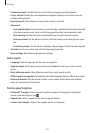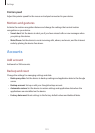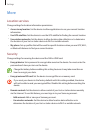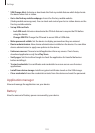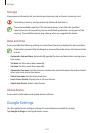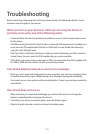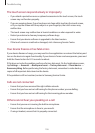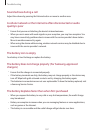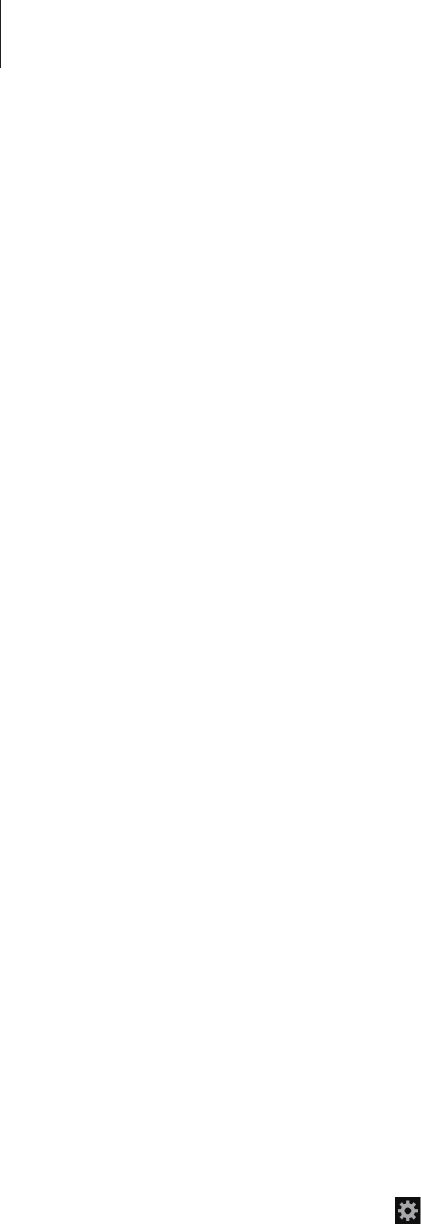
Settings
100
•
Continuous input
: Set the device to enter text by sweeping on the keyboard.
•
Cursor control
: Enable the smart keyboard navigation feature to move the cursor by
scrolling the keyboard.
•
Key-tap sound
: Set the device to sound when a key is touched.
•
Advanced
:
–
Auto capitalisation
: Set the device to automatically capitalise the first character after
a final punctuation mark, such as a full stop, question mark, or exclamation mark.
–
Auto spacing
: Set the device to automatically insert a space between words.
–
Auto-punctuate
: Set the device to insert a full stop when you double-tap the space
bar.
–
Character preview
: Set the device to display a large image of each character tapped.
•
Tutorial
: Learn how to enter text with the Samsung keyboard.
•
Reset settings
: Reset Samsung keyboard settings.
Voice search
•
Language
: Select a language for the voice recognition.
•
Speech output
: Set the device to provide voice feedback to alert you to the current
action.
•
Block offensive words
: Hide offensive words from voice search results.
•
Offline speech recognition
: Download and install language data for offline voice input.
•
Bluetooth headset
: Set the device to allow a voice search with a Bluetooth headset,
when it is connected to the device.
Text-to-speech options
•
Preferred TTS engine
: Select a speech synthesis engine. To change the settings for
speech synthesis engines, tap
.
•
Speech rate
: Select a speed for the text-to-speech feature.
•
Listen to an example
: Listen to the spoken text for an example.