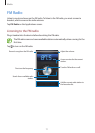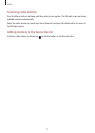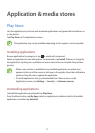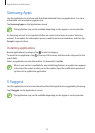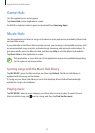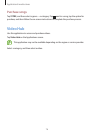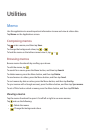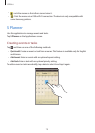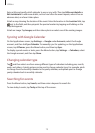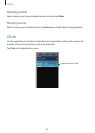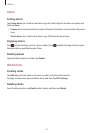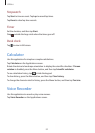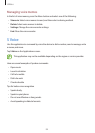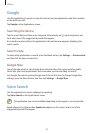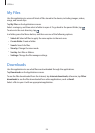Utilities
79
Enter a title and specify which calendar to use or sync with. Then tap
Edit event details
or
Edit task details
to add more details, such as how often the event repeats, when it has an
advance alert, or where it takes place.
Attach a map showing the location of the event. Enter the location in the
Location
field, tap
next to the field, and then pinpoint the precise location by tapping and holding on the
map that appears.
Attach an image. Tap
Images
, and then take a photo or select one of the existing images.
Syncing with Google Calendar
On the Applications screen, tap
Settings
→
Google
under
Accounts
, select the Google
account, and then tick
Sync Calendar
. To manually sync for updating, on the Applications
screen, tap
S Planner
, press the Menu button, and then tap
Sync
.
To display synced events or tasks, press the Menu button, tap
Settings
→
Calendars
, select
the Google account, and then tap
Done
.
Changing calendar type
Tap , and then select one from among different types of calendars including year, month,
week, and others. A pinch gesture can be used to change calendar type. For example, pinch
to change from the monthly calendar to the yearly calendar, and spread apart to change
yearly calendar back to monthly calendar.
Searching for events
Press the Menu button, tap
Search
, and then enter a keyword to search for.
To view today’s events, tap
Today
at the top of the screen.