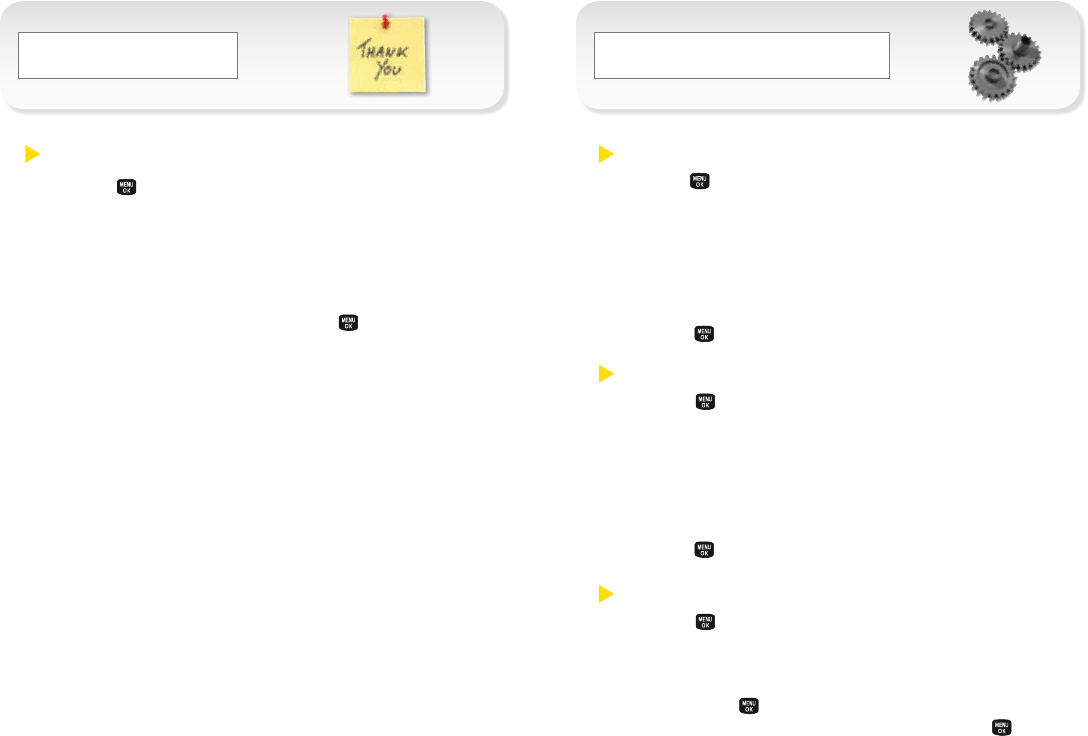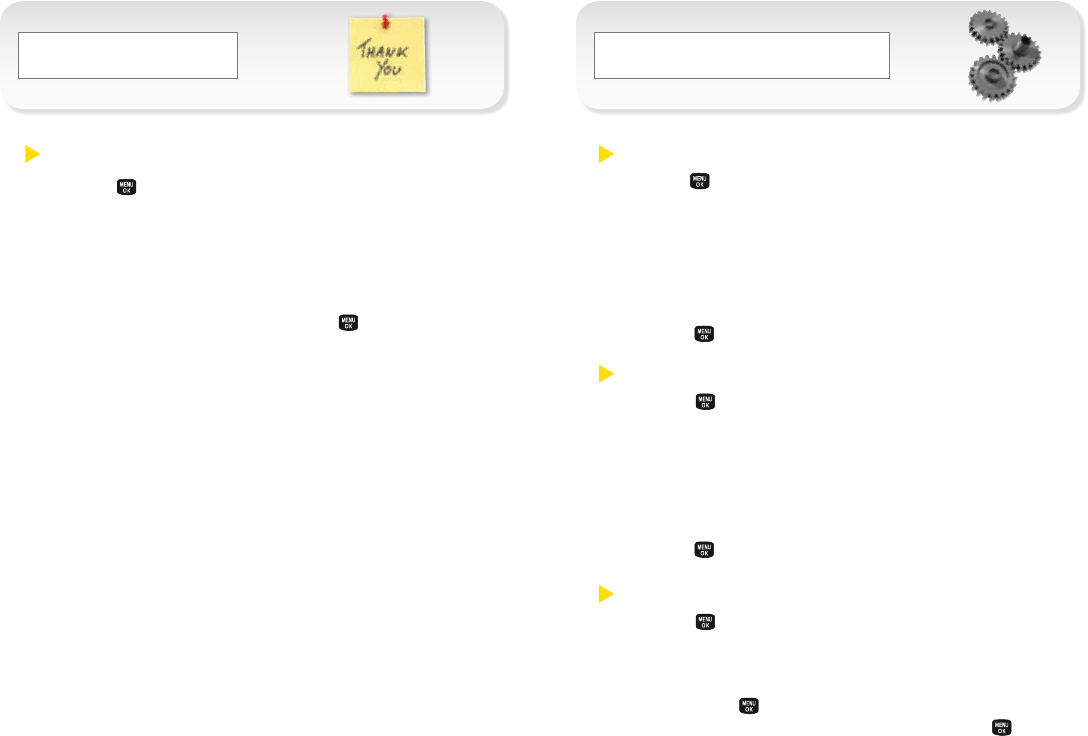
Messaging
_
Settings
_
Send a Text Message
1. Press > Messages > Send Message >
Text Message.
– or –
Press TEXT (left softkey).
2. Select Go To Contactstoselectacontact,or New
Addr (right softkey) and then press
or Continue
(left softkey).
3.
Use your keypad to enter a message or press
Options (right softkey) to choose from preset
messages or emoticons.
4. Press Send (left softkey).
Select Ringer Types for Voice Calls
1.
Press > Settings > Sounds > Ringer Type > Incoming
Calls and then select With Caller ID or Without Caller ID.
(A list of ringer type categories will be displayed.)
2. Selectacategory(forexample,Ring Tones, Melodies,
My Stuff
),andthenuseyournavigationkeytoscroll
through the available ringers. A sample ringer will
sound as you highlight each option.
3.
Press to assign a ringer.
Select Ringer Types for Messages
1.
Press > Settings > Sounds > Ringer Type >
Messages and then select Voicemail or Text Messages.
(A list of ringer type categories will be displayed.)
2.
Selectacategory(forexample,Ring Tones, Melodies,
My Stuff
),andthenuseyournavigationkeytoscroll
through the available ringers. A sample ringer will
sound as you highlight each option.
3.
Press to assign a ringer.
Get New Ringers
1.
Press > My Stuff > Ringers > Get New Ringers.
(The browser starts and displays the Ringers menu.)
2.
Use your navigation key and keypad to search through
availableringers.Whenyoundoneyouwant,highlight
it and press .
3. Tomakeapurchase,highlightBuy and press . (Your
phone automatically downloads the ringer.)
Note
:Additionalchargesmayapply,butsomearefree.