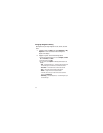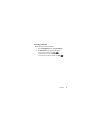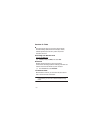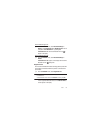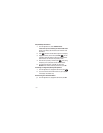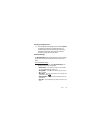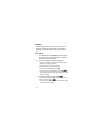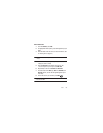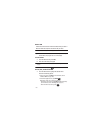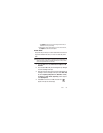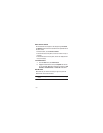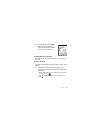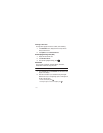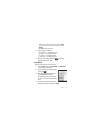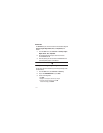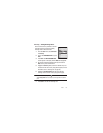106
Memo Pad
Create notes and store them in Memo Pad. Notes that you create in
Return to Memo Pad anytime to review and edit your notes.
Note:
Memo Pad can’t be prioritized or assigned an alert.
ᮣ
From the Tools menu, select Memo Pad. If you have any
stored memos, they appear as a list in the display.
Create a Memo
1.
From the Memo Pad list, press Add.
2.
Enter memo text using the keypad.
Tip:
The current mode of text entry is indicated in the lower right corner of the
display.
3.
To save the memo, press .
Review, Edit, and Erase Memos
1.
From the Memo Pad list, highlight the desired memo.
You have the following options:
•
To add a new memo, press
Add
. (For more information, refer to
“Create a Memo”
on page 106.)
•
To review the highlighted memo, press
VIEW
()
.
While viewing a memo, you can do any of the following:
–
Change the text of the memo by pressing
Edit
and using the keypad keys.
(For more information, refer to
“Entering Text”
on page25.)
–
Return to the Memo Pad screen by pressing .