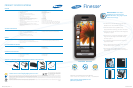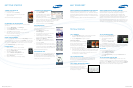TURNING THE PHONE ON
Toturnthephoneon:
• Pressandholdthe Lock Key.
• Whenasignalisfound,thedayanddate
appearonscreen.
Note: Activate the device before attempting a call.
CALIBRATING THE TOUCHSCREEN
Calibrationadjuststhetouchscreensoitcorrectlylocates
yourtouch.
• FromtheMain Menu,touchSettings.
• TouchPhone Settings.
• TouchCalibration.Calibrationscreenappears.
• TouchOKtostarttheprocess.
• Withthestylus,pressthecenterofeachofthefive
onscreencrossesinsequence.
Note: A stylus is included with the Finesse.
USING THE HELP WIDGET
FromyourWidgetBar,dragandtaptheHelp Widget.Choose
oneofthefeatures.Forexample,touchCamera.Ascreenwith
helpfulhintswillappear.Touchthescreentomoveontothenext
hint.TouchtheUp Arrowinthelefthandcornerofthescreen
or the Clear/Back Keytogobackapage.
PLAYING MUSIC
• MakesureamicroSD™cardisinstalled.
• FromtheMenuscreenorfromtheShortcuts
Bar,touchMusic Player.
• TheMusicPlayerscreenappears.
• TouchtheMusic Library Button in the
upperlefthandcornerofthescreen.
• SelectAll Tracks.
• Touchamusicfileanditwillbeginplaying.
LAUNCHING THE WEB BROWSER
• TouchtheMenu Soft Key.
• TouchMetroWEB.
• TheMetroWEBscreenappearsin
landscapemodeonthedisplay
withalistofcategories
representingoneormorewebsites.
• Touchacategoryandthentouchthespecificwebsite
desiredortouchthewebaddressboxandusethe
keyboardtotypeinthedesiredwebsite.
• Toexitthebrowser,presstheEnd Key.
METRONAVIGATOR
Accesstoturn-by-turndirections,local
searches,movies&eventsandmore.Tofinda
movieplayingnearyou:
• TouchMenu and then select
metroNavigator.
• Theapplicationwillgothroughtheinitial
authenticationandsettings.
• AMetroNavigatorscreenwithMenu
Optionswillappear.TouchMovies &
Events.SelectMovies.
• Doubletaponthehighlightedfieldthat
says “What”andenterthemoviename.
Then touch Find.
• Theapplicationwillsearchforyourmovie.
Onceitappears,touchthemovienameand
asynopsiswillappear.SelectFind to locate
theatresnearbyplayingtheselectedMovie.
Note: Plan and service fees may apply.
HANDWRITING TEXT
Forfastertextentry,youcanhandwritedirectlyon
theFinesse™.ChooseHandwriting Fullfrom
thedropdownmenuinthetoprighthandcorner
oftheTextscreen.Proceedtowritedirectlyonthe
displaywithyourngertiporthestylus.
GETTING STARTED
TIPS & TRICKS
WHY SAMSUNG?
TIP #1: WIDGETS
• TaptheWidget Bar,locatedontheleftsideoftheMain
displaytoopentheWidget(quickaccess)Bar.
• TaptheWidget Bartabagaintocloseit.
Undocking Widgets
YoucaneasilycustomizetheWidget
Barbyeitherkeepingthesemini-apps
dockedwithinthebaritselfor
undockingthemanddraggingthem
anywhereontoyourMaindisplay.
• Touchandholdthewidgetofyourchoice.
• Whilestillholdingthewidget,inasinglemotiondragitover
tothenewlocationandreleaseyourfingerfromthescreen.
Theapplicationisnowlocatedinanothermenuor,asin
thisexample,ontheMaindisplay.
TIP # 2: SHORTCUTS BAR
Tappingthetoplineofthedisplaypullsdownafour-icon
ShortcutBarthatcontainsshortcutsformessaging,web
browser,musicplayer,andBluetooth
®
.Simplytouchthe
appropriateicontoopenitsapplication.
TIP #3: USING THE VIRTUAL QWERTY
ThevirtualQWERTYKeyboardwill
alwaysappearinbrowsermode.To
usetheQWERTYformessaging,
simplytouchthetextentrydisplayand
thekeyboardwillappear.
TIP #4: TAKING PICTURES
PressandholdtheCamera Key on
therighthandsideofthephone.
• TheViewnderappearson
thescreen.
• Pointthecameraatthesubject
and press the Camera Key.
• PressSavetostoretheimage.
Note: You can change the camera settings by touching the icons on either side of
the viewer. You can also tap on the display to hide the icons and tap again to show
them. Tap Mode to toggle between camera and camcorder.
TIP #5: GPS
ToturntheGPSlocationsettingon:
• TouchtheMenu Soft Key.
• TouchSettings > Location.
• UsetheNavigation Key to highlight Location On and
touch OK.
TIP #6: ADJUSTING THE VOLUME
InIdlemode,presstheVolume Key ontheleftsideofthe
Finesse™toadjustthevolume.AVolumeandVolumeFBtab
willappear.TouchVolumetoadjustVolumeSettingsorVolume
FBtoadjustyourFeedbackSettings.YoucanusetheVolume
Keyortouchtheonscreendialtomakeadjustments.
ABOUT SAMSUNG TELECOMMUNICATIONS AMERICA
SamsungTelecommunicationsAmerica,LLC,aDallas-based
subsidiaryofSamsungElectronicsCo.,Ltd.,researches,develops
andmarketswirelesshandsetsandtelecommunicationsproducts
throughoutNorthAmericaandiscurrently#1inmobilephonesales
intheU.S.
Formoreinformation,pleasevisitwww.samsungwireless.com.
ABOUT SAMSUNG ELECTRONICS COMPANY
SamsungElectronicsCo.,Ltd.isagloballeaderinsemiconductor,
telecommunication,digitalmediaanddigitalconvergence
technologieswith2007consolidatedsalesofUS$105billion.
Employingapproximately150,000peoplein134ofcesin62
countries,thecompanyconsistsoftwomainbusinessunits:Digital
Media&CommunicationsandDeviceSolution.Recognizedas
oneofthefastestgrowingglobalbrands,SamsungElectronicsisa
leadingproducerofdigitalTVs,memorychips,mobilephonesand
TFT-LCDs.Formoreinformation,pleasevisitwww.samsung.com.
SCH-r810_Finesse_IG.indd 3-4 3/10/09 2:31:13 PM