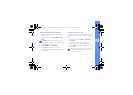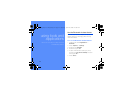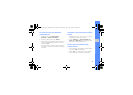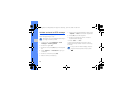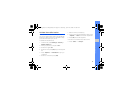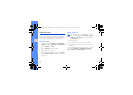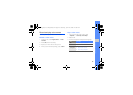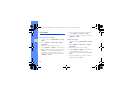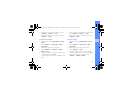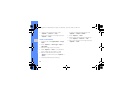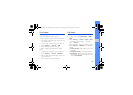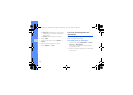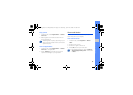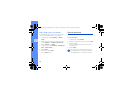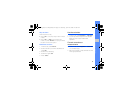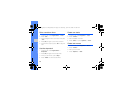51
using tools and applications
6. When you are finished with adjustment, press
<Options> → Save as → <Yes>.
7. Enter a new file name for the image and press
<Options> → Save.
Transform an image
1. In Menu mode, select Applications → Image
editor.
2. Press <Options> → New image → Open or
Take photo.
3. Select an image or take a new photo.
4. Press <Options> → Transform → Resize,
Rotate, or Flip.
5. Using the navigation key, rotate or flip the image
as desired and press <Done>.
To resize, select a size and press <Yes>. Skip to
step 7.
6. When you are finished with transforming options,
press <Options> → Save as → <Yes>.
7. Enter a new file name for the image and press
<Options> → Save.
Crop an image
1. In Menu mode, select Applications → Image
editor.
2. Press <Options> → New image → Open or
Take photo.
3. Select an image or capture a new photo.
4. Press <Options> → Crop.
5. Using the navigation key, move the rectangle
over the area you want to crop and press [OK].
To resize or reshape the rectangle, press
<Options> → Resize or Shape.
S5200_East Asia English.book Page 51 Saturday, April 25, 2009 10:05 AM