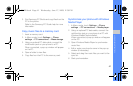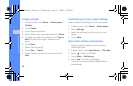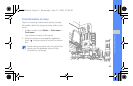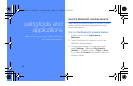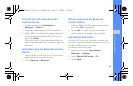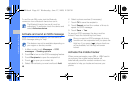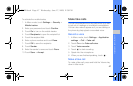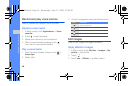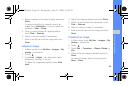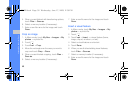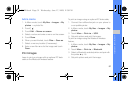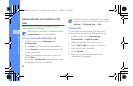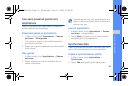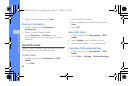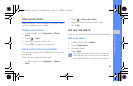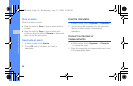49
using tools and applications
4. Select a variation of the effect to apply and touch
Done.
To apply a blur effect to a specific area of an
image, touch Partial blur → move or resize the
rectangle → Blur → Done.
5. When you are finished with applying effects,
touch Files → Save as.
6. Select a memory location (if necessary).
7. Enter a new file name for the image and touch
Done.
Adjust an image
1. In Menu mode, touch My files → Images → My
photos → a photo file.
2. Touch .
3. Touch Edit → Adjust → an adjustment option
(brightness, contrast, or colour).
To adjust the image automatically, select Auto
level.
4. Adjust the image as desired and touch Done.
5. When you are finished with adjustment, touch
Files → Save as.
6. Select a memory location (if necessary).
7. Enter a new file name for the image and touch
Done.
Transform an image
1. In Menu mode, touch My files → Images → My
photos → a photo file.
2. Touch .
3. Touch Edit → Transform → Resize, Rotate, or
Flip.
4. Rotate or flip the image as desired and touch
Done.
To resize the image, select a size and touch
Save → Done.
S5600.book Page 49 Wednesday, June 17, 2009 2:38 PM