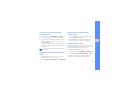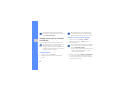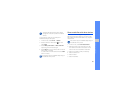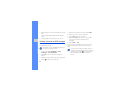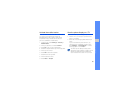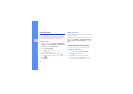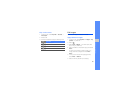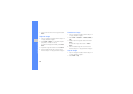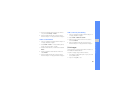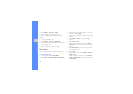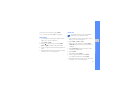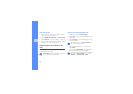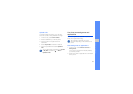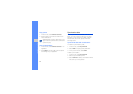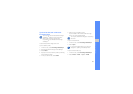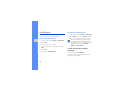69
using tools and applications
3. Draw the rectangle over the area you want to
crop and select Crop → Done.
4. Save the edited image with a new file name.
Refer to steps 5-7 in “Apply effects to images.”
Insert a visual feature
1. Open an image to be edited. Refer to steps 1-2
in “Apply effects to images.”
2. Select Edit → Insert → a visual feature (frame,
image, clip art, emoticon, or text).
3. Select a visual feature, or enter text and select
Done.
4. Move or resize the visual feature or text and
select Done.
5. Save the edited image with a new file name.
Refer to steps 5-7 in “Apply effects to images.”
Add a memo by handwriting
1. Open an image to be edited. Refer to steps 1-2
in “Apply effects to images.”
2. Select Edit → Memo on screen.
3. Select a colour, write a memo on the screen,
and select Done.
4. Save the edited image with a new file name.
Refer to steps 5-7 in “Apply effects to images.”
Print images
Learn to print your image with a USB connection or
the Bluetooth wireless feature.
To print an image using a USB connection,
1. Connect the multifunction jack on your phone to
a compatible printer.
2. Open an image.
X
p. 39