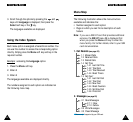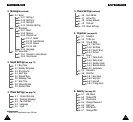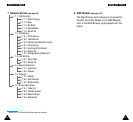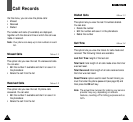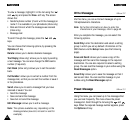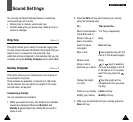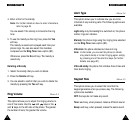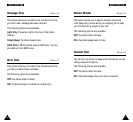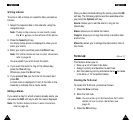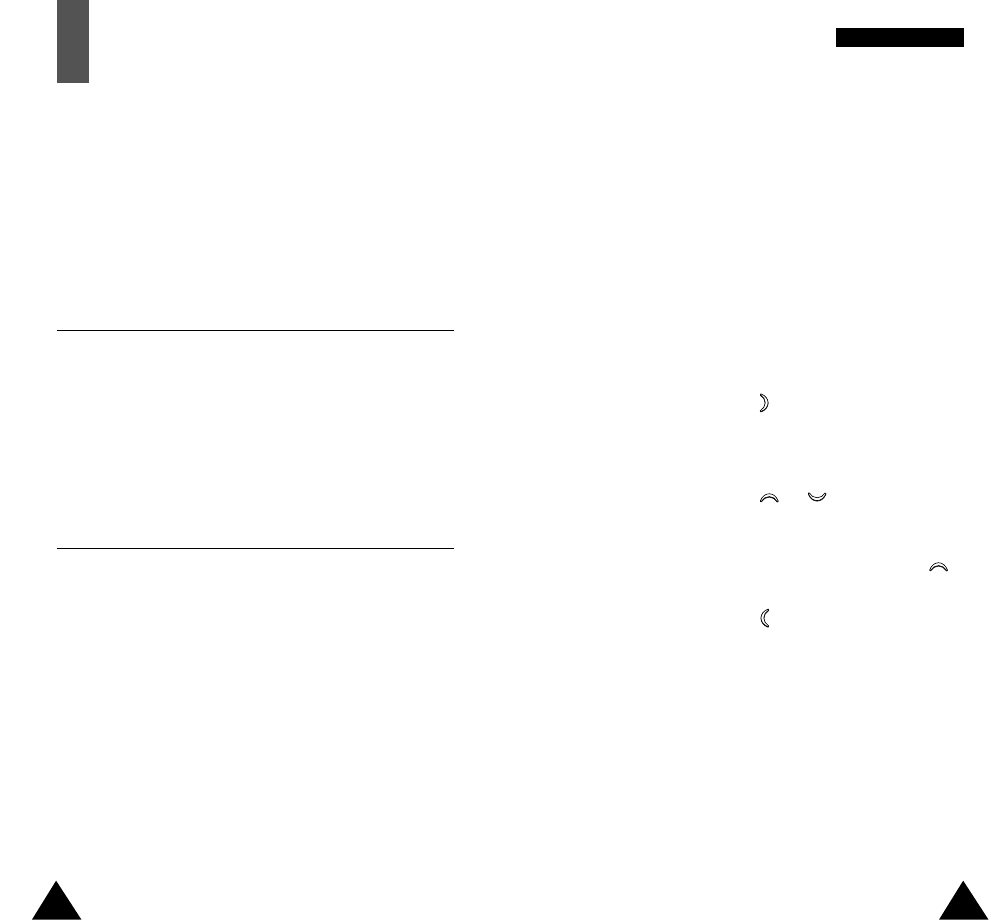
73
SSoouunndd SSeettttiinnggss
72
2. Press the Edit soft key and compose your melody
using the following keys.
To... Then press the...
Enter a note between 1 to 7 keys respectively.
C and B (do and ti)
Move a note up or 8 key.
down one octave
Insert the same Next soft key.
note again
Enter a rest key
(press the key until the
rest
is of the required length).
Delete a note C key.
Move a note a or key (for example,
semitone up or down the note A changes to A#, B,
C, C# and so on in the scale,
each time you press the
key).
Change the
length key (the length will be
of a note changed each time you press
the key).
Listen to your melody Listen soft key.
Modify your melody Modify soft key.
3. When you are satisfied with your melody, press the
Save soft key.
Sound Settings
You can use the Sound Settings feature to customise
various settings, such as the:
• Ringing tone or melody, volume and type
• Sounds made when you press a key, make an error or
receive a message
Ring Tone Menu 3.1
This option allows you to select the required ringing tone.
You can choose between 48 different tones. Each time you
select a tone, it is played for a few seconds. Two
additional options correspond to the melodies that you can
compose, using the Melody Composer menu option (3.2).
Melody Composer Menu 3.2
This option allows you to compose your own melody to
be used as the ring tone.
Three octaves are available. A maximum of 100 notes
can be entered. You can adjust the length of the notes
and add rests, as required.
Composing a Melody
You can compose two melodies.
1. When you access the menu, the names of any melodies
created are displayed. Otherwise, Melody 1 and
Melody 2 appear. Select the melody that you wish to
create or edit.