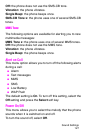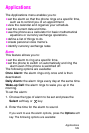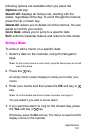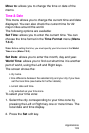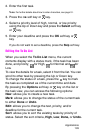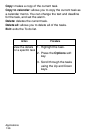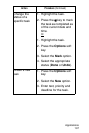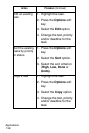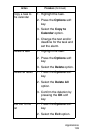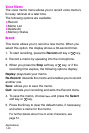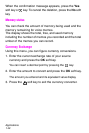Applications
135
2. Enter the first task.
Note:
For further details about how to enter characters, see page 51.
3. Press the OK soft key or key.
4. Select a priority level of high, normal, or low priority
using the Up or Down key and press the Select soft key
or key.
5. Enter your deadline and press the OK soft key or
key.
If you do not want to set a deadline, press the
Skip
soft key.
Editing the To Do List
When you select the To Do List menu, the current
contents display with a status mark, if the task has been
done, and priority; for High, for Normal and for
Low.
To view the details for a task, select it from the list. You can
scroll to other task by pressing the Up or Down key.
To change the status of a task, press the key to mark
the task as completed as of the current time and date.
By pressing the Options soft key or key on the list or
the task view, you can access the following options:
New: allows you to create a new task.
Mark: allows you to change the status of the current task
to either Done or Undo.
Edit: allows you to change the text, priority, and/or
deadline for the current task.
Sort: allows you to sort the existing tasks by priority of
status. Select the sort criteria, High, Low, Done, or Undo.