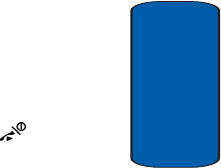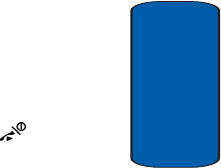
Section 6: Understanding Your Phonebook 55
Storing a Number in the Phone’s Memory
Section 6
• Cancel: cancels the Add New Contact screen and returns you
to the previous menu.
7. To use the entry options after saving the number, press
the Options soft key.
The following options are available:
• Edit: allows you to edit the name and number fields in the
entry.
• Send message: allows you to send a message to the
selected number. You may choose between Text messages,
Picture messages, or Voice notes.
•
Call: allows you to call the number.
•
Assign speed dial: allows you to assign a speed dial key
number to the selected Phonebook entry.
• Copy to: allows you to copy the number to your Phone, SIM
card or FDN.
•
Send name card via: allows you to send your name card
via Text message, Picture message, or Bluetooth.
•
Delete: allows you to delete the name and number from
Phonebook. You are asked to confirm that you wish to delete
the name and number by pressing the
Yes soft key. To
cancel, press the
No soft key.
8. To return to the Idle screen, press the key.
Storing a Number in the Phone’s Memory
If you want to store a number in your phone’s memory,
you have 2 different options. You can save it to your SIM
card and then copy it to your phone, or you can change
your Default Saving option to Phone so that all your new
contacts will be saved to Phone. See "Default saving" on
page 65 for information on how to change this setting.