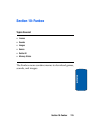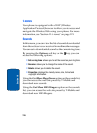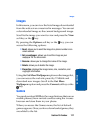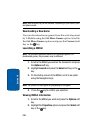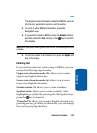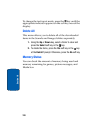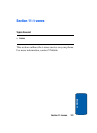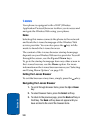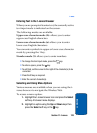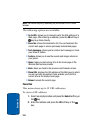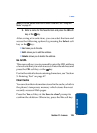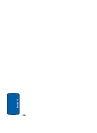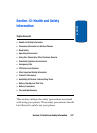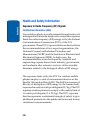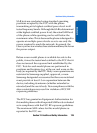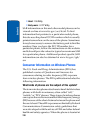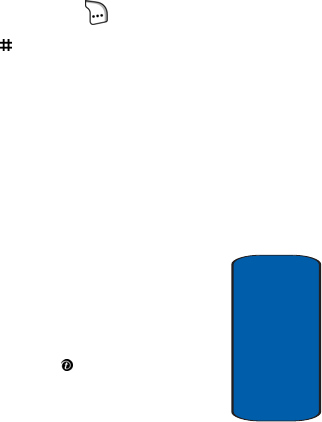
Section 11: t-zones 123
t-zones
Section 11
Entering Text in the t-zones Browser
When you are prompted to enter text, the currently active
text input mode is indicated on the screen.
The following modes are available:
Upper-case character mode (A): allows you to enter
upper-case English characters.
Lower-case character mode (a): allows you to enter
lower-case English characters.
You can enter symbols in upper or lower-case character
mode by pressing the 1 key.
Number mode (1): allows you to enter numbers.
• To change the text input mode, press the key.
• To enter a space, press the key.
• To edit text, set the cursor to the right of the character(s) to be
corrected.
• Press the C key as required.
• Enter the correct character(s).
Selecting and Using Menu Options
Various menus are available when you are using the t-
zones browser to navigate the Wireless Web.
To access a menu option:
1. Highlight the t-zones browser icon and press the Select
soft key. A browser menu displays.
2. Highlight an option using the Up and Down keys then
press the Select soft key or the key.