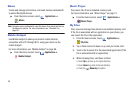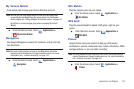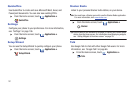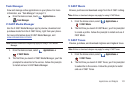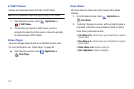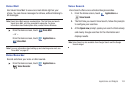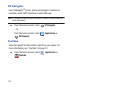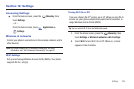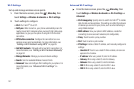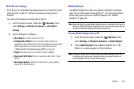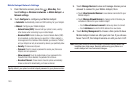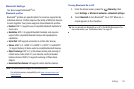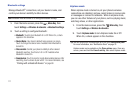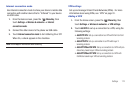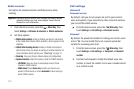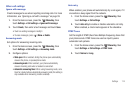107
Wi-Fi Settings
Set up and manage wireless access points.
1. From the Home screen, press the
Menu Key
, then
touch
Settings
➔
Wireless & networks
➔
Wi-Fi settings
.
2. Touch settings to configure:
•Wi-Fi
: Turn Wi-Fi
®
On or Off.
•Notify me
: When turned on, your phone automatically scans for
nearby known Wi-Fi networks when you launch high data usage
applications, to give you the option of using Wi-Fi for the data
connection.
• WPS button connection
: Configure the connection to a new
wireless access point automatically. For more information, see
“Adding a Wi-Fi Network using WPS”
on page 85.
• Add Wi-Fi network
: Manually add a new Wi-Fi connection. For
more information, see
“Adding a Wi-Fi Network Manually”
on page 84.
•Manage Networks
: Manage your saved network settings.
•Search
: Scan for available Wireless Access Points.
•Advanced
: View and configure Wi-Fi settings for your phone. For
more information, see
“Advanced Wi-Fi settings”
on
page 107.
Advanced Wi-Fi settings
ᮣ
From the Home screen, press the
Menu Key
, then
touch
Settings
➔
Wireless & networks
➔
Wi-Fi settings
➔
Advanced
.
• Wi-Fi sleep policy
: Specify when to switch from Wi-Fi
®
to mobile
data for data communications. This setting can affect the behavior
of devices you connect to your phone, such as when tethering or
using Mobile Hotspot.
• MAC address
: View your phone’s MAC address, needed for
connecting to some secured networks (not configurable).
•Proxy
: Touch to enter a proxy number.
•Port
: Touch to enter a port number.
• IP Settings
:
Enable a Static IP address, and manually configure its
settings:
–
Use static IP
: Touch to use a static IP. When enabled, a check mark
appears in the checkbox.
–
IP address
: When using a static IP, enter the IP address.
–
Gateway
: When using a static IP, enter the Gateway.
–
Netmask
: When using a static IP, enter the Netmask.
–
DNS 1
: When using a static IP, enter the DNS 1 value.
–
DNS 2
: When using a static IP, enter the DNS 2 value.