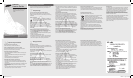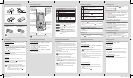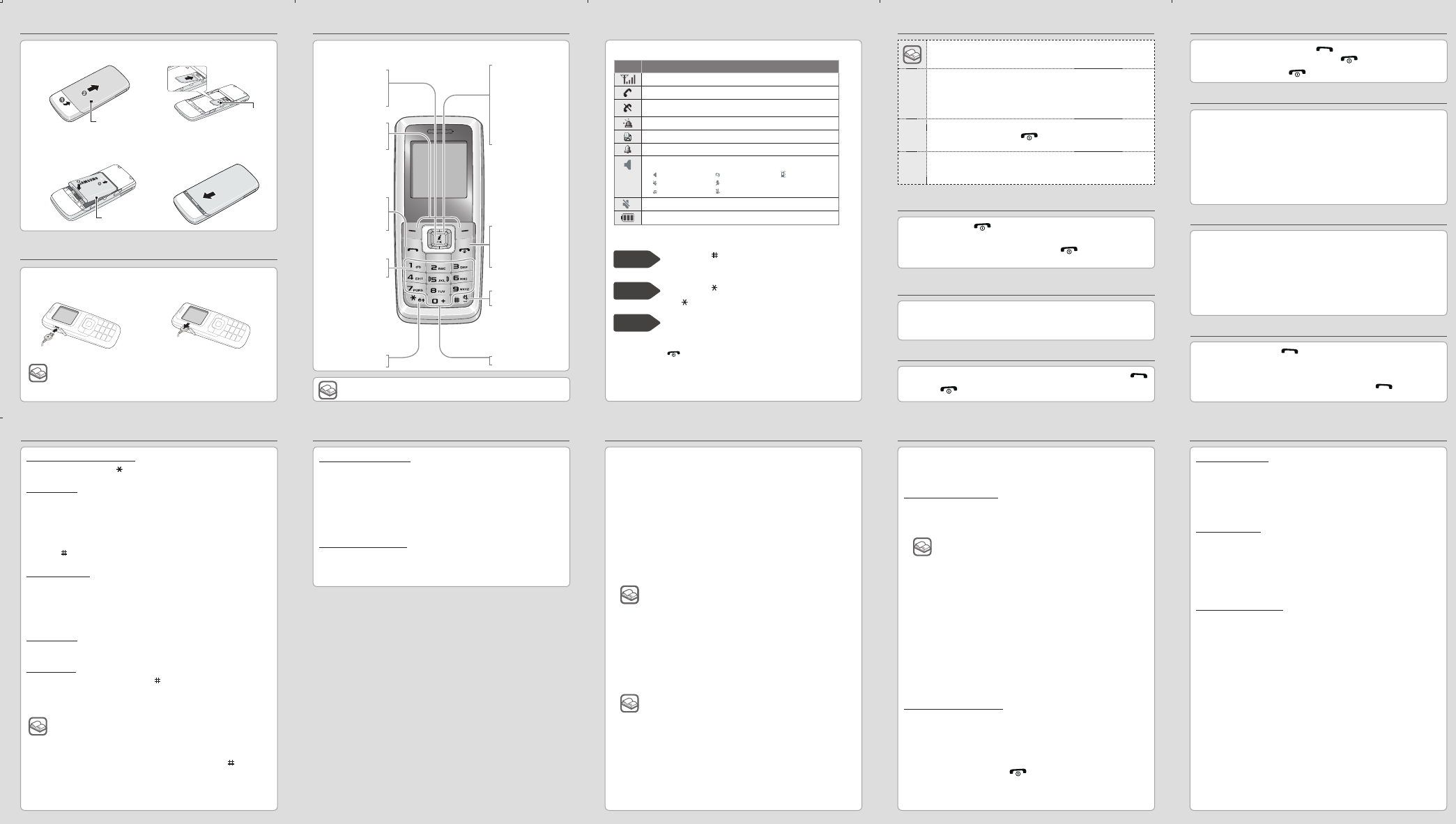
Instructional symbols
Note
notes, usage tips, or additional information
→
Followed by
the order of options or menus you must select to perform a
step; for example: Press <Menu> → Messages → Create new
message (represents Menu, followed by Messages, followed by
Create new message)
[ ]
Square brackets
phone keys; for example: [
] (represents the Power/Menu
exit key)
< >
Angled brackets
softkeys that control different functions at each screen; for
example: <OK> (represents the OK softkey)
Switching on or off the phone
1. Press and hold [
] for more than two seconds to switch on the
phone.
2. To switch off the phone, press and hold [
] for more than two
seconds.
Changing the display language
1.
In Idle mode, press <Menu> → Settings → Phone settings →
Language.
2. Select a language.
Making a call
1. I
n Idle mode, enter an area code and phone number, and press
[
]
.
2. Press [
] to end the call.
Answering a call
1. When the phone rings, press [
] to answer a call.
To reject the call, press <
Reject> or [ ].
2. To end the call, press [
].
Adjusting the volume
1. In Idle mode, press <Menu> → Settings → Phone settings →
Phone profi les.
2. Select the phone profi le by using the up/down navigation keys.
3. Press the left navigation key to select Phone sounds.
4. Scroll up to select Volume.
5. Press [
OK ] and press the left or right navigation key to adjust the
volume and press <OK>.
6. Select <Options> → Save profi le to save.
Changing a ringtone for calls
1. In Idle mode, press <Menu> → Settings → Phone settings →
Phone profi les → Normal.
2. Select the Phone profi le by using the up/down navigation keys.
3. Press the left or right navigation key to select Incoming calls.
4. Scroll up to select Ring tone.
5. Press [ OK ] and then scroll up or down to select a ring tone and
press <Select>.
6. Select <Options> → Save profi le to save.
Redialing recent numbers
1. In Idle mode, press [ ].
2. Press the left or right navigation key to select a call type.
3. Scroll up or down to select the number or name.
4. Press <Options> to view details of the call or [ ] to dial the
number.
Phone layout and keys
Dial key
Make or answer a call.
In Idle mode, retrieve
recently dialled, missed,
or received numbers.
Keypad lock key
► Keypad lock mode
Soft keys
Perform actions indi-
cated at the bottom of
the display.
Web access/OK key
In Idle mode, accesses
the web browser.
Selects the highlighted
option or confi rms
input in Menu mode.
Power/Menu exit key
Turn the phone on and
off (press and hold);
Ends a call; In Menu
mode, cancel input and
return to Idle mode.
Silent mode key
► Silent mode
Alphanumeric keys
4-way navigation keys
In Menu mode, scroll
through menu options.
In Idle mode, access
your favourite menus
directly. Up/Down/Left/
Right navigation keys
are available to scroll
through menu options.
Use these keys to
select the menu
options.
Installing the SIM card and battery
Charging the battery
1. Plug the supplied travel
adapter.
2. When charging is fi nished,
unplug the adapter.
1. Remove the battery cover and insert the SIM card.
2. Insert the battery and replace the battery cover.
Battery cover
Battery
To AC wall outlet
Your phone displays the following status indicators on the top of the screen:
Icon Description
Received signal strength
Call in progress
Out of your service area; you cannot make or receive calls
except for emergency calls
SOS message feature active
Text message
Alarm set
Phone profi les setting:
• : Normal • : Meeting • : User create
• : Silent • : Outdoor
• : Driving • : Offl ine
Silent mode
Battery power level
Entering text
To change the text input mode
In a text input fi eld, press [
] and select the input mode you want.
T9 word mode
1. Press [ 2 ] to [ 9 ] to start entering a word. Press each key only once
for one letter. The word you are entering appears on the display. It may
change with each keypress. Finish entering the word before editing or
deleting any keystrokes. Example: To enter “Hello” in T9 word mode,
press [ 4 ], [ 3 ], [ 5 ], [ 5 ], and [ 6 ].
2. Press [ ] to insert a space and enter the next word.
ABC or abc mode
Press the keys labelled with the letter you want once for the fi rst letter,
twice for the second letter, and so on.
For example, press [ 2 ] three times to enter “C” and [ 5 ] twice to enter “K”
in ABC mode.
Number mode
Press the number keys corresponding to the digits you want.
Symbol mode
In the text input fi eld, press and hold [ ] to activate the symbol mode.
Press the number keys corresponding to the symbols you want. You can
press left or right to display more symbols.
● To move the cursor, press the navigation keys.
●
To delete characters one by one, press <Clear>. To delete
characters on the left side of the cursor, press and hold
<Clear>.
● To insert a space between characters, press [ ].
● To enter punctuation marks, press [ 1 ].
Sending and viewing messages
To send a text message
1. In Idle mode, press <
Menu> → Messages → Create new
message.
2. Enter the text message.
3. Press <Options> to select Save and send or Send only.
4. Enter the destination number.
5. Press <Options> → Send to send the message.
To view text messages
1. In Idle mode, press <
Menu> → Messages → My messages →
Inbox.
2. Select a text message to read.
Activating the mobile tracker
The Mobile Tracker is a revolutionary feature that helps you track
your lost phone.
This feature helps track your phone when it is stolen or when
someone tries to use your phone using other SIM card, the phone
will automatically send the preset tracking message to family or
friends.
This feature may be unavailable due to certain features supported by
your service provider.
1. In Idle mode, press <
Menu> → Settings → Security settings →
Mobile tracker.
2. Enter your password and press <OK>.
3. Scroll right or left to turn on the mobile tracker.
4. Scroll down to select Recipients and press [
OK ] to enter the
recipients list.
5. You can set a phone number of another mobile phone to which
a text message will be sent. Enter the phone number and press
<Options> → Save.
6. The mobile tracker is activated if you press <Accept>.
The fi rst time you access mobile tracker, you will be
asked to accept the end user agreement to activate the
mobile tracker.
The fi rst time you access mobile tracker, you will be
prompted to create and confi rm a password.
Sending the SOS message
In an emergency, you can send SOS messages to your family or
friends for help.
To set the SOS message
1. In Idle mode, press <
Menu> → Messages → SOS Messages.
2. Set the Sending and Receiving options.
3. Scroll right or left to turn on the Sending and Receiving options.
4. Scroll down to select Recipients and press [ OK ] to enter the
recipients list.
5. You can set a phone number of another mobile phone to which a
text message will be sent.
Enter the phone number and press <Options> → Save.
To send an SOS message
1. In Idle mode, press the dial key four times to send an SOS
message to preset numbers.
2. The phone switches to SOS mode and sends the preset SOS
message.
3. To exit SOS mode, press
[
]
.
The fi rst time you activate SOS message, you will be
asked to register recipients.
Setting the alarm
To set a new alarm
1. In Idle mode, press <Menu> → Alarms.
2. Set alarm details.
3. Press <Save>.
To stop an alarm
1. When the alarm sounds, press <OK> to stop an alarm without
snooze.
2. Press <
Snooze> or any key to stop an alarm with snooze,
and press any key to silence the alarm for the snooze period.
To deactivate an alarm
1. In Idle mode, press <Menu> → Alarms.
2. Select the alarm set you want to deactivate, and then press
<Options> → Delete.
Silent mode
Press and hold [ ] in Idle mode to disable all sounds on the
phone. To exit, press and hold this key again.
Keypad
lock mode
Press and hold [ ] in Idle mode to lock the keypad to ignore
accidental key pressing. To unlock, press the left soft key and
then [ ].
SOS mode
Press the Dial key four times in Idle mode to send an SOS
message to preset numbers. Once the SOS message is sent, the
phone will change to SOS mode and will receive calls only from the
registered recipients. Upon receiving a call from the SOS message
recipients, the phone will automatically answer the call. Press
[ ] to exit SOS mode.
SIM Card
Voice mail server key
Access to the voice mail
server (press and hold).
The B130 model uses UART port to connect PC.
Please use the approved UART serial cable to connect PC.
●
Do not remove the battery from the phone without unplugging the
adapter fi rst. Otherwise, the phone may be damaged.
●
When you plug in the travel adapter, the charging indicator may not
appear for up to 5 minutes, but the battery is charging properly.
SGH-B130_UG.indd 2 2008-05-19 ¿ÀÀü 10:20:55