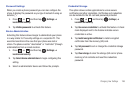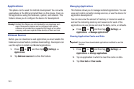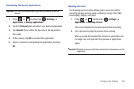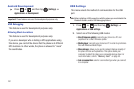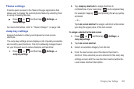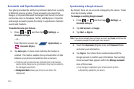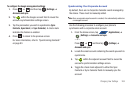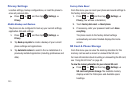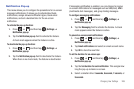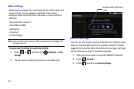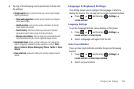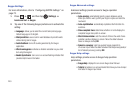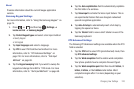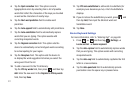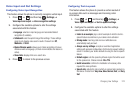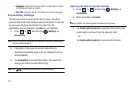Changing Your Settings 206
Notification Pop-up
This menu allows you to configure the parameters for on-screen
message notifications. It allows you to activate/deactivate
notifications, assign allowed notification types, block email
notifications, and set a duration time for the on-screen
notification.
To activate the pop-up function:
1. Press ➔ and then tap (
Settings
) ➔
Notification pop-up
.
2. Tap the
Notification pop-up
field to activate the feature.
A check mark appears when the feature is active.
To deactivate the pop-up function:
1. Press ➔ and then tap (
Settings
) ➔
Notification pop-up
.
2. Tap the
Notification pop-up
field to deactivate the feature.
When there is no check mark, the feature is deactivated.
If messaging notification is enabled, you can choose to receive
on-screen notifications for messages such as SMS(text), MMS
(multimedia text messages), and group texting messages.
To configure messaging notifications:
1. Press ➔ and then tap (
Settings
) ➔
Notification pop-up
.
2. Tap the
Messaging
field to activate the feature. A check
mark appears when the feature is active.
To prevent on-screen email notifications:
1. Press ➔ and then tap (
Settings
) ➔
Notification pop-up
.
2. Tap
Email notifications
and select an email account name.
3. Tap
OK
to store the new filter.
To set the duration for on-screen ups:
1. Press ➔ and then tap (
Settings
) ➔
Notification pop-up
.
2. Tap the
Set duration for each notification
. This assigns how
long the pop-up remains on-screen.
3. Select a duration time:
3 seconds
,
5 seconds
,
7 seconds
, or
9 seconds
.