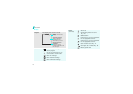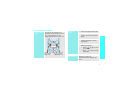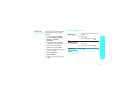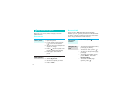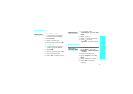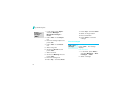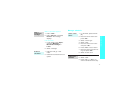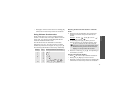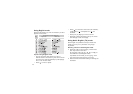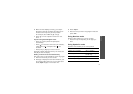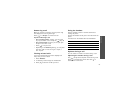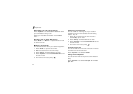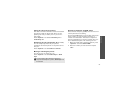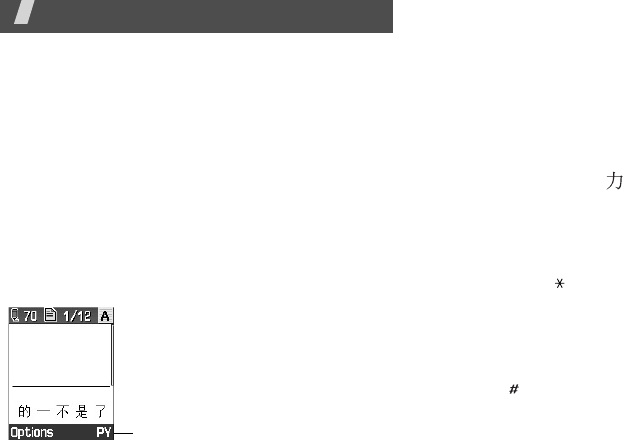
18
Enter text
Pinyin, Stroke, English, Quick English (T9), Number, and
Symbolic modes
You can enter text for some features such as
messaging, Phonebook, or Organiser, using Chinese
Pinyin mode, Chinese Stroke modes, English mode,
Quick English mode, Number mode, and Symbolic
mode.
Changing the text input mode
The text input mode indicator displays when the
cursor is in a text field.
n Press the right soft key to change the input mode.
Example:
Writing a text messege.
Using Pinyin mode
Pinyin is a system to mark Chinese pronunciation in
Latin alphabets. With the pinyin input method, you can
enter Chinese characters by entering the pinyin string
from the phone keypad.
Entering characters in Pinyin mode
1.
Press the keys corresponding to the phonetic
spelling, using the one key per letter.
Example:
To enter “ ” (li), press [
5
] and [
4
].
2.
If necessary, press [Left] or [Right] to select the
pinyin you want.
3.
If necessary, press [Up] or [Down] to scroll
through choices in the character selection field.
4.
Press [
1
] or [ ] to activate the character selection
field. A number, 1 to 5, is added to the characters.
5.
Press the number key, [
1
] to [
5
], corresponding to
the character you want.
Tips for using Pinyin mode
• Press [ ] to insert a space between characters.
• Press [Left] or [Right] to move the cursor.
Text input mode indicator
PY
: Pinyin mode
S STR
: Simplified Stroke mode
T9 ENG
: Quick English mode
ABC
: English mode
T STR
: Traditional Stroke mode
NUM
: Number mode
SYM
: Symbolic mode