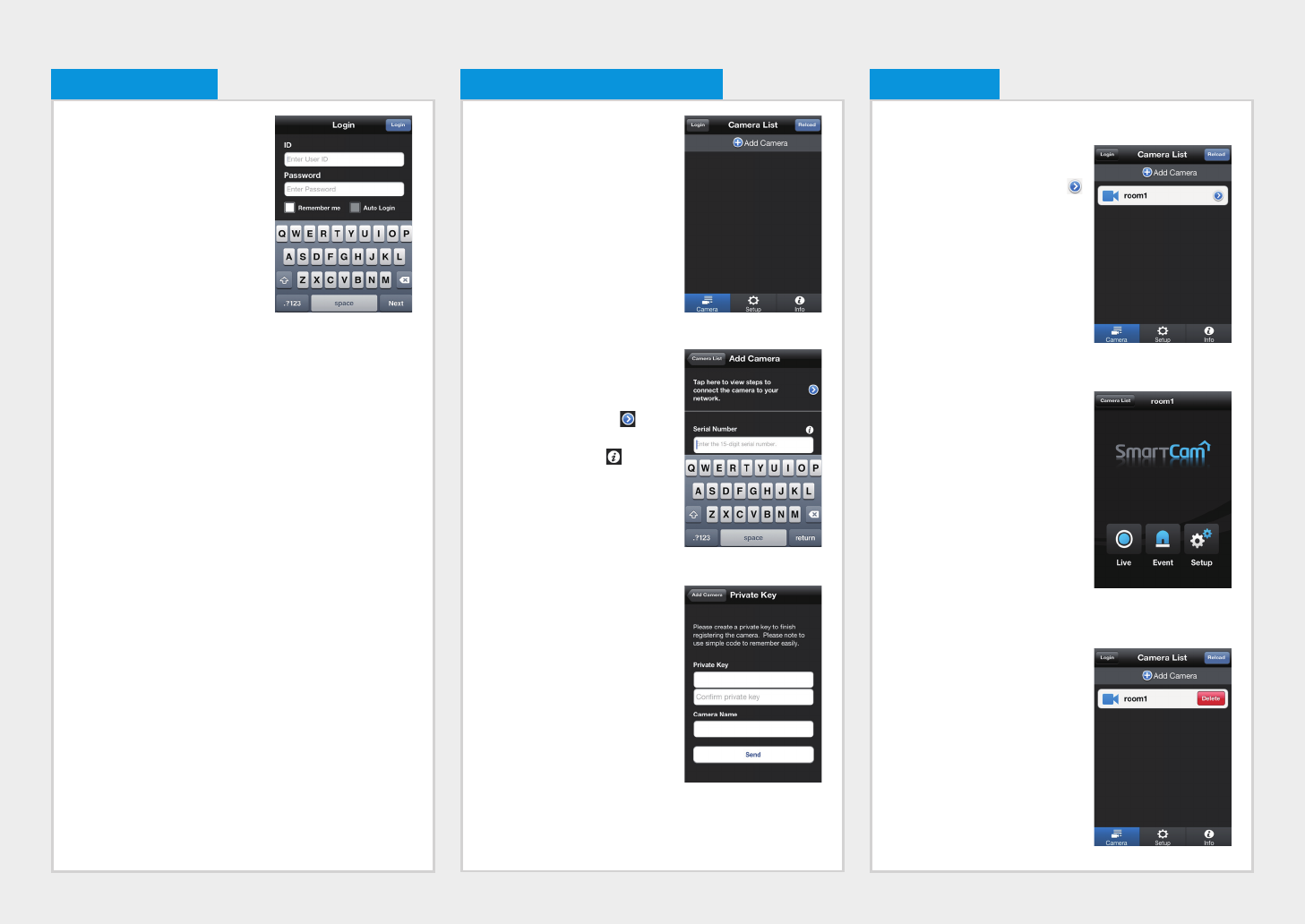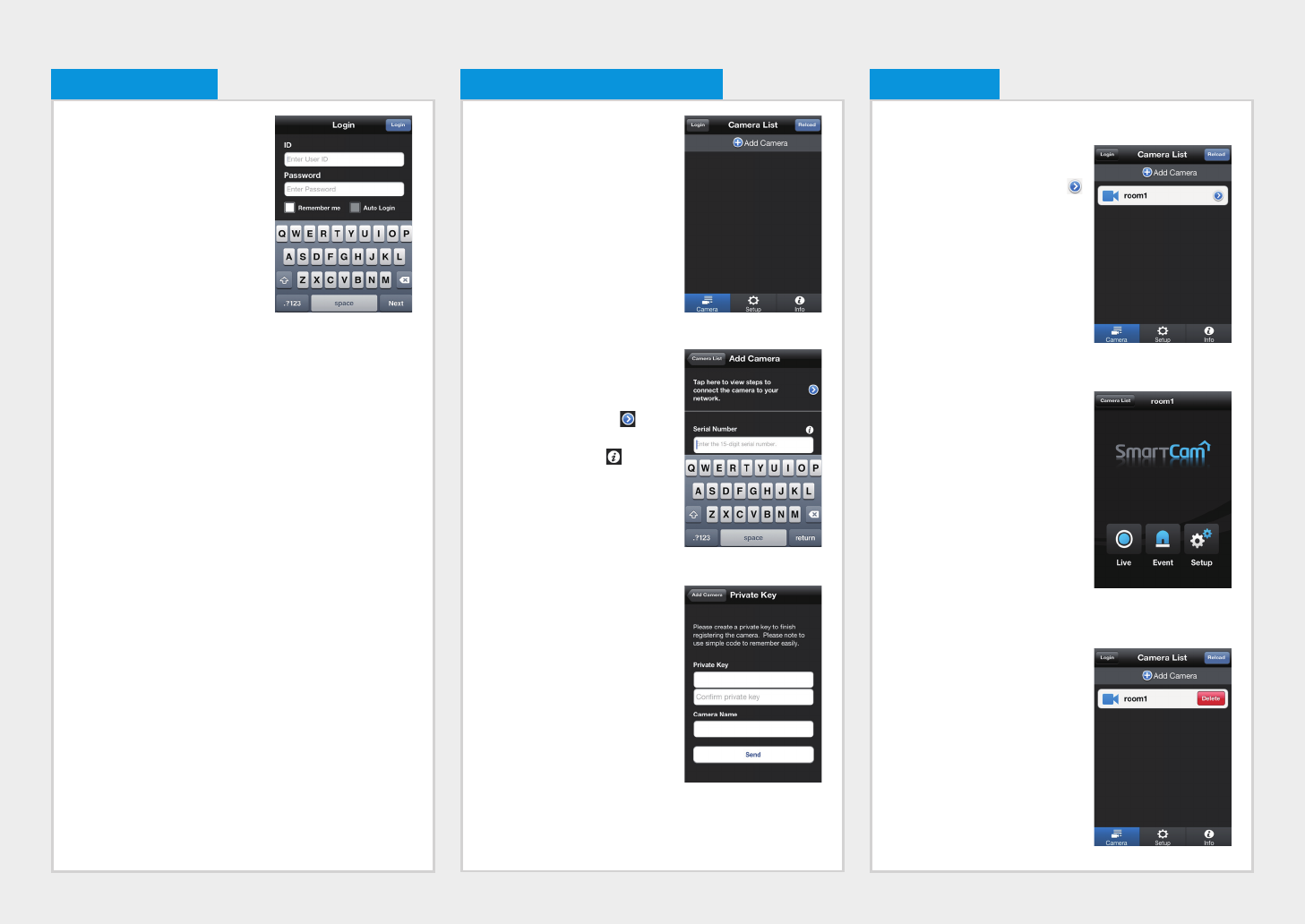
1. Enter your ID and password
created during the subscription
on the www.samsungsmartcam.
com or on the smartphone
application.
• Remember me :
Saves your account information
for later use.
• Auto Login : If checked, logs
in automatically from the next
application running.
2. Touch <Login>.
M
` If you forgot your ID or password, use Find ID/Password below the
<Login> tab.
3. Logging In
1. Touch <Add Camera>.
2. Enter the serial number of the
product, and touch <Check>.
M
` For camera’s power and network
connection, refer to [ ].
` For camera’s serial number
location, refer to [ ].
3. Enter the <Private Key> and
<Camera Name>, and then
touch <Send>.
Camera Move
Move to the <Camera> item.
From the listed active cameras,
touch the desired camera’s [ ]
on the right.
M
` You cannot monitor an inactive
camera.
1. You may find the Live, Event or
Settings icons.
Delete Camera
1. To delete an added camera,
touch and slide from right to
left on a desired camera from
the list.
2. Touch <Delete>.
4. Camera Registration 5. Camera