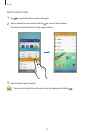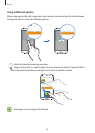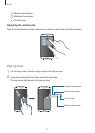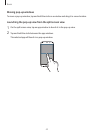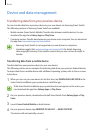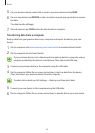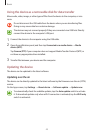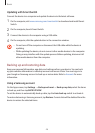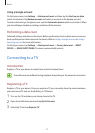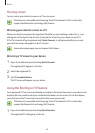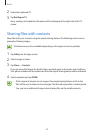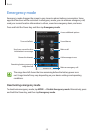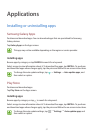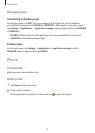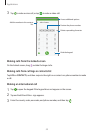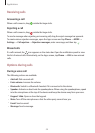Basics
47
Using a Google account
On the Apps screen, tap
Settings
→
Backup and reset
, and then tap the
Back up my data
switch to activate it. Tap
Backup account
and select an account as the backup account.
To restore data using a Google account, tap the
Automatic restore
switch to activate it. When
you reinstall apps, backed up settings and data will be restored.
Performing a data reset
Delete all settings and data on the device. Before performing a factory data reset, ensure you
back up all important data stored on the device. Refer to Using a Google account or Using a
Samsung account for more information.
On the Apps screen, tap
Settings
→
Backup and reset
→
Factory data reset
→
RESET
DEVICE
→
ERASE EVERYTHING
. The device automatically restarts.
Connecting to a TV
Introduction
Register a TV to your device to easily share content between them.
Some files may be buffered during playback, depending on the network connection.
Registering a TV
Register a TV to your device. Once you register a TV, you can easily share the screen between
your device and TV and use the Briefing on TV feature.
1
Turn on the TV and place your device close to the TV.
2
Open the notification panel and tap
Quick Connect
.
3
Select the TV and tap
Register TV
.