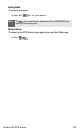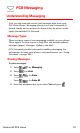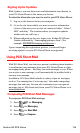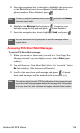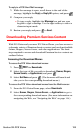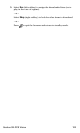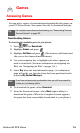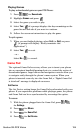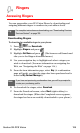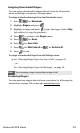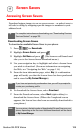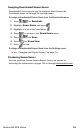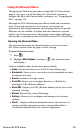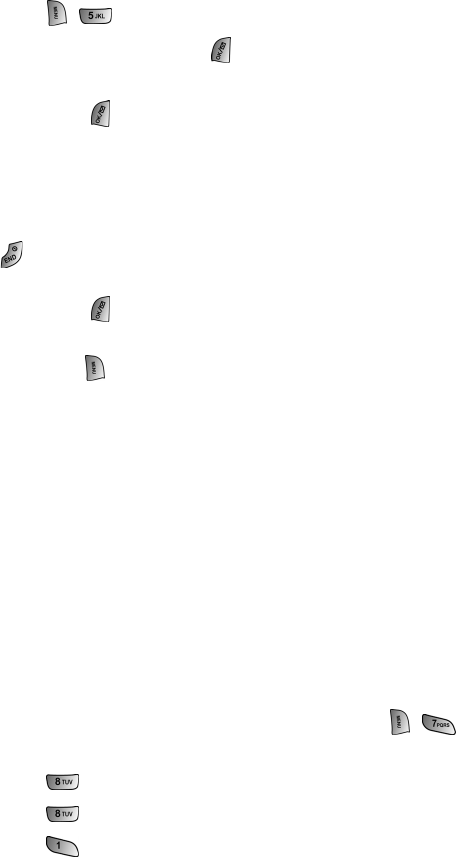
Section 3B: PCS Vision 124
Playing Games
To play a downloaded game on your PCS Phone:
1. Press for Downloads.
2. Highlight Games and press .
3. Select the game you wish to play.
4. Select Yes ( ) if a prompt displays the days remaining on the
game license and asks if you want to continue.
5. Follow the onscreen instructions to play the game.
To quit a game:
1. When you are finished playing, select Exit (or Quit) or press
. (A prompt will display: “Really terminate this
application?”)
2. Select Yes ( ) to exit.
– or –
Select No ( ) to cancel.
Game Pad
The optional Game Pad accessory allows you to insert your phone
into a convenient handheld gaming device to control the action of
downloaded games. Large buttons and navigation controls allow you
to navigate easily through the phone’s menu system. When your
phone is inserted correctly into the Game Pad, a “Digital Game Pad
is Attached” message is displayed on-screen.
Get Device
The Get Device setting keeps the Game Pad synchronized with your
phone. If you experience problems while playing a game, the phone
and Game Pad can be re-synchronized by accessing this option.
To access:
1. With the phone plugged into the Game Pad, press
for Settings.
2. Press for Others.
3. Press for Game Pad.
4. Press for Get Device.