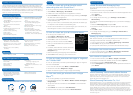Order at 1-800-SAMSUNG or www.samsung.com/accessories
Secondary Features
Technical Specifications
Memory
Call Management & Features
What’s in the box?
Accessories
Secondary Features
Technical Specifications
Memory
Call Management & Features
What’s in the box?
Accessories
Secondary Features
Technical Specifications
Memory
Call Management & Features
What’s in the box?
Accessories
Secondary Features
Technical Specifications
Memory
Call Management & Features
What’s in the box?
Accessories
Secondary Features
Technical Specifications
Memory
Call Management & Features
What’s in the box?
Accessories
Secondary Features
Technical Specifications
Memory
Call Management & Features
What’s in the box?
Accessories
• Web browsing with web2go
®
• GPS navigation with TeleNav
®
and
Google Maps
TM
• Social Networking integration with
Social Buzz
• Pre-loaded and Downloadable
games
• Music Player
• 2.0MP Camera and Camcorder
with 2x Digital Zoom
• Online Picture Uploading
• Video Player
• Voice Recorder
• Downloadable ringtones
• Expandable Memory up to 32GB
• Shortcut and Quick Messaging
Keys
• Consumer email and Text/
Picture/Video Messaging with
Audio Postcard
• Bluetooth
®
Wireless Technology
• Visual Voicemail
• Voice Recognition
• Personal organizer (Calendar,
Alarm, Tasks, Memo, Calculator,
Tip Calculator, World Clock,
Converter, Timer and Stopwatch)
• GSM: 850, 900, 1800, 1900
WCDMA: 1700 EDGE/GPRS
• Dimensions: 1.93” x 3.87” x 0.68”
• Battery: 800mAh Lion Standard
Battery
• Weight: 3.25 ounces (battery
included)
• Display: 240x320 pixels Up to
262K TFT Color
• Operating System: Proprietary
• Talk Time: 4.5 Hours
• Standby Time: 300 Hours
• Internal Memory: 80MB • Expandable Memory: Up to 32GB
• Caller ID (Picture and Number)
• Voice Mail
• Call Forwarding
• Call Waiting
• Speakerphone
• Call History
- Incoming, Outgoing, and
Missed Call Logs
• Speed Dial (Up to 8 entries + 911
preset)
• Automatic Redial
• Samsung SGH-t259 Handset
• Standard Battery and Charger
• Accessory Guide and Product
Registration Card
• Getting Started Guide
• Terms and Conditions
Car Charger
text messaging
picture messaging
video messaging
instant messaging (IM)
mobile email (POP3/IMAP4)
corporate email (Exchange)
corporate calendar sync
corporate contact sync
mobile web
html web
music (downloadable)
GPS navigation
visual voicemail
social networking
expandable memory
Bluetooth
®
Headset
text messaging
picture messaging
video messaging
instant messaging (IM)
mobile email (POP3/IMAP4)
corporate email (Exchange)
corporate calendar sync
corporate contact sync
mobile web
html web
music (downloadable)
GPS navigation
visual voicemail
social networking
expandable memory
Memory Card
text messaging
picture messaging
video messaging
instant messaging (IM)
mobile email (POP3/IMAP4)
corporate email (Exchange)
corporate calendar sync
corporate contact sync
mobile web
html web
music (downloadable)
GPS navigation
visual voicemail
social networking
expandable memory
Preset Shortcut and Messaging Keys
You may customize the short key to launch any of your favorite
applications.
1. Select the Shortcut Key and press OK.
2. Scroll down the list of shortcuts and select the desired application and
select Assign.
3. Press OK to finish.
4. To change the shortcut key, go to Settings > Personalize >
Shortcut Key.
You may also customize the Messaging Key to your favorite messaging
application.
1. Select the Messaging Key and press OK.
2. Scroll down the list and select the desired application and select
Assign.
3. Press OK to finish.
4. To change the messaging key, go to Settings > Personalize >
Messaging key.
Setting Up Visual Voicemail
With Visual Voicemail, you can easily identify which callers left you a
message and decide which message to listen to first.
1. From the Home Screen, select Menu > Messaging > Voicemail.
2. Select Yes to set up your visual voicemail.
3. A prompt will confirm when your visual voicemail has been set up.
Accessing Your Visual Voicemail
1. From the Home Screen, press Menu > Messaging > Voicemail.
2. Visual voicemails will appear in the Voicemail inbox.
Set Contact to Speed Dial
1. From the Home Screen, press Menu > People > Contacts.
2. Scroll down and select the desired contact and select Options.
3. Scroll down and select Assign speed dial.
4. Use the Navigation key to select the desired speed dial number and
press Select.
I want a stylish flip phone with a large keypad and screen that is easy to use
and see. I need a device that is good quality for the voice calling basics but
would also like for it to have some multi-media functions such as web browsing,
GPS navigation, Social Networking integration as well as pre-loaded games. I
would also like for it to have a good camera and camcorder so I can take and
share my pictures and videos on my social networking sites.
Qualify the Customer
Attach & add-on*
Why Samsung?
Demonstrate
FAQs
Tips & Tricks
Qualify the Customer
Attach & add-on*
Why Samsung?
Demonstrate
FAQs
Tips & Tricks
Q: How do users set up their favorite social
networking sites with Social Buzz?
A: To set up all of your favorite social networks for instant access:
1. Select Menu > Messaging > Social Buzz.
2. A Welcome screen will appear as the application connects.
3. Select Continue after reading the data charges warning and Accept
the End User License Agreement.
3. Use the right and left Navigation keys to scroll and select the desired
social networking site.
4. Enter your user name or email address and password and select sign
in. Repeat for each desired social networking site.
5. Scroll to the Social Buzz icon to upload images, post comments, etc.
that will appear on each of the connected sites.
Q: How do users set up their consumer email?
A: To set up your e-mail account:
1. Select Menu > Messaging > E-mail.
2. Select Next after reading the data charges info.
3. Select Yes to start the email wizard.
4. Enter your Account name and select Next.
5. Enter your email address and password and
select Next.
6. If needed, select between a POP3 server and
an IMAP 4 server with the right and left
Navigation keys.
7. Fill in the incoming and outgoing server information.
8. Select OK to finish setting up your email account.
Q: How do users download new apps or ringtones
via T-Mobile Mall?
A: You can personalize your t259 by downloading fun apps or ringtones
from the T-Mobile Mall.
1. From the Home Screen select Menu > T-Mobile Mall.
2. Scroll down and select Ringtones or Apps.
3. Select the desired ring tone or App to begin downloading.
Q: How can users get directions with Google
Maps
TM
?
A: To use Google Maps to get the latest directions:
1. From the Home Screen, select Menu > Media > Games and Apps >
Google Maps.
2. Accept the Terms and Conditions. Select Close to close the Street
View update.
3. Select Menu and scroll down to Get Directions.
4. Choose a start and end point and select Show Directions.
Qualify the customer
Attach & add-on*
Why Samsung?
Demonstrate
FAQs
Tips & Tricks
About Samsung Telecommunications America
Samsung Telecommunications America, LLC, a Dallas-based subsidiary of Samsung
Electronics Co., Ltd., researches, develops and markets wireless handsets and
telecommunications products throughout North America. For more information,
please visit www.samsungwireless.com.
About Samsung Electronics Co., Ltd.
Samsung Electronics Co., Ltd. is a global leader in semiconductor, telecommunication,
digital media and digital convergence technologies with 2009 consolidated sales of
US $116.8 billion. Employing approximately 188,000 people in 185 offices across 65
countries, the company consists of eight independently operated business units: Visual
Display, Mobile Communications, Telecommunication Systems, Digital Appliances, IT
Solutions, Digital Imaging, Semiconductor and LCD. Recognized as one of the
fastest growing global brands, Samsung Electronics is a leading producer of digital TVs,
memory chips, mobile phones and TFT-LCDs. For more information, please visit
www.samsung.com.
Qualify the customer
Attach & add-on*
Why Samsung?
Demonstrate
FAQs
Tips & Tricks