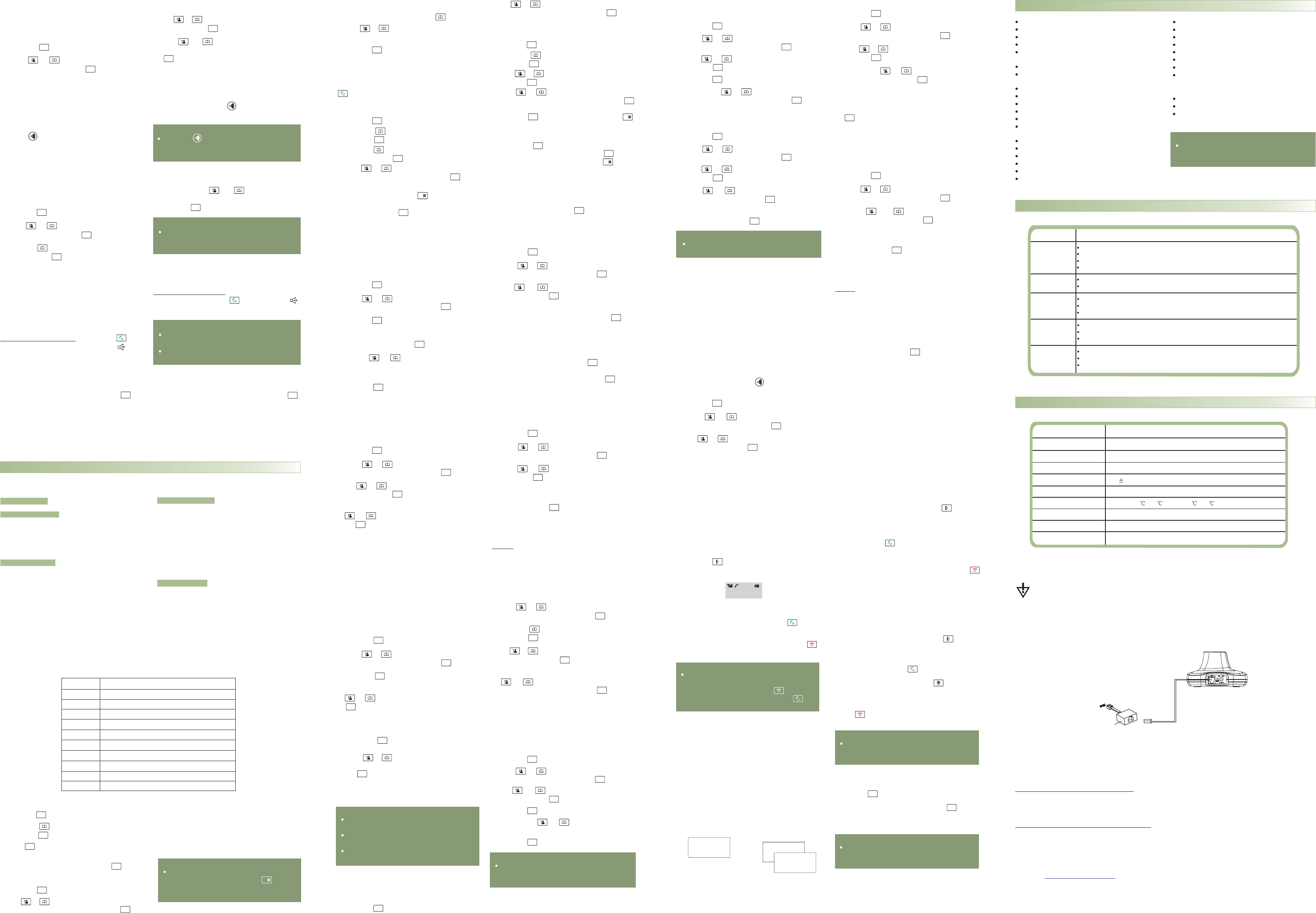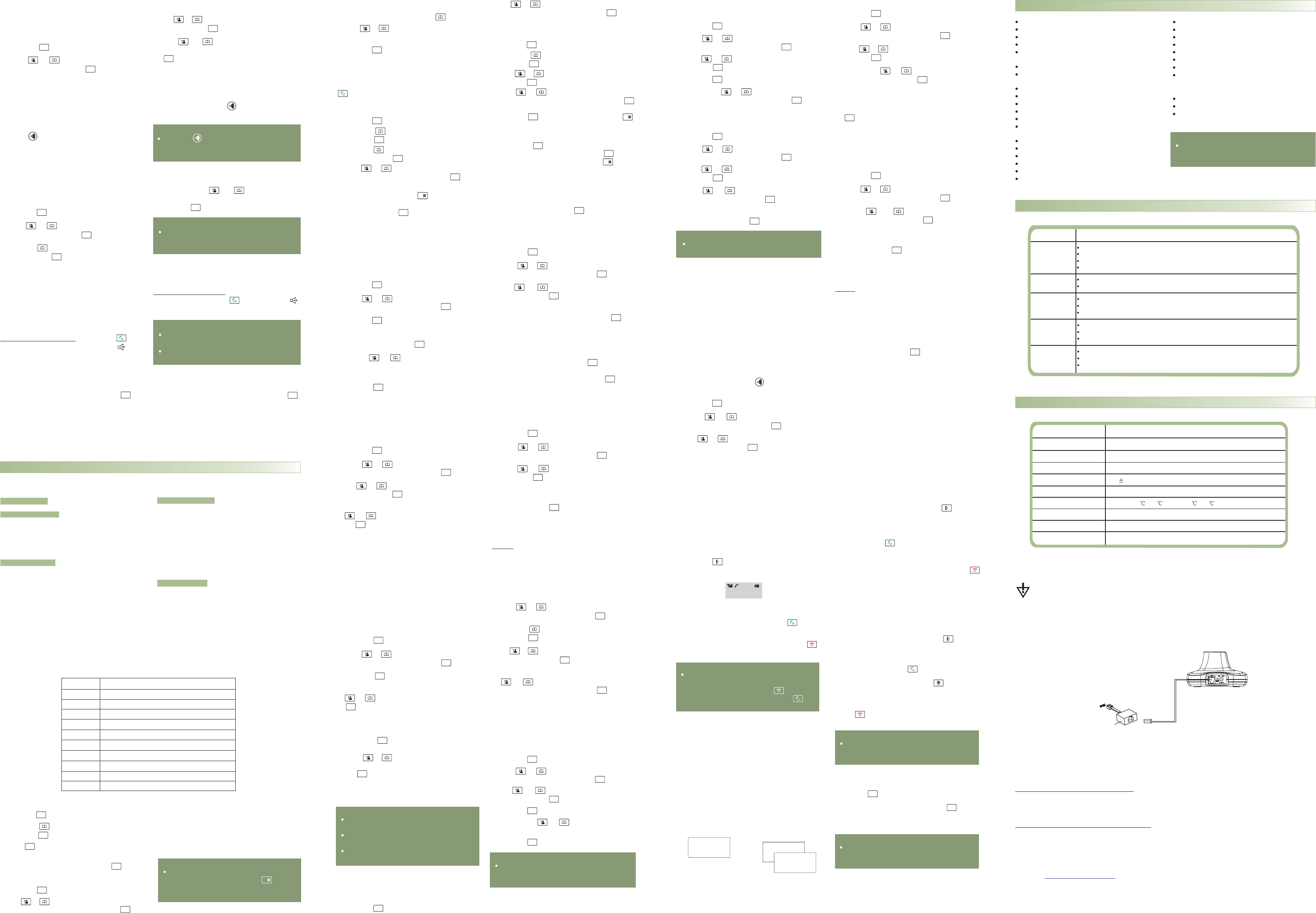
n Auto Answer
With this feature, you can answer a call by
just picking up the handset from the base
without pressing any key.
1. Press the key.
3. Use to choose ,
then press the key.
4. Use to choose / to
enable/ disable the function, then press the
key,youwillhearaconfirmbeep.
AUTO ANSWER
ON OFF
or key
or key
2. Press or key repeatedly to choose
,pressthe key.HS SETTING
n Paging
n Dial Mode
To stop paging, press the key on the base again
or any key on the handset.
You can page the handset from the base unit
making it ring with a special tone. It's useful to
locate a lost handset.
Press the key on the bottom of the base (less
than 5 seconds), all the handsets registered to
the base will ring for about 60 seconds.
You can select to change the dial mode by the
following steps:
1. Press the key.
2. Press or key repeatedly to choose
, and press the key.
3. Press the key to choose the ,
then press the key.
BS
SETTING
DIAL MODE
4. You can press to select the
required dial mode options ( / ) and
press the key. A confirm beep will be heard.
TONE PULSE
or key
Note:
If you are not sure which dialing mode should
be selected, please contact your local service
provider.
Note
Registration
:
On a long key press, more than or equal to
5 seconds, the base will enter subscription
mode. For details, see par. .
During a call, you may turn on the
speakerphone built in the handset. In this
mode you can simply put your handset on a
surface (e.g. a desk) and enjoy the comfort
of the handsfree conversation.
, press the
during a call (line engaged). The icon
appears on the LCD.
To turn the feature on key
To turn the feature off, and keep on talking in
normal mode, press the key again. The
icon will disappear.
n Handsfree
Notes
Adjusting Audio Volume
:
Before putting the handset near your ears, be
sure you have turned the speakerphone off.
To adjust the speakerphone volume, see par.
.
When the line is engaged, pressing the key
sends the Flash signal. This key is used in
conjunction with special services (e.g. call
waiting) which can be available in your phone
network. For further details please contact your
network telephone company.
n Flash Signal
To use the said special services, just press the
key while the line is engaged: the display will show
.R
Advanced Functions
n Menu Map
1. CID BOOK
2. PHONE BOOK
3. BS SETTING
ADD ENTRY
CHANGE ENTRY
DELETE ENTRY
DELETE ALL
PB STATUS
TERMINATE HS
DIAL MODE
FLASH TIME
MODIFY PIN
BS DEFAULT
4. HS SETTING
5. REGISTER
ALARM
AUDIO SETUP
RING SETUP
TONE S
LANGUAGE
HS LABEL
AUTO ANSWER
DATE & TIME
SELECT BS
HS DEFAULT
ETUP
n Phone Book
The phonebook built in your cordless phone allows you to store frequently used numbers so that you can
easily make a call without having to remember or enter the phone number.
Character Map
To enter a specific alphanumeric character, press one or more times the relevant key for the required
character according to the following table: once for the first character, twice for the second and so on.
Key
Characters in the displayed order
0
1
2
3
4
5
6
7
8
9
(spc)
0
&
/
.
1
@
_
A
b
C
2
d
E
F
3
G
H
I
4
J
K
L
5
M
N
O
6
Pq
R
S
7
TUV
8
WX
y
Z
9
_
Adding the Phone book Entries
PHONE BOOK
ADD ENTRY
NAME ?
NUMBER ?
3. Press key again to choose .
4. The display shows " ". Enter the name
you want to use, then press the key to
confirm. The display shows " ".
Enter the desired number (up to 20 digits),
press the key.
5.*Use to select the ring you like to
associate with the number, press the key
to confirm.
1. Press the key.
2. Press the to choose ,
press the key.
key
or key
Note:
If you make a mistake while entering a
name or a number, use the key to
correct it. Each time you press the key, the
last character or digit is deleted.
Viewing the Phone book Entries
1. In the standby mode, press the key.
2. Press repeatedly until the desired
name is displayed.
3. Press the key to show the relevant number.
or key
6. Repeat if necessary.
* If you want to set a VIP number, you should
select a special ring tone for it. The ring tone
should be different from the external ring you
have set. You can set up to 9 VIP ring tones
associate with 9 VIP numbers/groups.
Deleting the Phone book Entries
PHONE BOOK
DELETE ENTRY
CONFIRM ?
DELETE ALL
CONFIRM ?
3. Press to choose .
Press the key.
4. Press repeatedly until the name
you want to delete displays, then press the
key. The display shows " ". You can
press the key to delete it or press the
key to exit.
5. At step 3, if you choose menu and
press the key, the display will show
" ". You can press the key to
delete all the entries or press the key to
exit.
1. Press the key.
2. Press the to choose ,
press the key.
key
or key
or key
Editing the Phone book Entries
PHONE BOOK
CHANGE ENTRY3. Press the to choose
menu, press the key.
4. Press repeatedly until the entry
you want to edit displays, press the key to
confirm.
5. If necessary, press the key to clear the
digit(s) then enter the desired name and
number, press the key to save.
1. Press the key.
2. Press the to choose ,
press the key.
key
key
or key
Dialing a Number from Phone book
Find out the number you want to dial. Refer to
"Viewing the Phone book Entries". Then press the
key to dial out the number.
PB Status
The PB Status shows the number of phone book
entries already stored. When the
shows on the LCD, press the key to enter it.
PB STATUS
n BS Settings
Terminate HS
This function allows you to delete a handset
registration from the base.
3. Press the key again to choose
. The display shows " " to prompt you
to enter the PIN Code (The default PIN Code is
"0000"). Then press the key.
4. Use the to select a handset. If
you select the current handset or a non-
existent handset, a warning tone will be heard.
5. Press the to confirm, and the selected
handset will behave according to the
unregistered condition.
TERMINATE
HS PIN?
key
1. Press the key.
2. Press or key repeatedly to choose
menu, then press the key.
or key
BS
SETTING
Flash Time
You can select to change the Flash time by the
following steps:
1. Press the key.
2. Press or key repeatedly to choose
menu, then press the key.
3. Use or key to choose the
menu. Press the key.
4. The display shows the current setting. Use the
or key to select / , press
the key.
BS
SETTING
FLASH TIME
SHORT LONG
1. Press the key.
2. Press or key repeatedly to choose
menu, then press the key.
or key
key.
BS
SETTING
3. Use to choose
menu, press the key.
The display shows " " to prompt you to
enter the old PIN. Enter it then press
If the old PIN code is correct, you will be
prompted to enter a new PIN code, otherwise
a warning beep will sound and the handset will
return to menu.
5. Enter the new PIN, press the key. You will
be requested to confirm the PIN code. Enter
the new PIN again then press the key to
confirm and exit.
MODIFY PIN
PIN?
MODIFY PIN
4.
BS Reset
This function allows you to reset the Base
setting to the factory default.
1. Press the key.
2. Press or key repeatedly to choose
menu, then press the key.
or key
BS
SETTING
3. Press to choose ,
press the key. You will be prompted to
enter the PIN code.
4. Enter the PIN code (the default PIN is 0000),
then press the key. If the PIN code is
correct all base settings will be returned to
the factory default, otherwise the settings
will remain.
After resetting, the handset will return
to standby mode.
BS DEFAULT
Result:
6. Use to select the ring you like to
associate with the number, press the key to
confirm.
or key
Modify PIN
This function allows you to change the PIN
number of the currently active Base. The default
PIN is 0000.
n HS Settings
Setting Alarm
1. Press the key.
2. Press or key repeatedly to choose
menu, then press the key.
HS
SETTING
You are able to set the alarm on the handset
and adjust the alarm settings.
3. Press the key again to choose .
4. The display shows the current set. Use the
or key to select / , press the
key.
5. If you select , the display indicates you
to enter the time in : format.
ALARM
ON OFF
ON
HH MM
6. Press the key, a beep sounds and the
display shows you can
press to enable or disable the
snooze function on the alarm and press
the key.
7. When the alarm sounds, press any key to
switch it off.
SNOOZE ON/OFF,
or key
Notes
SNOOZE ON
:
At step 5 you need to enter the time in
24-Hour format.
If you press any key at the right time the
alarm to ring, the alarm will be silent.
If you choose , the alarm will
ring at regular intervals of 10 minutes.
Key Tone
Every time you press a key, your handset
acknowledges it with a key tone. You can
disable the key tones for a silent use. In certain
error conditions, a warning tone will sound
when an incorrect key is pressed.
3. Use to choose
menu, press the key.
4. Press the key again to choose .
5. You can use to choose or
to enable or disable the function.
6. Press the key.
TONE SETUP
KEY TONE
ON
OFF
1. Press the key.
2. Press or key repeatedly to choose
menu, then press the key.
or key
or key
HS
SETTING
2. Press or key repeatedly to choose
menu, then press the key.
3. Press the key to choose ,
press the key.
4. Use or key to choose or
,press key.
5. The display shows the current setting. Use the
or key to choose the volume level
(VOLUME 1-VOLUME 5), press the key.
HS
SETTING
AUDIO SETUP
SPEAKER VOL
EARPIECE V
Note:
For normal use, we recommend you leave
the key tone enabled. This makes the
phone easier to use.
Audio Setup
You can also use the menu to adjust the audio
volume.
1. Press the key.
2. Setting date & time
1. Press the key.
2. Press or key repeatedly to choose
menu, then press the key.
3. Press or key to choose ,
press the key.
HS
SETTING
DATE & TIME
1. Date Format
1. Press the key.
2. Press or key repeatedly to choose
menu, then press the key.
3. Press or key to choose ,
press the key.
4. Press the key to choose .
or key
HS
SETTING
DATE & TIME
DATE FORM
5. You can use to choose the Date
format ( / ), press the key to
save.
DD-MM MM-DD
Note:
At step 5 you need to enter the time in 24-
Hour format.
Setting Date & Time
4. Press or key to choose or
menu, press the key.
5. Enter the current date or time by numeric
keypad and press the key to save and exit.
SET DATE
SET TIME
1. Press the key.
2. Press or key repeatedly to choose
menu, then press the key.
or key
or key
HS
SETTING
3. Press to choose the ,
press the key.
4. You can use to select the base
you want, then press the key. If you select
a non-existent base, the handset will sound a
warning tone.
5. The display will show . Press the
key to confirm. A confirm tone will be
SELECT BS
SELECT BS X
heard.
HS Reset
This function allows you to reset the handset
settings to the factory default.
3. Press to choose the
menu, press the key. You will be
prompted to enter the PIN code.
4. Enter the PIN code (the default one is 0000),
then press the key. If the PIN code is
validated all handset settings will return to the
factory default, otherwise a warning tone will
be heard and the settings will remain.
After resetting, the handset will return to
standby mode.
HS
DEFAULT
Result:
1. Press the key.
2. Press or key repeatedly to choose
menu, then press the key.
or key
HS
SETTING
Selecting a Base
This function allows you to select a base from
those already registered to the handset. You can
access the options by scrolling the menu.
n Registration
The supplied handsets are already registered with
the number 1 and 2.
3. Use to scroll through the Base
names list, press the key to choose a base
to your necessary. The handset will search for
the requested base and the relevant
information will flash on the LCD.
You can register up to 5
handsets to the same base in order to share the
same line with other people.
Before registering a handset to the base, you
should press and hold the key on the bottom
of the base for about 5 seconds then release it.
REGISTER
1. Press the key.
2. Press or key repeatedly to choose
, then press the key.
or key
4. If the base is found, you will be prompted to
enter the PIN code (the default one is 0000).
Enter it then press the the PIN code
is correct, the Registration tone will sound and
then the base assigns a number to the handset,
otherwise a warning tone will sound, and then
the handset returns to the previous
registration state.
5. If the base is not found, the handset will
behaveaccordingtotheOutofRange
condition.
key. If
n Calling with more than one Handset
If you have more than one handset registered to
the same base, you can make internal calls and
transfer an external call between the registered
handsets.
1. Press the key, the LCD displays as follows,
then enter the number of the handset you
want to call.
Making an internal call
2. If the handset entered is valid, the called
handset will ring and display .
The handset user can press the key to
answer the internal call.
3. At the end of your conversation, press the
key.
HSX CALLING
1. During an external call, press the key then
enter the number of the handset you want to
transfer the call to.
2. If the called party can answer your call, he/she
can press the key to talk with you. At this
time you can inform him/her of the incoming
call.
3. When the called handset answers, press the
key or replace the handset to the base to
complete the transfer.
Note:
During the internal call, if an external call
comes in, the LCD will show the caller's
number. You should press the key to end
the internal call first then press the key
to answer the call.
12345
Setting up a 3-way conference call
When you have both an external call and an
intercom call in progress, you can set up a three-
way conference call, like this:
1. During an external call, press the key and
then the number of the handset you want to
join the 3-way call.
2. The called party press key to answer.
3. The calling party can press the key to start
the 3-way call.
4. Either of the two internal handsets can press
the key to leave the conference call at any
time.
Note:
If one of the handsets drops the conference
call, the remaining handsets will continue the
conference.
Call transfer between handsets
You can transfer an external call between the
handsets those are registered to the same base.
n Caller ID on call waiting
When you subscribe to Call Waiting service from
your local telephone company, the telephone
will display the name and number of the second
caller while you are having a conversation.
Caller 1
4361234
Caller 1
4
Caller 2
2915678
Caller two's information
is displayed
Caller ID info displayed
1.When you are on the line, the telephone will
automatically displaythe name andnumber of the
second caller.
Note:
If you have transferred an external call to
another handset, you cannot use the call
waiting function via the second handset.
2.Press the key toanswer thesecond caller.
3.When you have finished, press the key to
continue with your conversation with the first
caller.
Feature List
1.8GHz DECT technology with GAP
Up to 5 handsets for optional for one base
Up to 4 bases for optional for one handset
Phonebook with up to 50 entries
9 VIP ring tones setting for phonebook
entries
Redial book with up to 10 entries
10 ring tones and volume selectable (5
levels+off)
Internal call
Call transfer
3-way conference call
Receiver/Speaker volume adjustable (5
levels)
Mute
PIN protection
Predialing
Redial, Flash, Pause
TONE/PULSE dialing mode selectable
Key tone ON/OFF selectable
Full handsfree speakerphone
FLASH time selectable
Call duration display
Real time clock (set time)
Keypad lock
13 languages selectable
Auto answer ON/OFF selectable
Alarm clock include snooze option
Handset Name setting
LCD and keypad backlight
FSK and DTMF dual system Caller ID
Caller ID list with up to 40 entries
Incoming calls can be called back/added
to phonebook/deleted
Caller ID
Note:
The caller ID feature is only available if you
subscribe to a Caller Display service from
your network provider.
Troubleshooting
Symptom
Check& Remedy
Nooperation
Checkthat thepoweradapteris properlyconnected.
Checkthat thetelephonelinecord isproperlyconnected.
Checkthat thehandsetbatteriesin fullpower.
Checkthat thehandsetbatteriesare installedproperly.
Nodial tone
Checkthat thetelephonelinecord isproperlyconnected.
Checkthat thepoweradapteris properlyconnected.
Nothingappears
onthe display
Checkthat thehandsetbatteriesare installedproperly.
Checkthat thehandsetbatteriesin fullpower.
Checkthat thehandsetison.
Handsetseems
tohave veryshort
batterylife
Caller snumber
isnot displayed
’
Checkthe chargecontacts.
Consistentlyshort batterylifemayindicate thatreplacementofthebatteries isnecessary.
Makesure therightbatteriesbe used.
Make sure you have subscribed to a Caller ID service via your network provider.
The caller may have withheld their details.
Let the phone ring a couple of times as there may be a delay in receiving the Caller ID information.
If you subscribe to a DSL service
Please attach a noise filter (contact your DSL provider) to the telephone line between the
base unit and the telephone line jack in the event of the following:
- Noise is heard during conversations.
- Caller ID features do not function properly.
To single-line
telephone jack
Noise filter
Technical Specifications
FrequencyRange
1.88~1.90GHz
Channels
120Duplex channels
FrequencyStability
CarrierPower
Modulation
<250mW
GFSK
<50KHz
Chargingtime
15hours
Ambienttemperature
Normal:
15 ~35 ,Extreme: 0 ~40
Humidity
0%~90%
Dimensions(mm)
Base:132.1 x132.1x68.5; Handset:159.3x48.4x 28.9
PowerSupply
Baseinput: 7.5V,300mA;Handset input:Ni-MH1.2V 2,600mAh
x
? Design and specifications are subject to change without notice.
MENU/R
MENU/R
MENU/R
MENU/R
MENU/R
MENU/R
MENU/R
MENU/R
MENU/R
MENU/R
MENU/R
MENU/R
MENU/R
MENU/R
MENU/R
MENU/R
C
/
MENU/R
MENU/R
MENU/R
MENU/R
MENU/R
MENU/R
C
/
MENU/R
MENU/R
MENU/R
MENU/R
MENU/R
MENU/R
MENU/R
C
/
MENU/R
C
/
MENU/R
MENU/R
MENU/R
MENU/R
MENU/R
MENU/R
MENU/R
MENU/R
MENU/R
MENU/R
MENU/R
MENU/R
MENU/R
MENU/R
MENU/R
MENU/R
MENU/R
MENU/R
MENU/R
MENU/R
MENU/R
MENU/R
MENU/R
MENU/R
MENU/R
MENU/R
MENU/R
MENU/R
MENU/R
MENU/R
MENU/R
MENU/R
MENU/R
MENU/R
MENU/R
MENU/R
MENU/R
MENU/R
MENU/R
MENU/R
MENU/R
MENU/R
MENU/R
MENU/R
MENU/R
MENU/R
MENU/R
MENU/R
MENU/R
MENU/R
MENU/R
MENU/R
MENU/R
MENU/R
MENU/R
MENU/R
MENU/R
MENU/R
MENU/R
MENU/R
MENU/R
?
Warr anty and Ser vice Information
For Warranty and Product support contactAuthorized
Phone: (65) 68412668
Fax: (65) 68412628
Phone: (60) 3 7803 7676
Fax: (60) 3 7803 0660
Email: support@alcom.com.sg
Website:
SANYO DISTRIBUTOR
Alcom Electronics Pte Ltd - Singapore
Alcom Communications Sdn Bhd - Malaysia
Due to continuous product development all features and specifications are subject to change
without prior notice.
www.alcomonline.com